Pricing Model
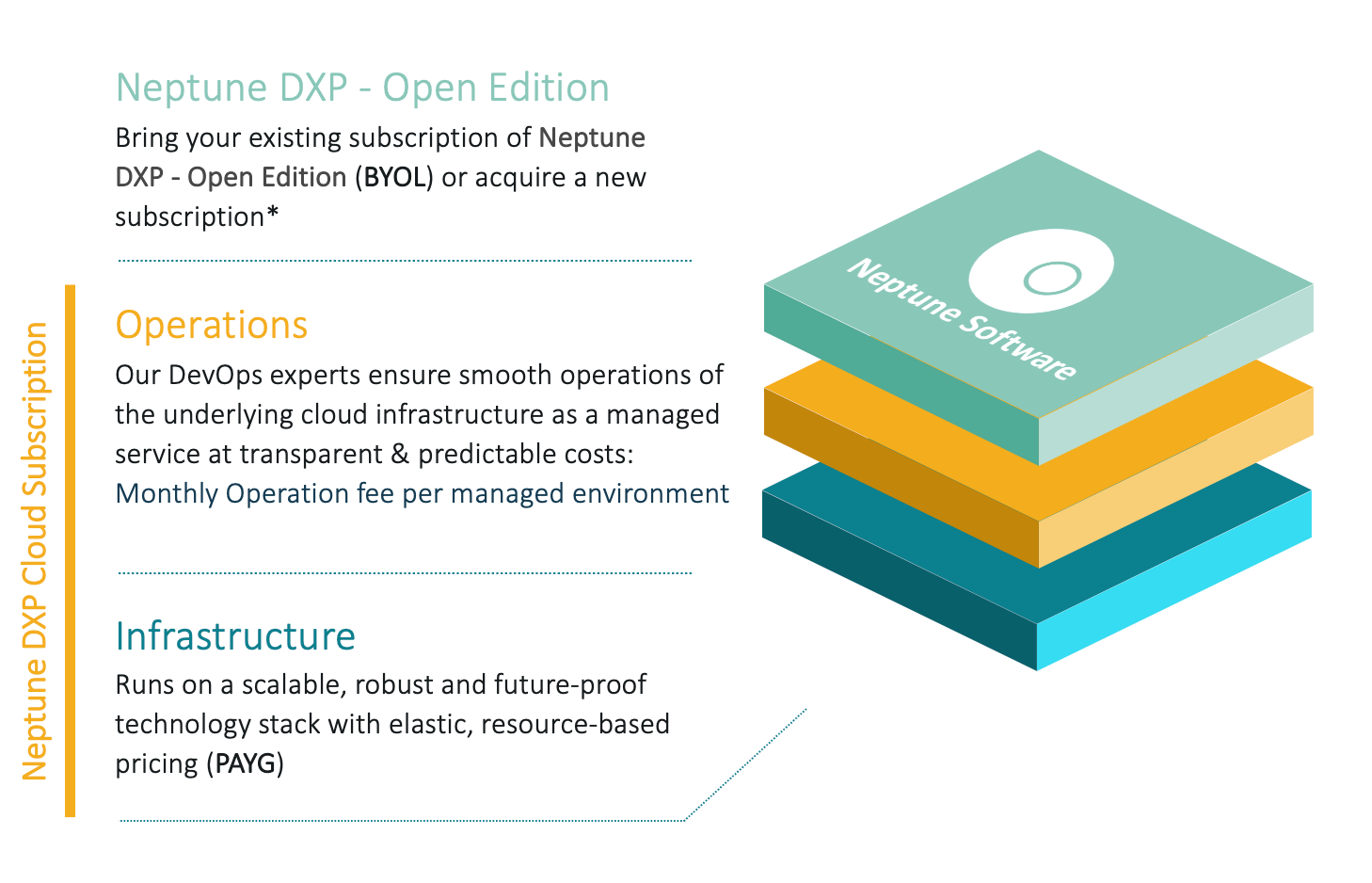
DXP Cloud pricing exists out of 2 components:
-
Operation Plan: A monthly fee for the operational aspects of your Managed Environment. Based on our operation plan you get a higher Support SLA.
-
Infrastructure: All the resources that you used, based on the pay-as-you-go (PAYG) model where you only pay for what you have used.
We create a monthly invoice based on the resources you consumed and the chosen operation plan. An operation plan is chosen on a "per-Managed Environment" basis. This way you can choose a higher SLA for your production Managed Environments than for your development Managed Environments.
| The DXP Open Edition license is not a part of the DXP Cloud pricing. You bring your own license (BYOL) to the DXP Cloud Managed Environments. |
Operation Plan
| Plan | SLAs & Response Times |
|---|---|
Business Plan (Europe) |
5x8h (8h initial response time on European business days) |
Business Plan (Americas) |
5x8h (8h initial response time on US (West Coast) business days) |
Business Plan (Europe & Europe) |
5x14h (8h initial response time on European + US (West Coast) business days) |
Premium Plan |
Response time defined via MAS agreement |
Infrastructure Resources
The infrastructe resource that you pay for is the sum off:
-
The Price of Compute SKU * Replica Size (Billed hourly)
-
The Price of Database SKU (Billed hourly)
-
See concepts to understand database sizing/billing.
-
-
The Price of any Add-Ons:
-
The Price of Redis infrastructure (Billed hourly), if it has been enabled.
-
Prices
To find the latest accurate pricing:
-
Login to Neptune’s Customer Portal.
-
Navigate to "DXP Cloud" here, and you can find the "Hosting Cost Calculator."
PO Numbers
You can define a "default PO Number" (Purchase Order) that can be configured in your account settings in the Customer Portal which will be used when we send an invoice. Likewise, it is possible to set a specific PO Number for each individual DXP Cloud Managed Environment in the DXP Cloud Managed Environment settings in the Customer Portal.