Getting started with the Neptune App Builder
The following guide will provide you with step-by-step instructions on how to get started with the tool and teach you how to build a simple application.
Procedure
-
Visit the Neptune DXP Portal
-
Login or Register: Use the graphical user interface to sign in to your existing account or create a new one.
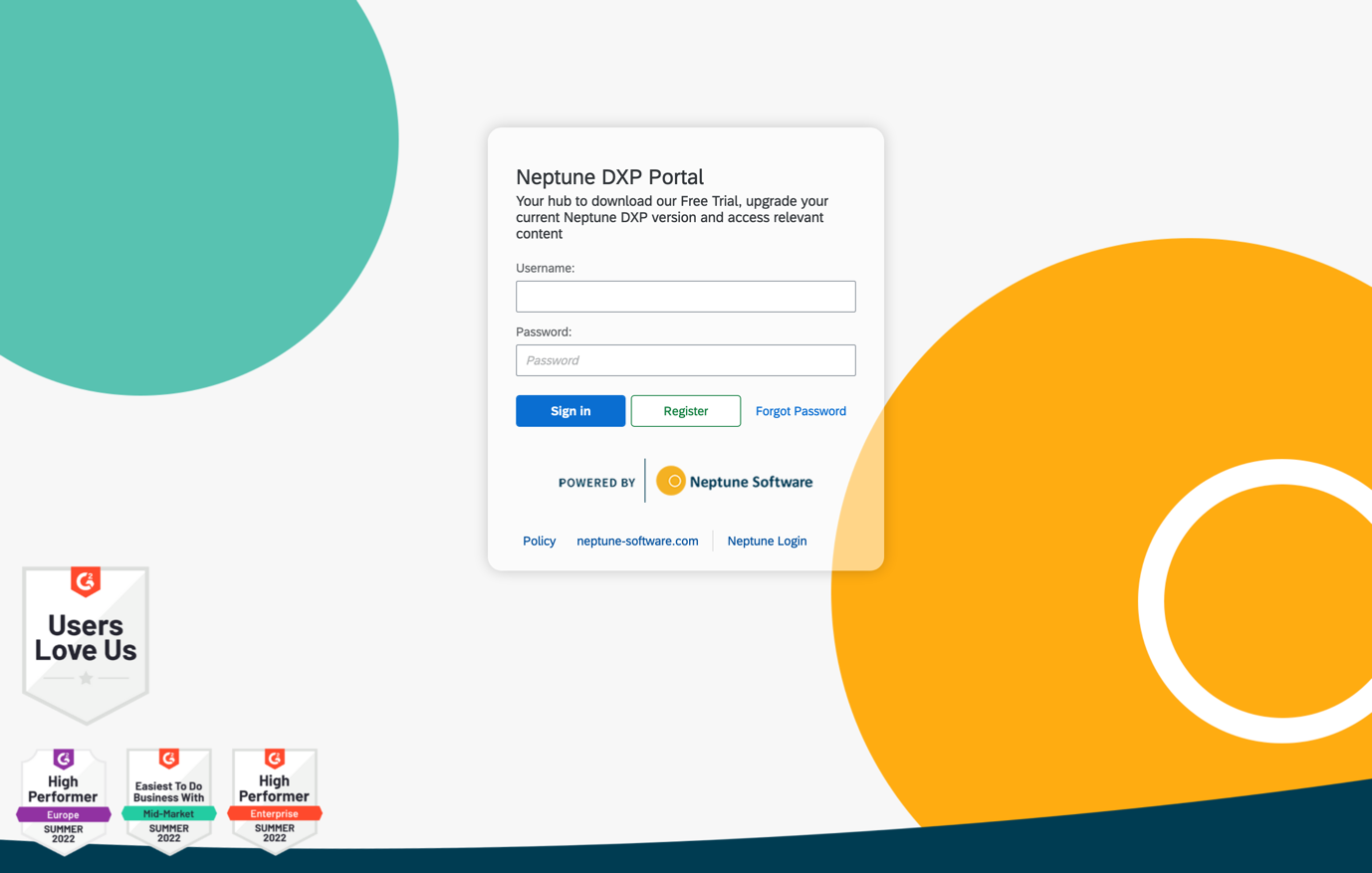
-
Explore the Neptune App Builder: Once logged in, you will see the first tile on the top left, which allows you to access the Neptune App Builder.
Set your browser’s zoom level to 80% for a better user experience
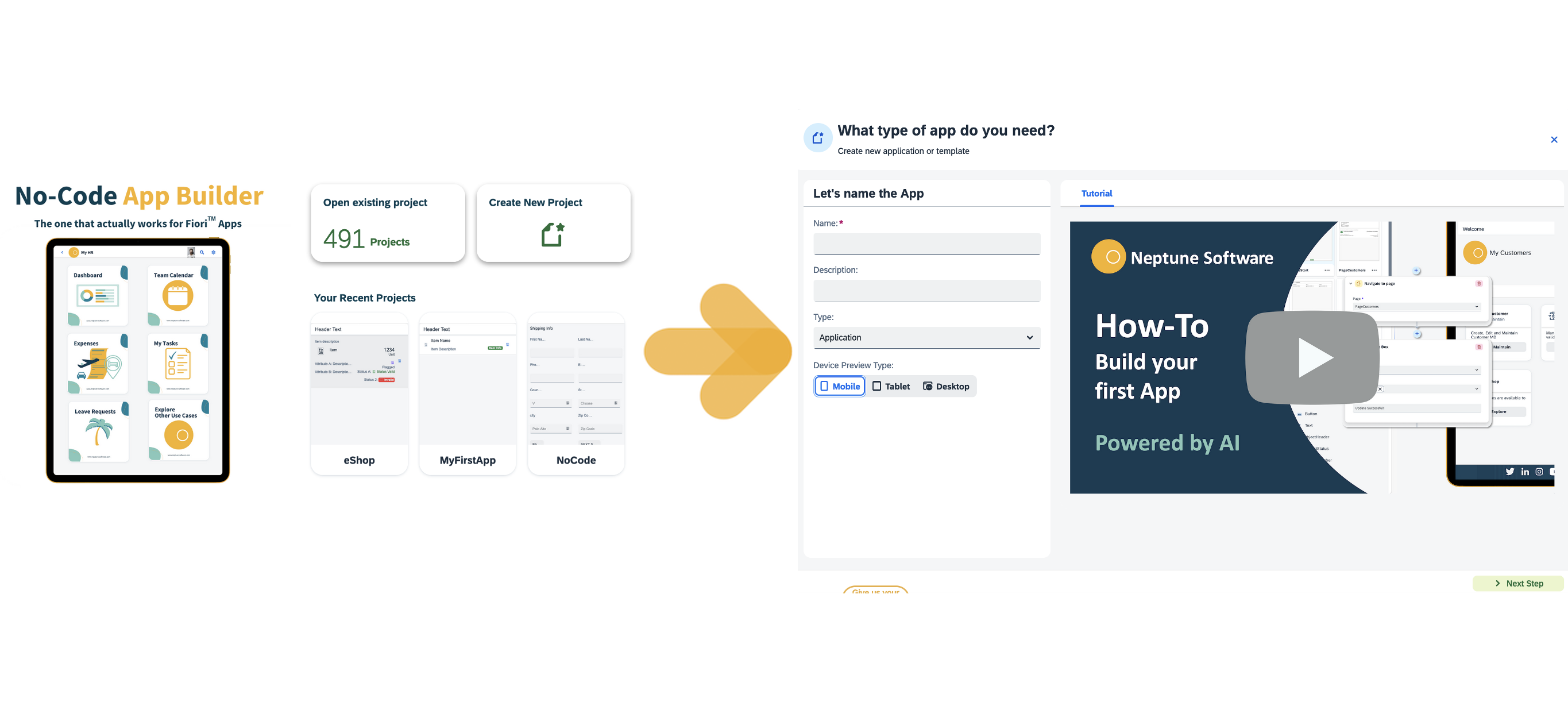 4. Create a New Project: Select Create New Project to start building your application using the Neptune App Builder.
4. Create a New Project: Select Create New Project to start building your application using the Neptune App Builder.
| If this is your first time using the Neptune DXP Portal, any application you create will be associated with your user account, creating a personal Sandbox area. |
This means:
-
You will not be able to publish any application you create to the Marketplace
-
You will not have the options to assign the application to a specific account.
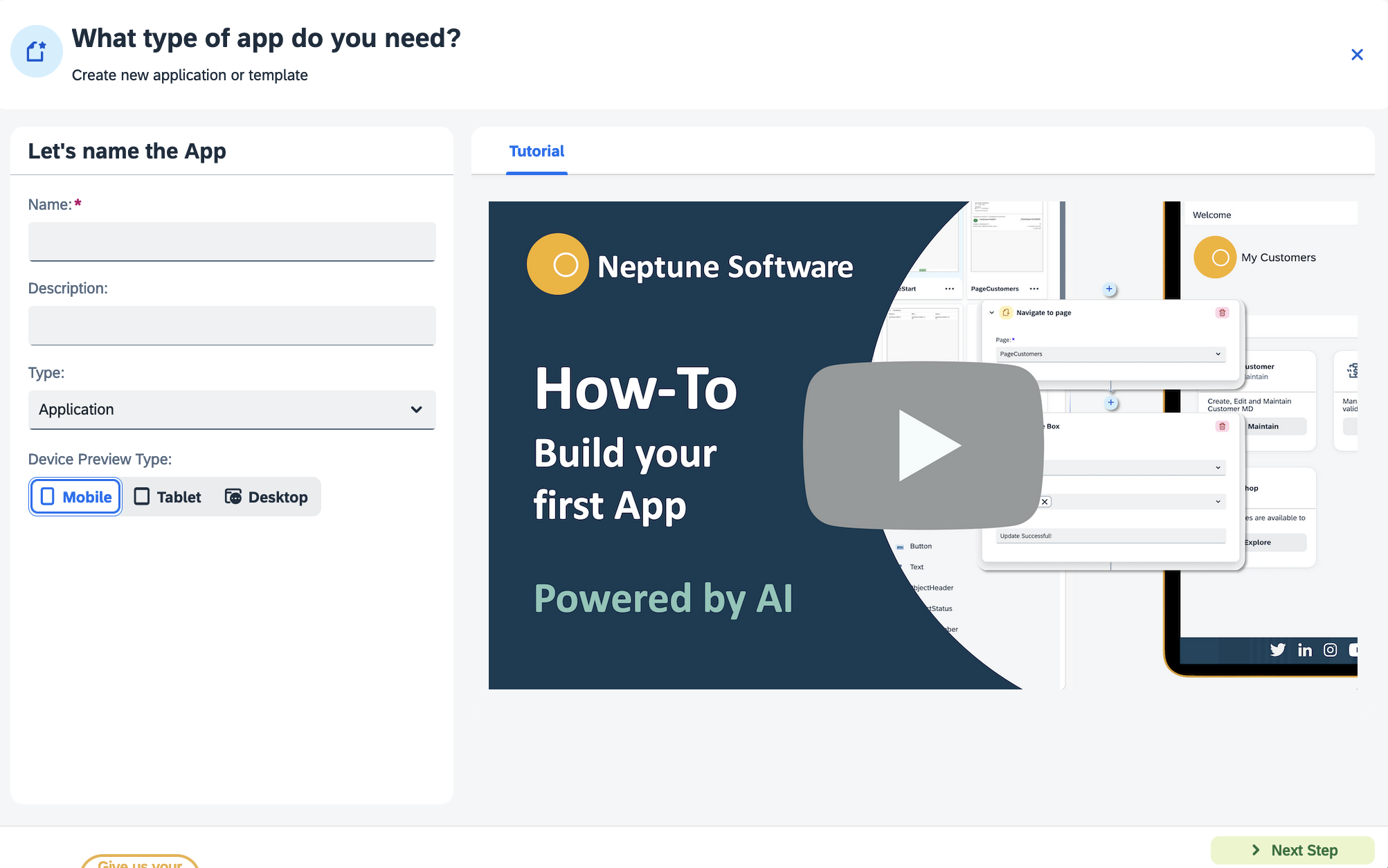
- Assigning to an Account (Optional)
-
If you are assigned to an account within the Neptune DXP Portal, you can create applications within your own Sandbox or within the account. Apps created within an account can be accessed by other members of that account.
- Moving or Copying Apps between Accounts
-
To move or copy applications between accounts, switch on Advanced Mode and open the App Settings. From there, you can easily manage application transfers.
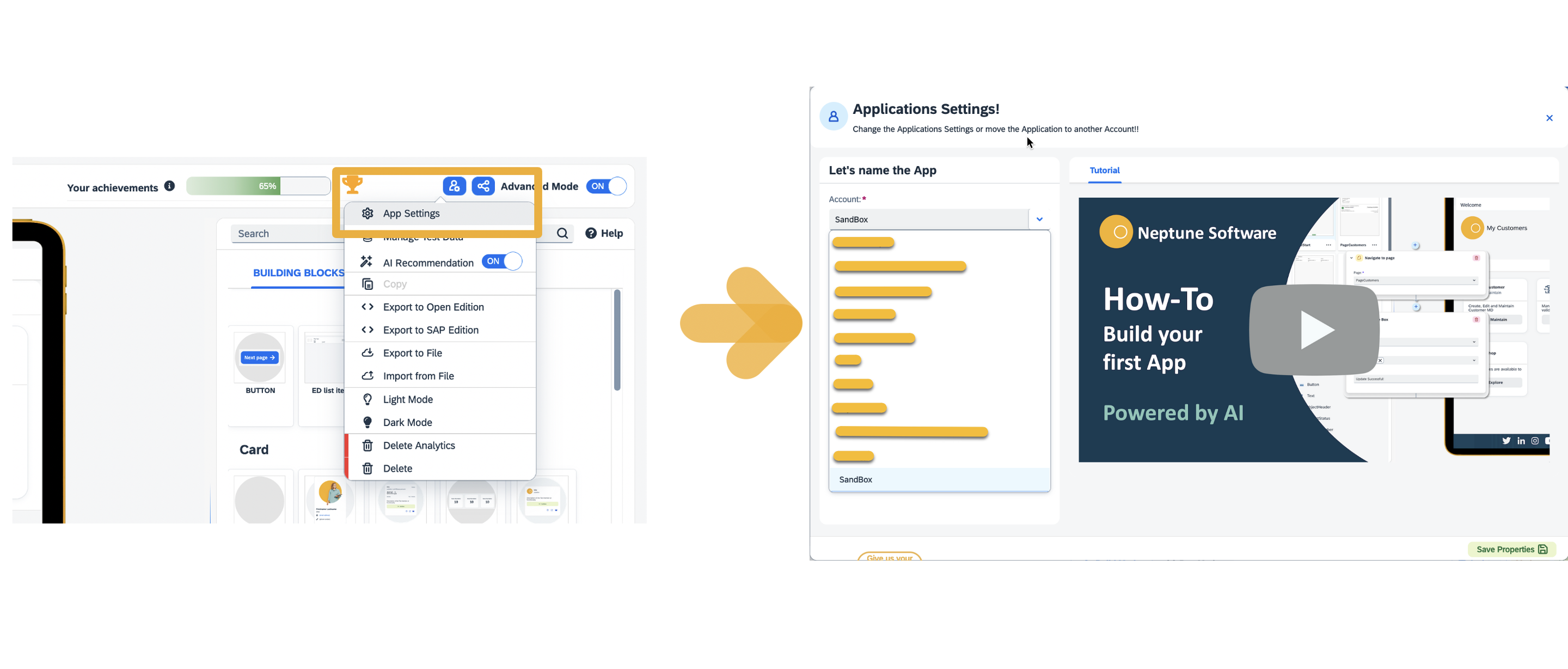
| Changing the account and saving will prompt you to follow the necessary steps to complete the process. |
- Recent Apps
-
The five most recently worked-on applications will be displayed in the Your Recent Apps section when you open the Neptune DXP Portal again.
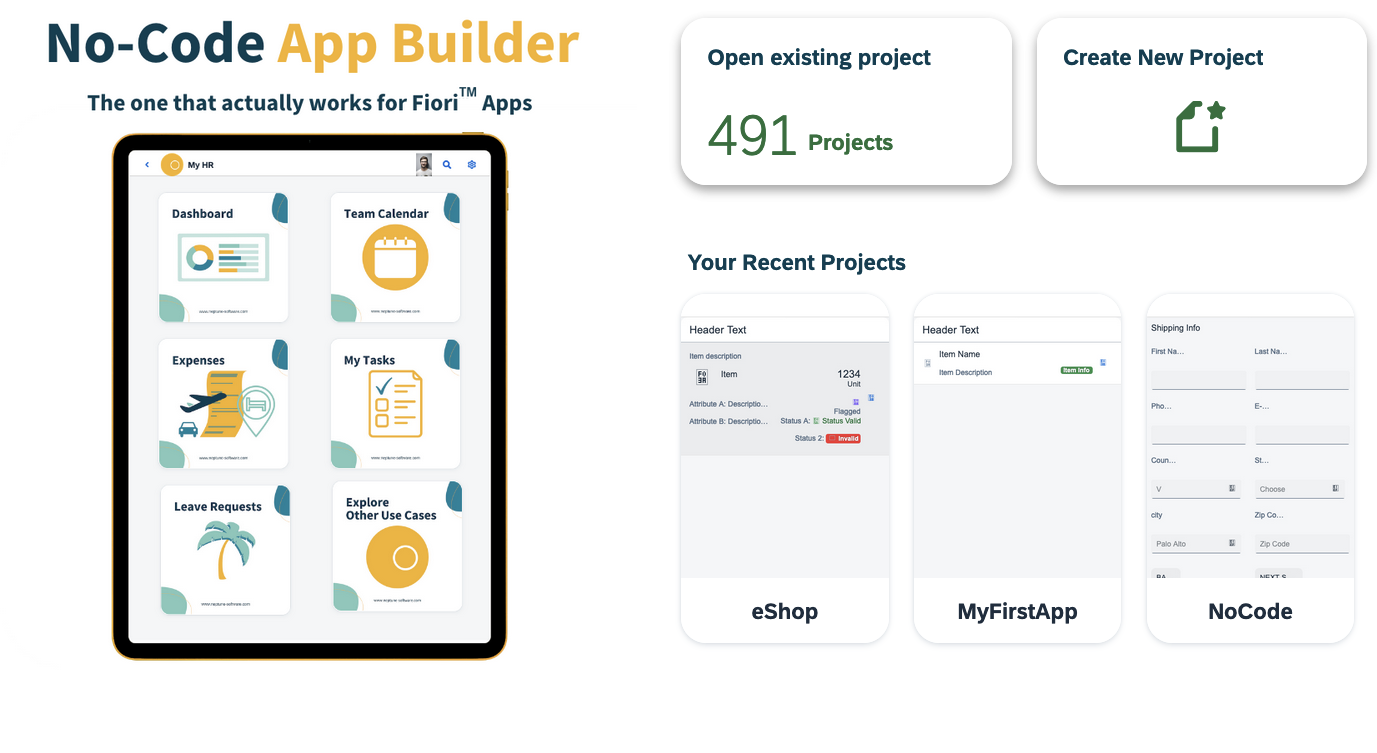
- Unlock Achievements
-
As you perform actions within the Neptune App Builder, you will unlock achievements. Each achievement provides a GIF demonstration of a specific functionality.
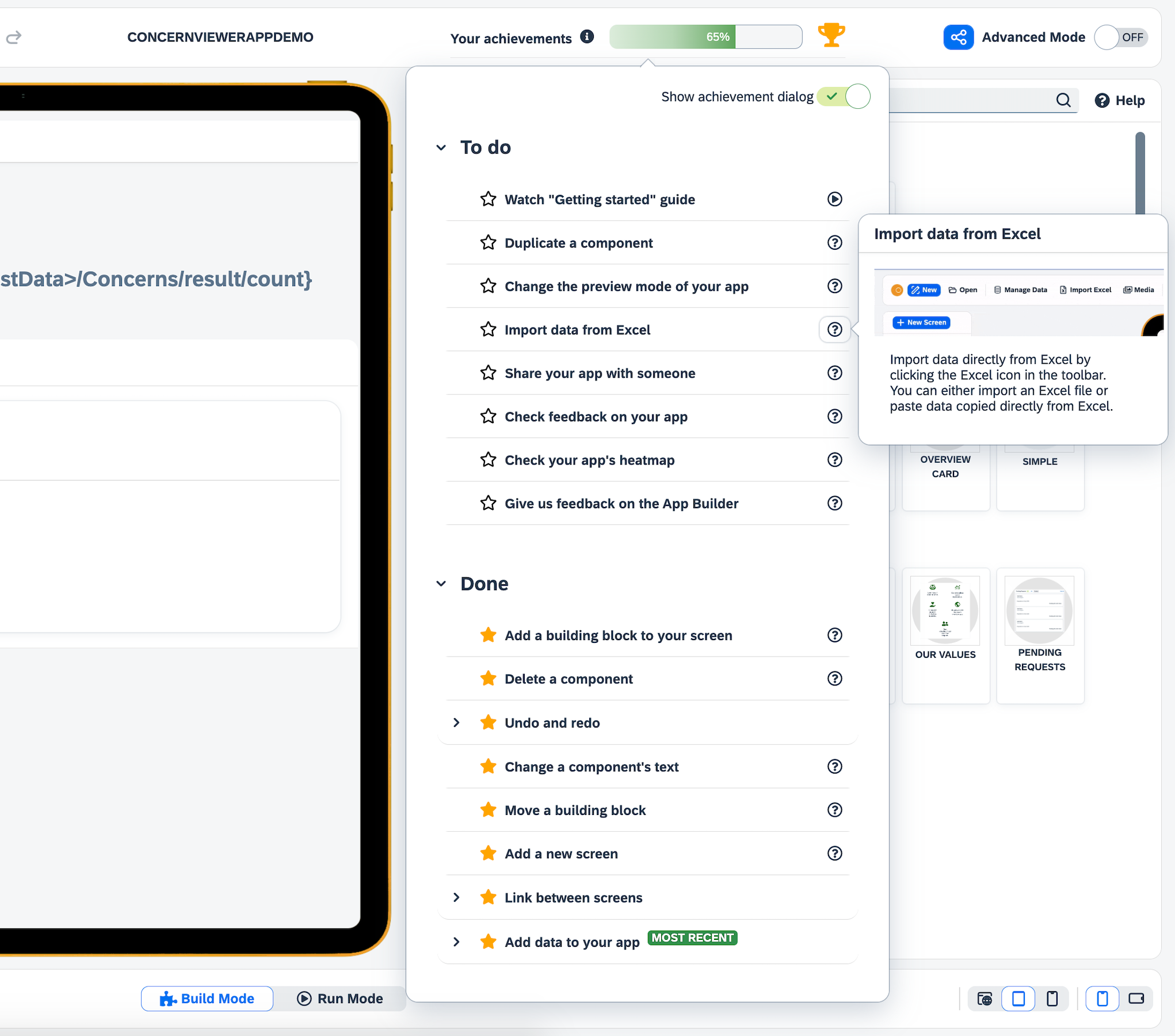
AI Recommendations