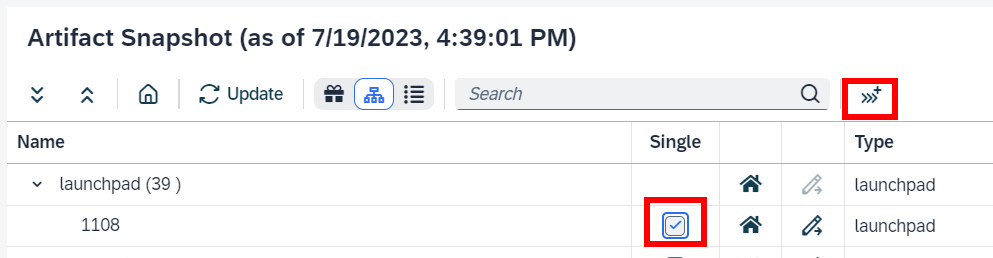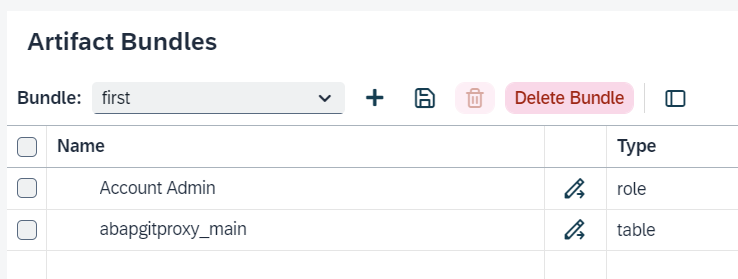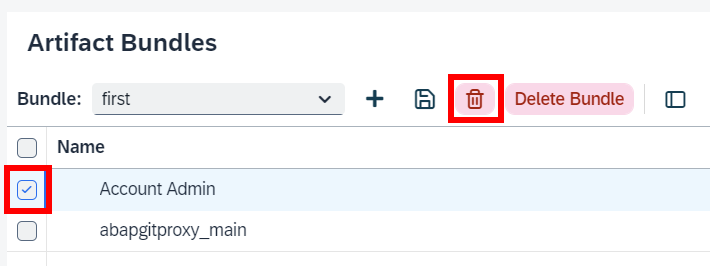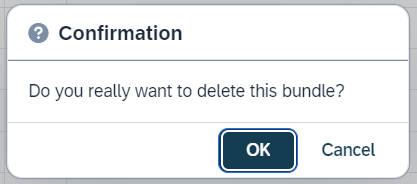Artifact Bundles
The toolbar
From left to right the Artifact Bundles toolbar provides the following functionality:
-
Use the dropdown combo box to select any of the bundles you have created
-
Use the Add button to create a new bundle
-
Use the Save button to save a changed bundle, i.e. when added or removed artifacts
-
Use the Trash button to delete individual artifacts from your bundle
-
Use the Delete Bundle button to delete the currently displayed bundle
-
Use the Toggle Selection button to show the artifact selection tree to assign artifacts to the current bundle
Using bundles
Using defined bundles is simple, just select one from the dropdown box in the toolbar and the bundle content will be displayed in the list below.
Managing bundles
Creating bundles
Use the Add button in the toolbar to open the creation dialog, specify a name and an optional description and select Save.
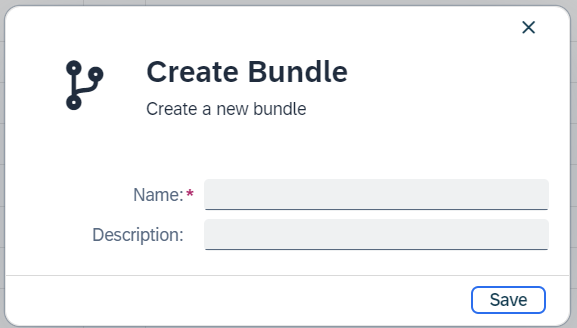
Assigning artifacts to bundles
To assign artifacts to the currently selected bundle, open the artifact selection tree by using the Toggle Selection button. The selection tree works the same as for the Artifacts Usage tab (Artifact Usage). Use the checkboxes in the Single column to select the relevant artifacts and use the Transfer button to add them to the currently selected bundle. Once you are done, remember to save the bundle using the Save button and close the selection tree using the Toggle Selection button.