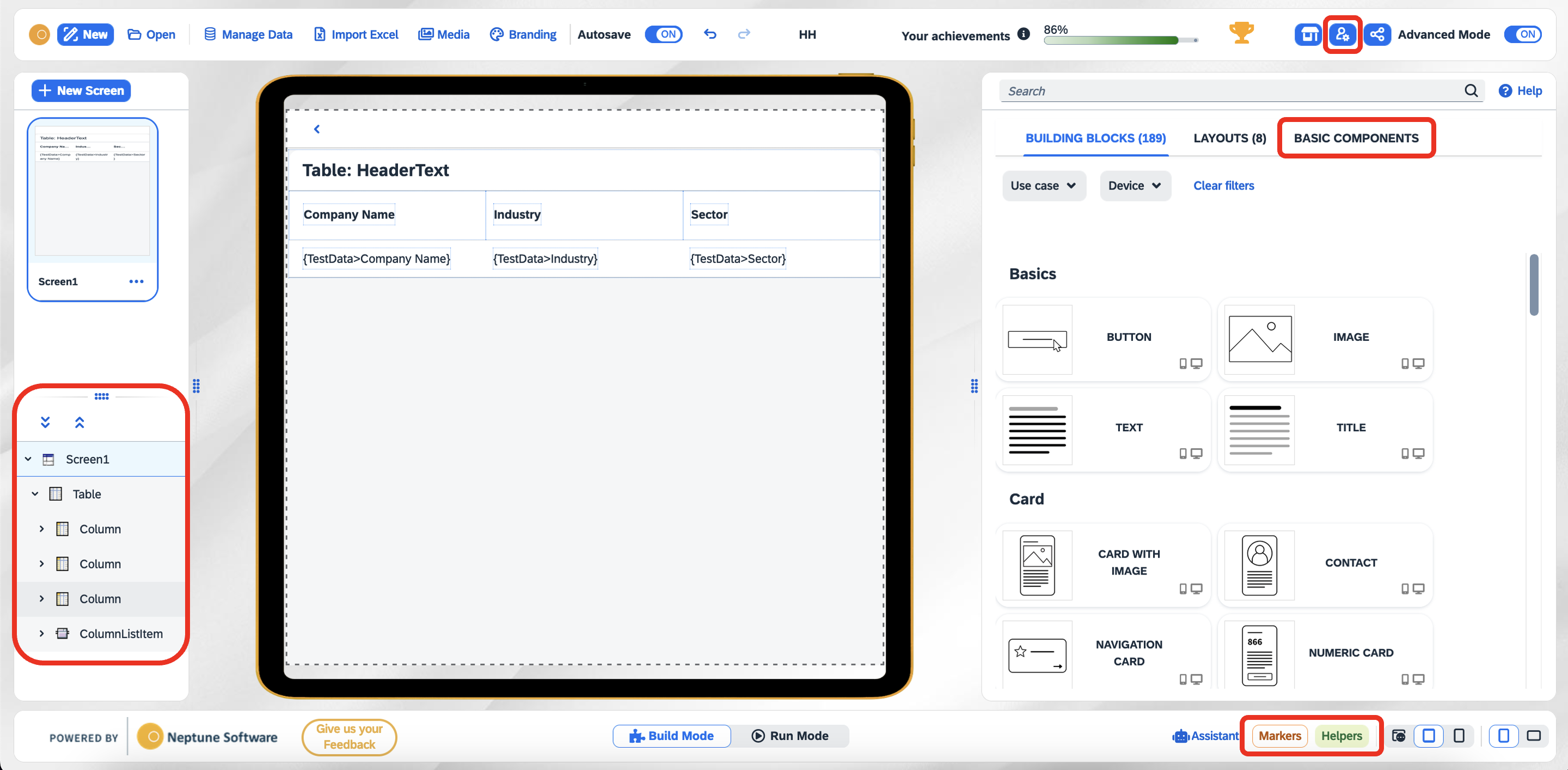Shell bar
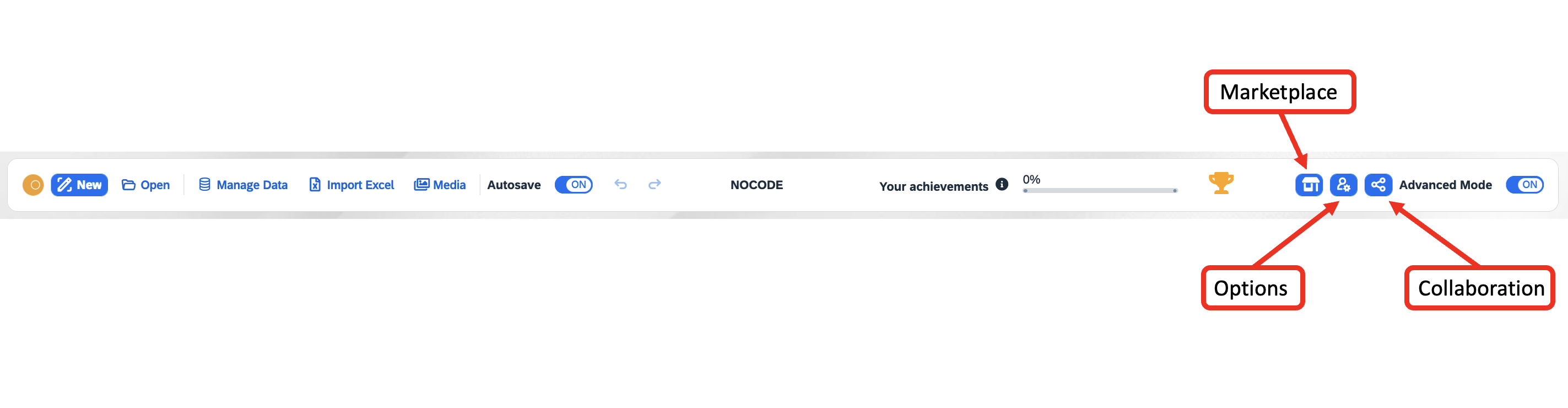
| These are all the visible buttons if Advance Mode is enabled |
Main Shell bar actions and functions
The shell bar includes the following actions and functions:
- New
-
Once selected, a dialog opens, and it is used to define a new application. You must choose under which account the application should be placed and the name of the application.
- Open
-
Once selected, a dialog opens with a list of all the application available to open.
- Manage Data
-
Manage test data and connect it to your application.
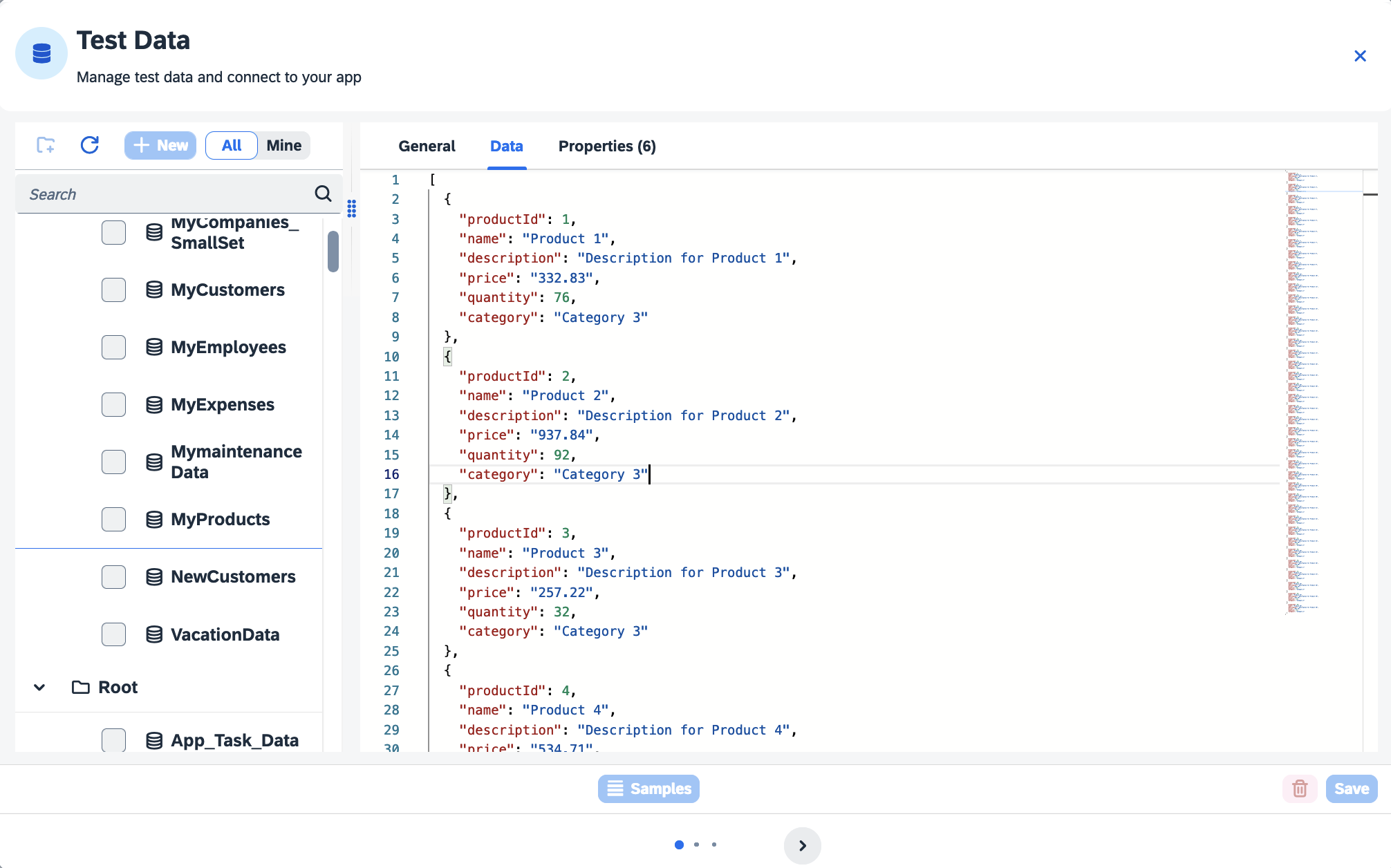
You can select on the New button to perform one of two actions: import a Microsoft Excel file or manually add a JSON body.
An example{ "users": [ { "id": 1, "name": "John Doe", "email": "john.doe@example.com", "age": 25 }, { "id": 2, "name": "Jane Smith", "email": "jane.smith@example.com", "age": 30 } ], "products": [ { "id": 1, "name": "Product A", "price": 9.99, "quantity": 10 }, { "id": 2, "name": "Product B", "price": 14.99, "quantity": 5 }, { "id": 3, "name": "Product C", "price": 24.99, "quantity": 2 } ], "orders": [ { "id": 1, "userId": 1, "productId": 2, "quantity": 3, "status": "pending" }, { "id": 2, "userId": 2, "productId": 1, "quantity": 2, "status": "completed" } ] } - Media
-
Import images that can be used in your application
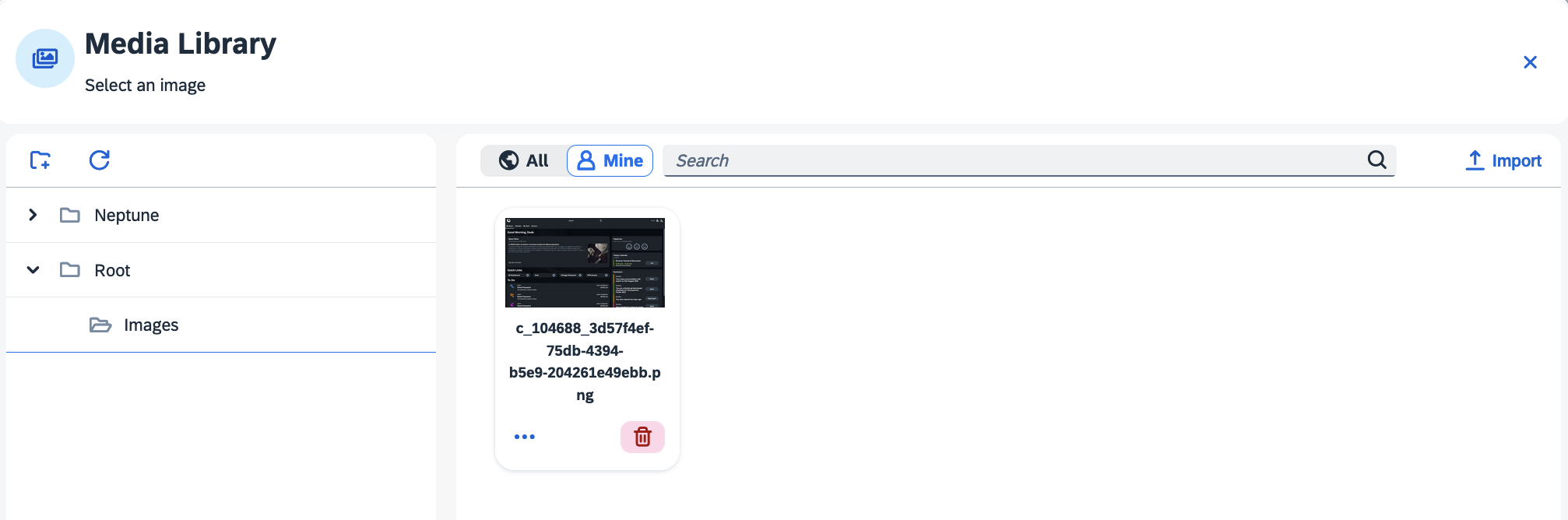
DXP Marketplace drop-down menu
- Publish to DXP Marketplace
-
You have the choice to publish your content to the Marketplace, and it can be set as either visible to the public or kept private for restricted access. More about publishing items in the Marketplace here.
Options drop-down menu
- App Settings
-
Opens the mains settings dialog.
- Manage Data
-
Opens the Manage Data dialog
- AI Recommendation
-
When enabled, the feature allows AI recommendations to assist you while adding components in the preview. This is also enabled on default.
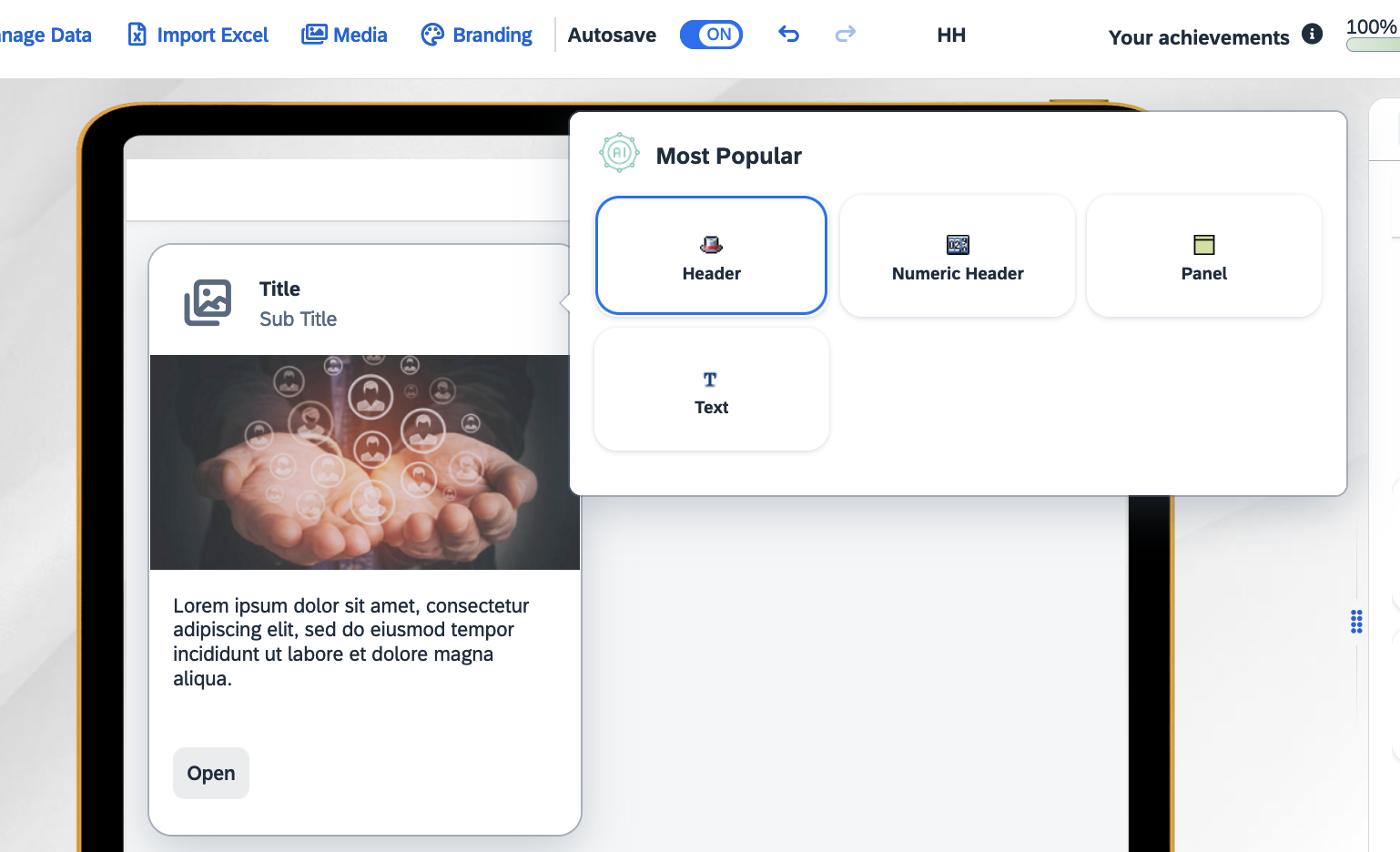
- Copy
-
Copies the current open application.
- Export to Neptune DXP - Open Edition
-
You can export the application to a
.planet9file, enabling you to upload it to the Neptune DXP - Open Edition. - Export to Neptune DXP - SAP Edition
-
You can export the application to a
.xmlfile, enabling you to upload it to the Neptune DXP - SAP Edition. - Export to File
-
Exports application to a
.appbuilderfile. - Import from File
-
Exports application to a
.appbuilderfile.
Collaboration drop-down menu
- Direct Link
-
Copy the URL to distribute and share the application.
- Share
-
Generates a QR code to distribute and share the application.
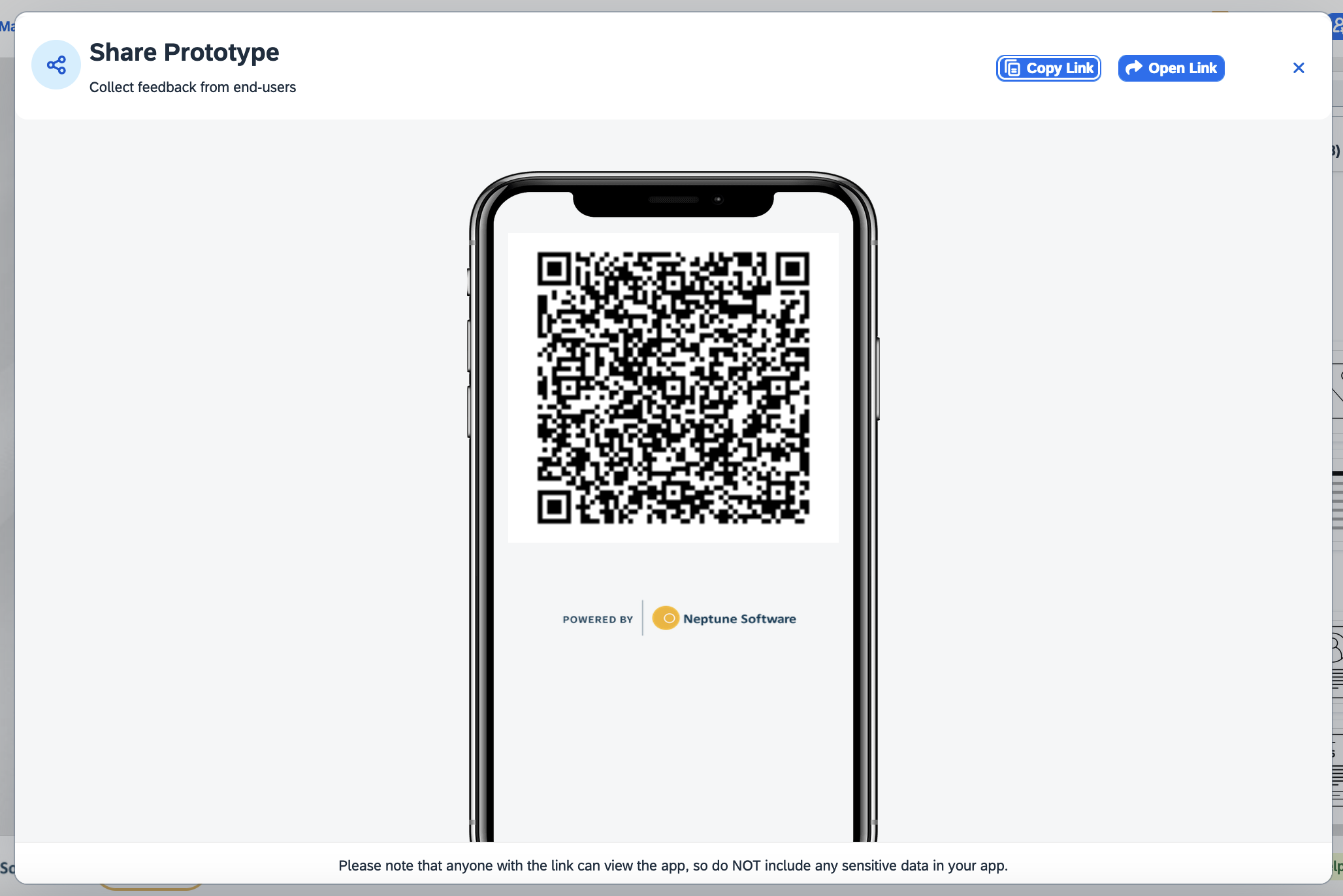
| When sharing the application, you can capture user feedback and heatmap information. |
- Heatmaps
-
Displays all user heatmaps for each screen or page.
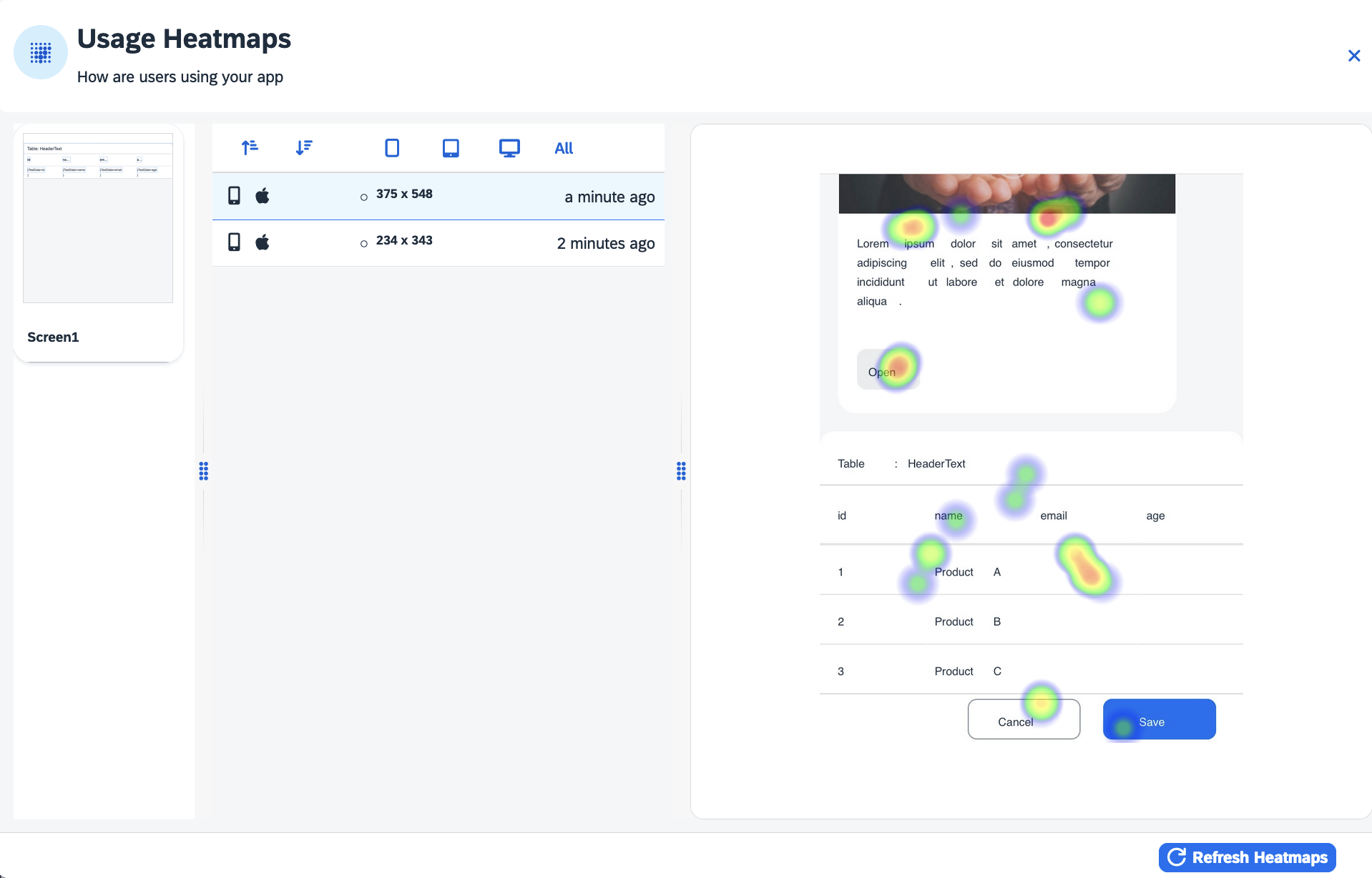
- User Feedback
-
View all user feedbacks.
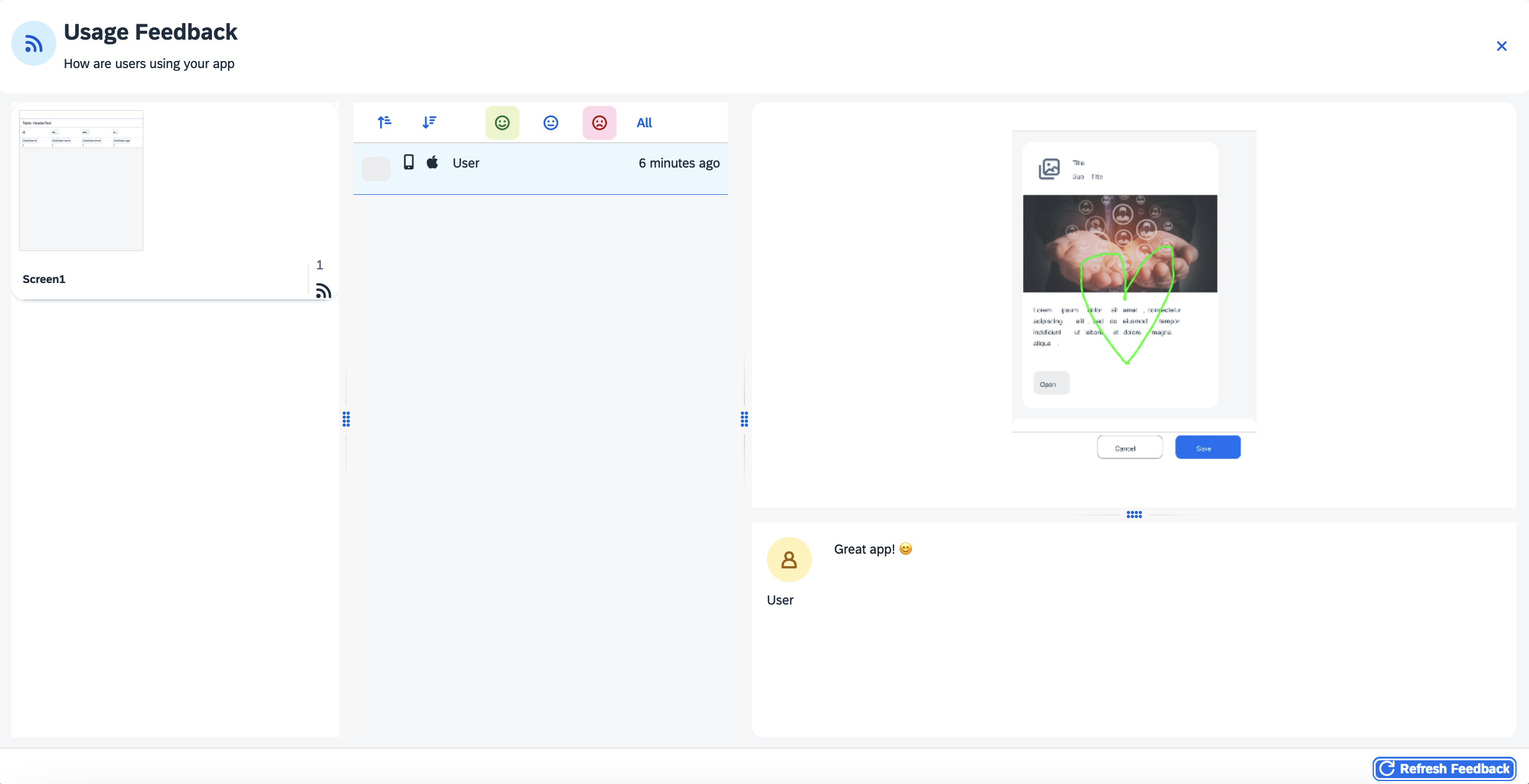
Advanced Mode
Advanced Mode enables users to access a broader range of functions and advanced tools, empowering them to enhance their apps even further.
When enabled you get:
-
Helpers and display options
-
The application tree
-
Application options drop-down menu
-
Basic components pane