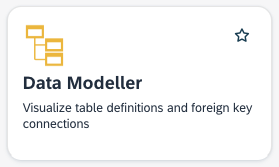Data Modeller Documentation
About
The Data Modeller allows users to visualize tables in an instance of the platform, seeing the tables' schemas and any foreign key connections between tables. A user can choose tables in a certain development package or choose individual tables.
How it works
Selected tables will show on the right-hand side of the screen. If any of them have a foreign key connection, an arrow will connect the two tables, illustrating this.
Show a selection of tables
The application will open on the tables list, sorted by Last Changed. As you select/deselect tables from this list, they will be added to or removed from the screen.
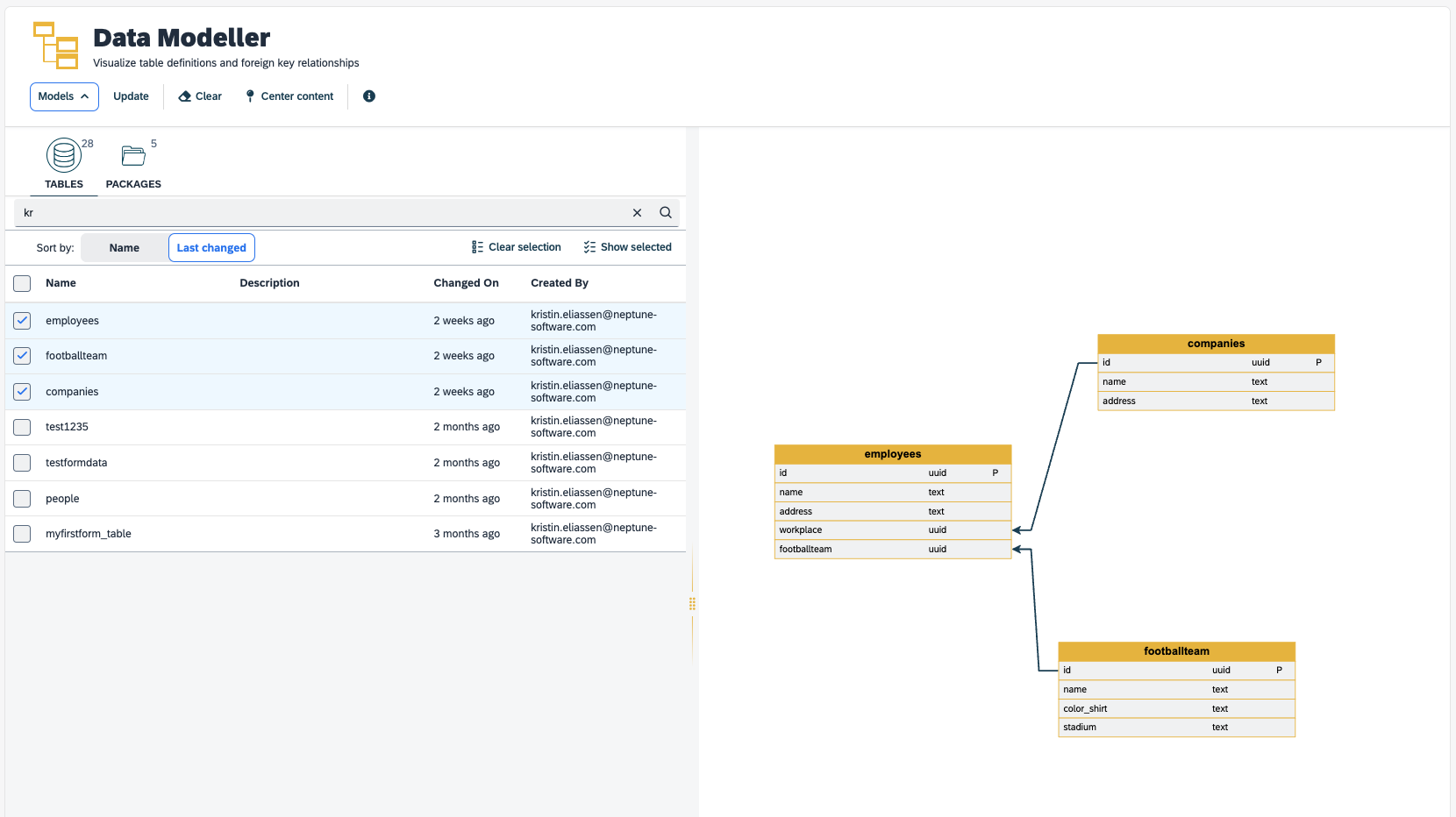
You can search for tables by name, description or who they were created by, sort by name or last changed, and choose to show all tables or only the ones selected at the moment.
Show tables in a package
The Packages tab will show all development packages in the system that contains one or more tables. Packages without tables will not be visible in this list.
Selecting a package will add all the tables in that package to the screen.
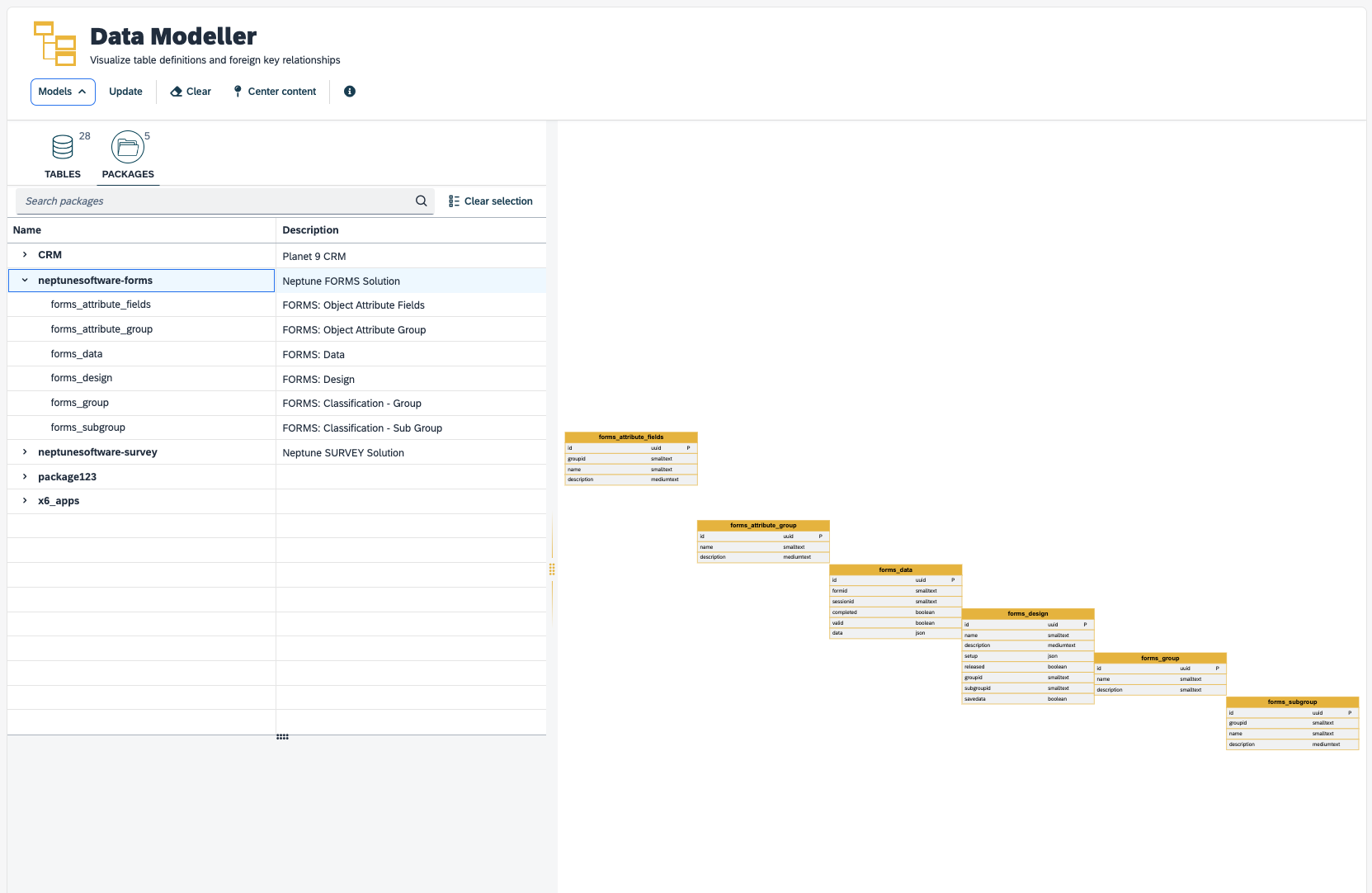
Features
The Models button will show or hide the pane to select tables or packages.
To see tips and tricks on how to navigate on the screen, select the information icon . This will display a small popover with information.
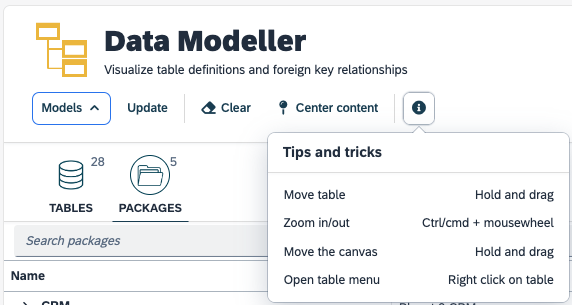
The Clear button will remove all the tables from the screen and clear the selections in the table/package list, essentially resetting the application.
The Center Content button will place the selected tables in the middle of the screen and zoom out/in to fit the tables in the available space.
Right-clicking on a table will bring up the table menu. From here you can hide a table from the view. This could be useful for instance if you select a package with several tables but don’t want all of them visible. To show the hidden tables again you have to re-select the package or table in the list.
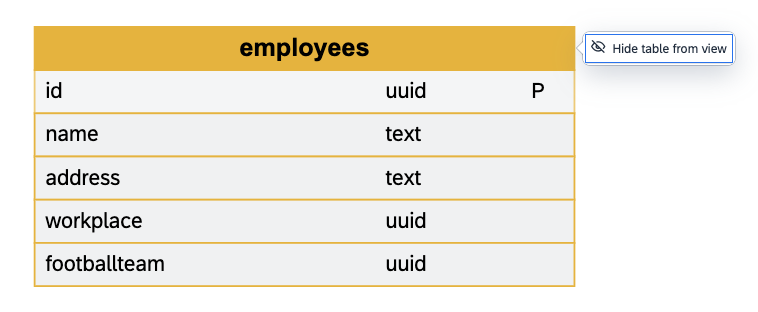
Configuration
The Data Modeller is a Cockpit tool and is set up to open from a Cockpit tile.
| After installation, assign the role neptune-datamodeller to your users who will use the Data Modeller. Add the provided Cockpit tile DataModeller to a Cockpit tile group (available since LTS 22). |
The next time you refresh your Cockpit, the tile should be visible in the Cockpit tile group you assigned it to.