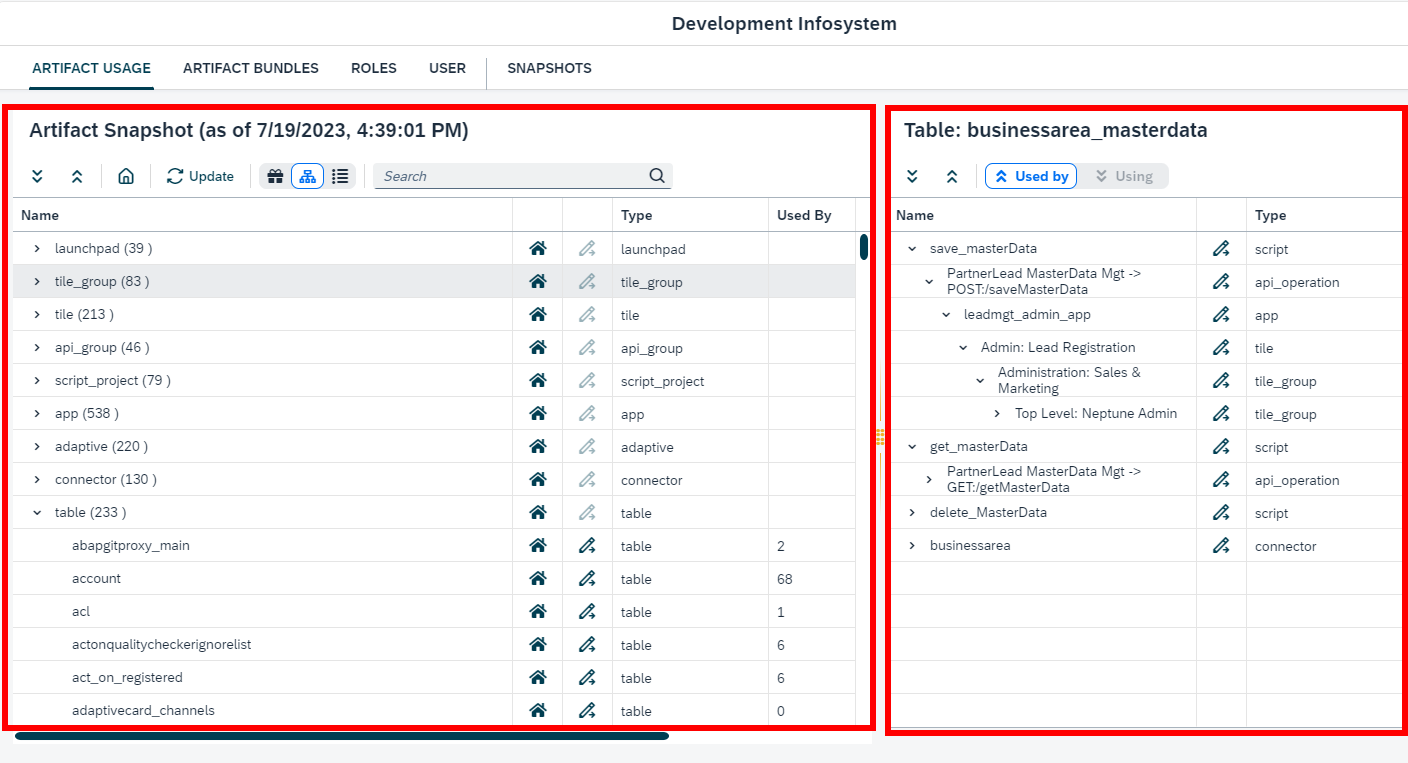Artifact Usage
The artifact snapshot tree
The artifact snapshot tree shows the main development artifacts in your system in a tree-oriented overview.
The toolbar
From left to right the Artifact Snapshot toolbar provides the folling functionality:
-
Use the Expand button to completely expand the artifact tree
-
Use the Collapse button to collapse the artifact tree to the first level
-
Use the Home button to reset the artifact tree to the root level
-
Use the Update button to update the artifact tree in case a new snapshot is available. (This update is performed automatically when a new snapshot is made in the Snapshots tab.)
-
Use the Navigation Mode button to switch between three navigation modes:
-
Development Package: The development packages in the system are shown at the top level of tree. From there you can drill down into the artifacts of each package.
-
Artifact Hierarchy: The available artifact types are shown at the top level of the tree, taking into account the artifact hierarch for APIs (Groups → APIs → Operations) and Server Scripts (Script Projects → Scripts).
-
Artifact Type: The available artifact types are shown at the top level of the tree, not taking into account any hierarchy. In this mode APIs, API operations and server scripts are directly accessible from the top level of the tree.
-
-
Use the Search Bar to search for specific artifacts by their name.
The tree
The Artifact Tree shows all artifacts in the system, the tree being organized according to the Navigation Mode selected in the toolbar. Here you can drill down to individual artifacts. Select an artifact to show the usage relations of the artifact in the system.
To limit the amount of data shown in the artifact tree, each tree node can be made the root node of the tree, using the Home button in the tree row. To reset the tree, use the Home button in the toolbar.
Individual artifacts can be viewed in their respective Cockpit apps by using the Show button in the tree row.
The artifact usage tree
For the selected artifact the Artifact Usage Tree shows the using or used artifacts in a tree view.
The toolbar
From left to right the Artifact Usage toolbar provides the folling functionality:
-
Use the Expand button to completely expand the artifact tree
-
Use the Collapse button to collapse the artifact tree to the first level
-
Use the Usage Mode button to toggle between
-
showing all artifacts using the selected artifact (Used by)
-
showing all artifacts that the selected artifact is using (Using)
-
The tree
The Artifact Usage Tree shows the using and used artifacts, depending on the selected Usage Mode.
The tree doesn’t only show the immediate using and used artifacts but also allows to drill down to the top or bottom level of the usage hierarchy. For example you can navigate all the way up from a table through the usage chain of server script → API → Application → Tile → Tile Group → Launchpad.
Individual artifacts can be viewed in their respective Cockpit apps by using the Show button in the tree row.