Enable lock handling for the App Designer in the Cockpit
The App Designer in the Cockpit uses stateless locking. Therefore, it is necessary to define an event-triggered background job.
Prerequisites
-
You have downloaded and unpacked the ZIP installation package for Neptune DXP - SAP Edition from the Neptune DXP Portal.
-
You have imported the main transport for Neptune DXP - SAP Edition.
-
You have imported the transport for SAPUI5 library version 1.120 and all the latest available transports for all the SAPUI5 library versions to be used on your system.
-
You have set up ICF services.
Procedure
Create the event
-
Open the SAP transaction
SM62→ BckProcEvnts (Background Events) tab → Create icon. -
In Event Definition dialog, enter the event:
NEPTUNE_LOCK, enter the description:Neptune Lock Handler, and select Save.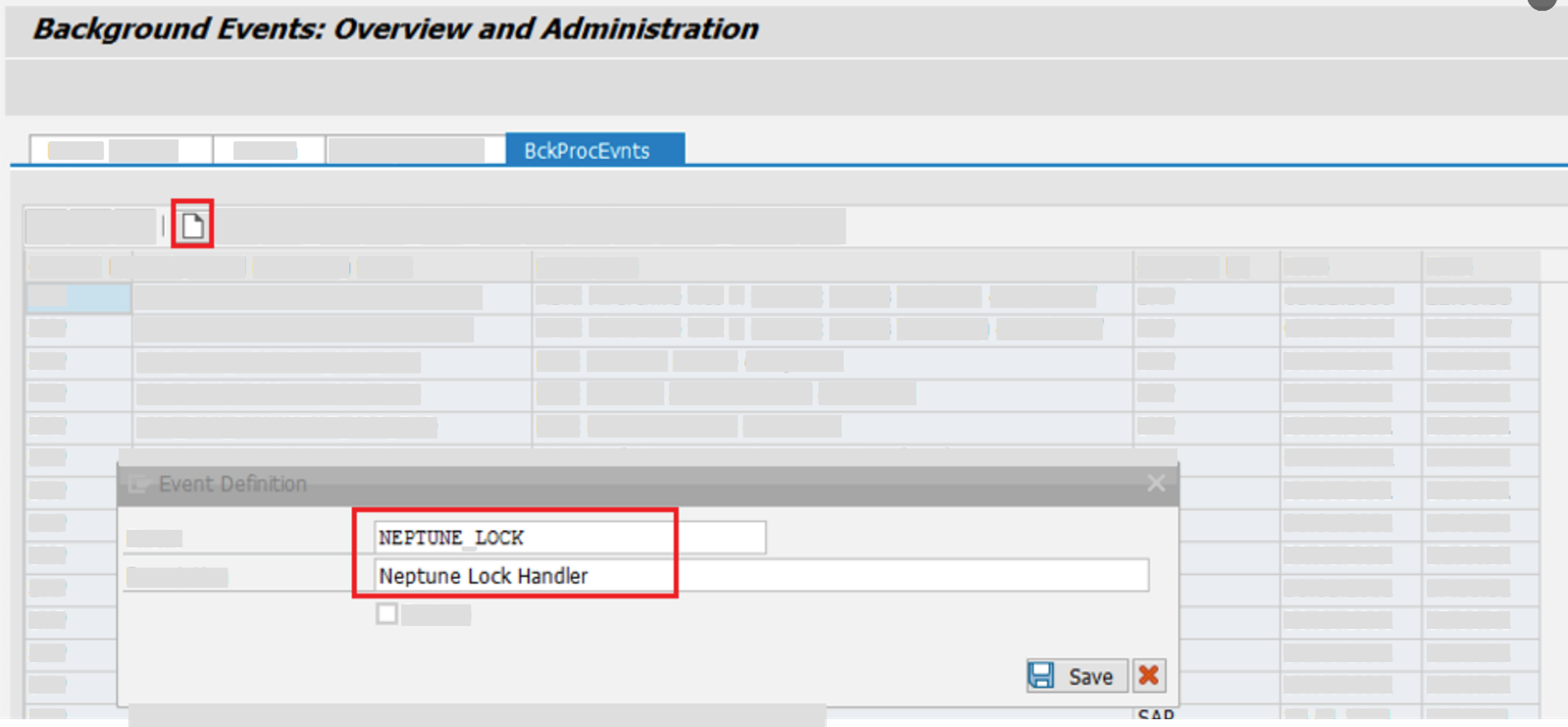
Create the background job
-
Open the SAP transaction
SE38. -
Enter the program
/NEPTUNE/HANDLER_LOCKINGand select Execute (F8).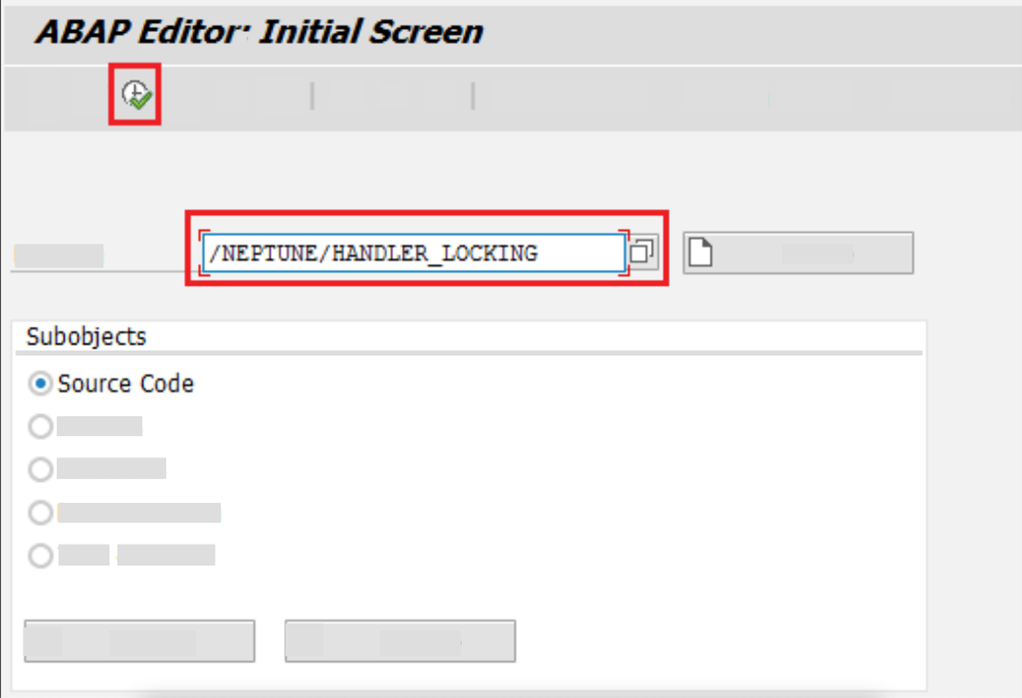
Result: The Neptune Lock Handler Server screen opens.

-
In Wait Time in Seconds, enter the time in seconds between lock request checks.
The recommended and default value is 2. -
In Time in Min. to release lock, enter the time in minutes to automatically release locks. Alternatively, you can leave the field blank to disable automatic release of locks.
-
In Lock User, enter the name of the background user.
The field is mandatory. The username must be the same as the user running the background job. -
Select the Save icon.
Result: The Variant Attributes screen opens.
-
In Variant Name, create a variant with the name
DEFAULT. -
Save the variant.
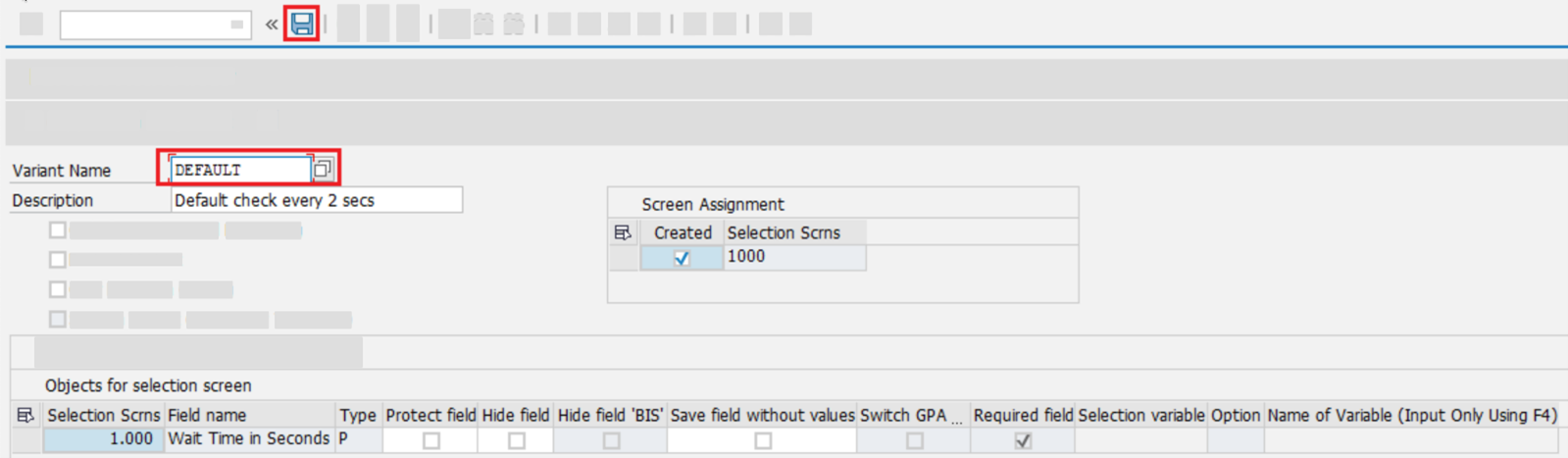
-
Open the SAP transaction
SM36.Result: The Define Job screen opens.
-
In Job Name, enter
NEPTUNE_LOCK_HANDLERand press Enter.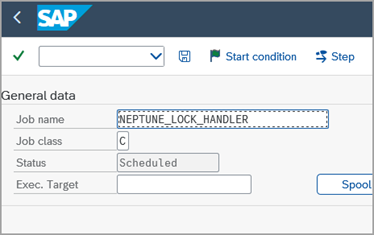
Result: The job is created with only one step and has the following settings:
-
User: Username that locks/unlocks resources on each request. This username owns the locks on the behalf of the requester.
-
ABAP program name:
/NEPTUNE/HANDLER_LOCKING
-
-
In Variant, enter
DEFAULT.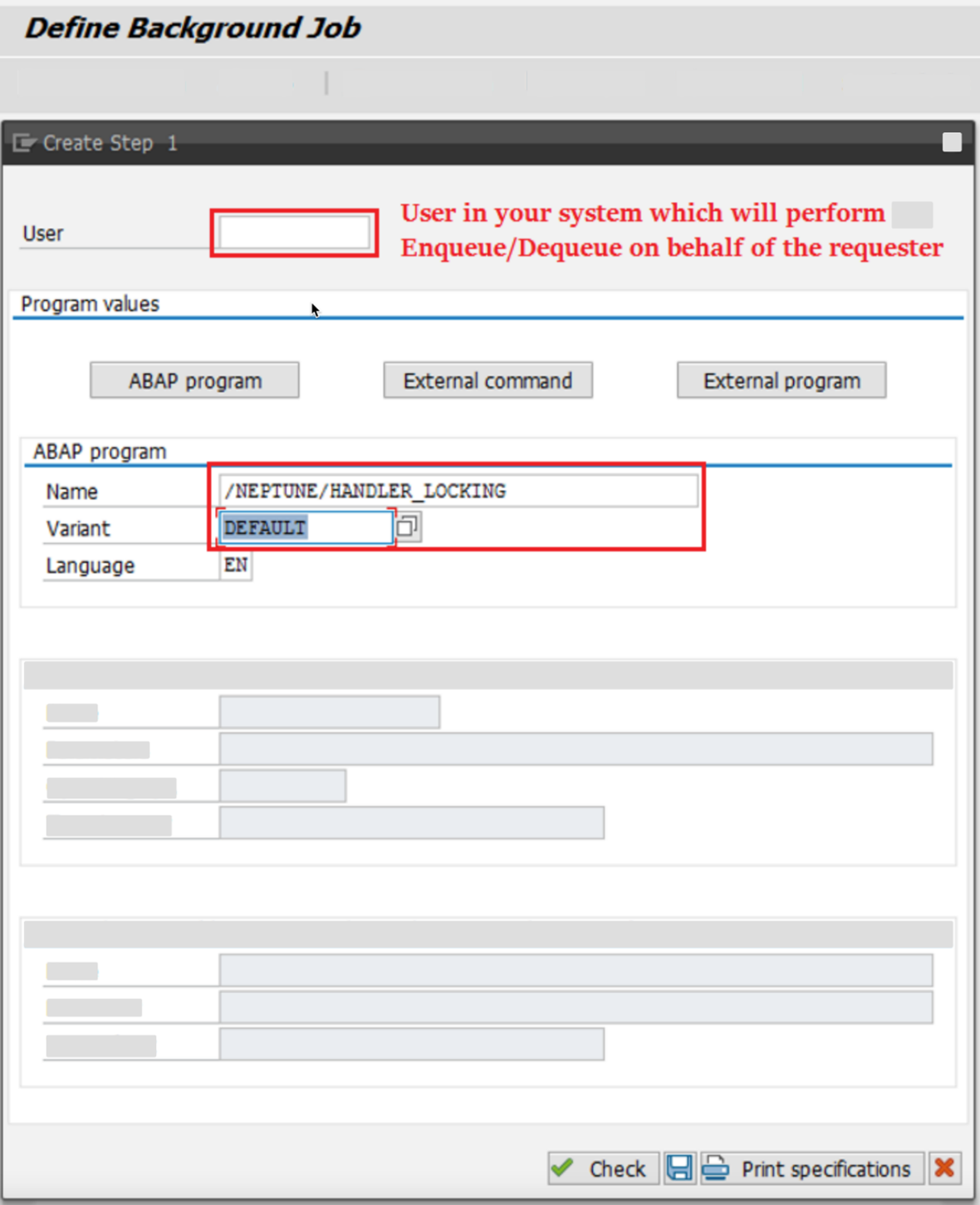
-
Select the Save icon.
-
Select Back (F3) to go back to the Define Job screen and set the start condition for the job by selecting Start condition.
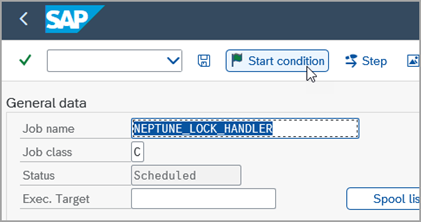
-
In the Start Time dialog, select After Event.
-
Enter event
NEPTUNE_LOCK. -
Ensure that the checkbox Periodic job is selected and select the Save icon.
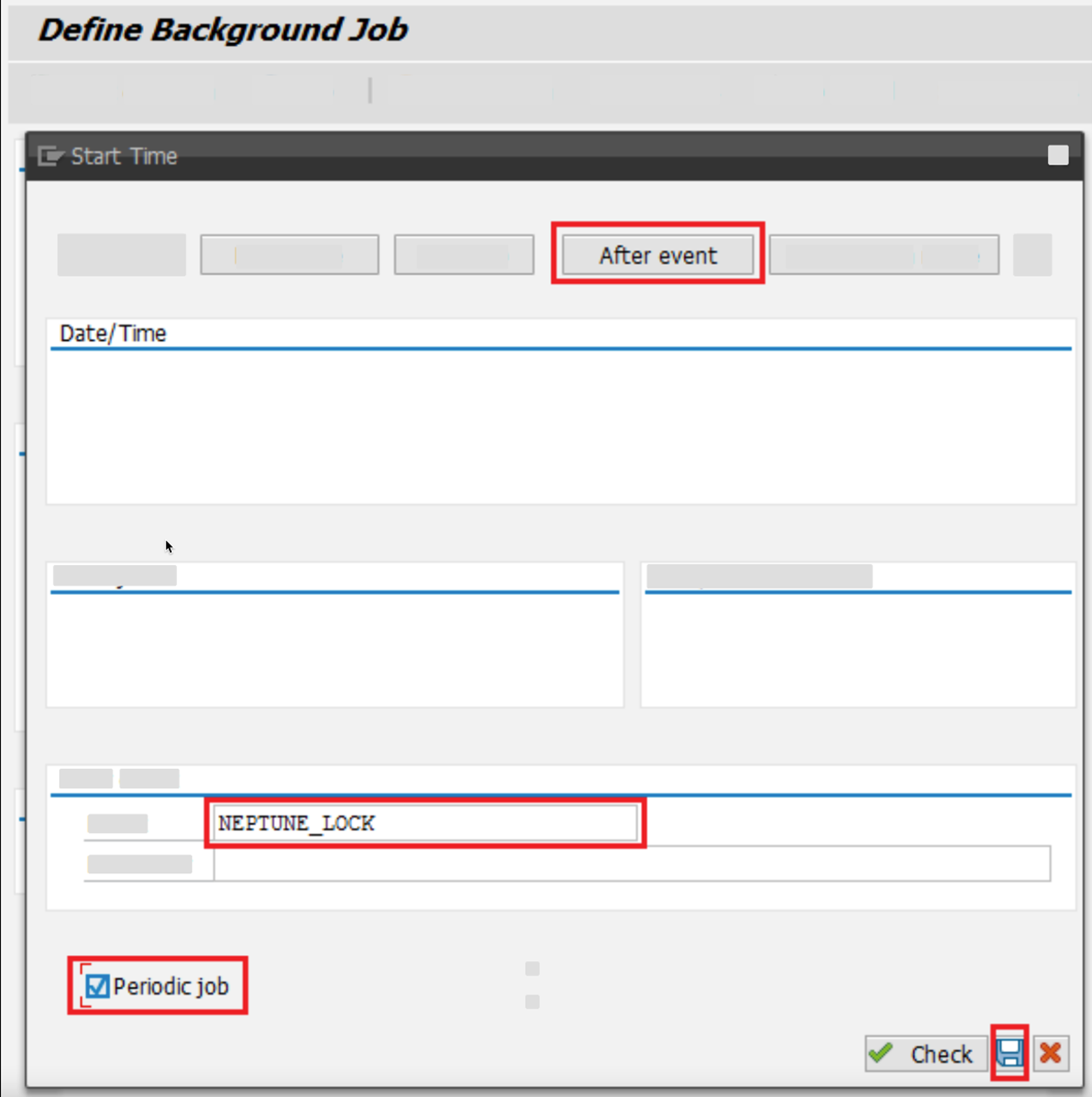
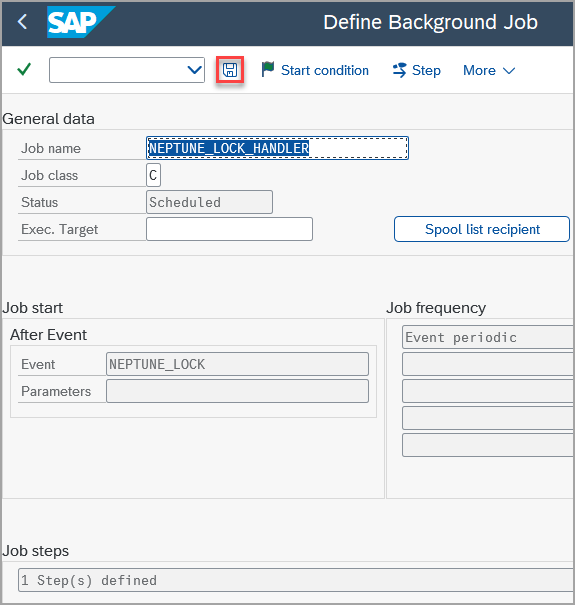
-
Ensure that the background job is released in the SAP transaction
SM37.
| Ensure that the selected user has sufficient permissions for locking/unlocking if you intend to use the stateless lock handler for your business process. |
Results
-
You have enabled lock handling for the App Designer by configuring a corresponding background event and background job.