Create a mobile Client Build
In the following document it is shown how you can create a Mobile Client Build. This build can later be uploaded to our Neptune Mobile Build Service in our Neptune DXP Portal for you to create the app.
-
In the Mobile Client, open the Build tab. Here you will find your already existing builds, if there are any. To create a new build you need to select Create new Build.

-
This will open a popup asking you to define a semantic version number. Either use the suggested semantic or create your own semantic version number. After entering your semantic version number, select Create Version.
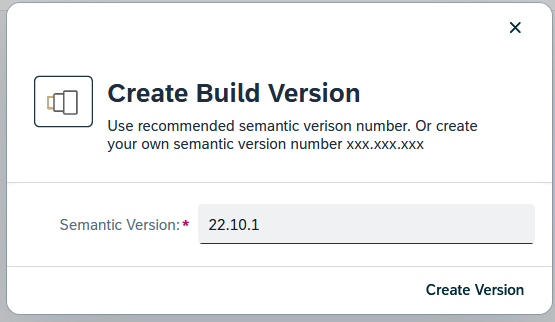
-
This will open up your build version information. In the General tab, you can document your changes and activate the specific build. Select Save to save your changes.
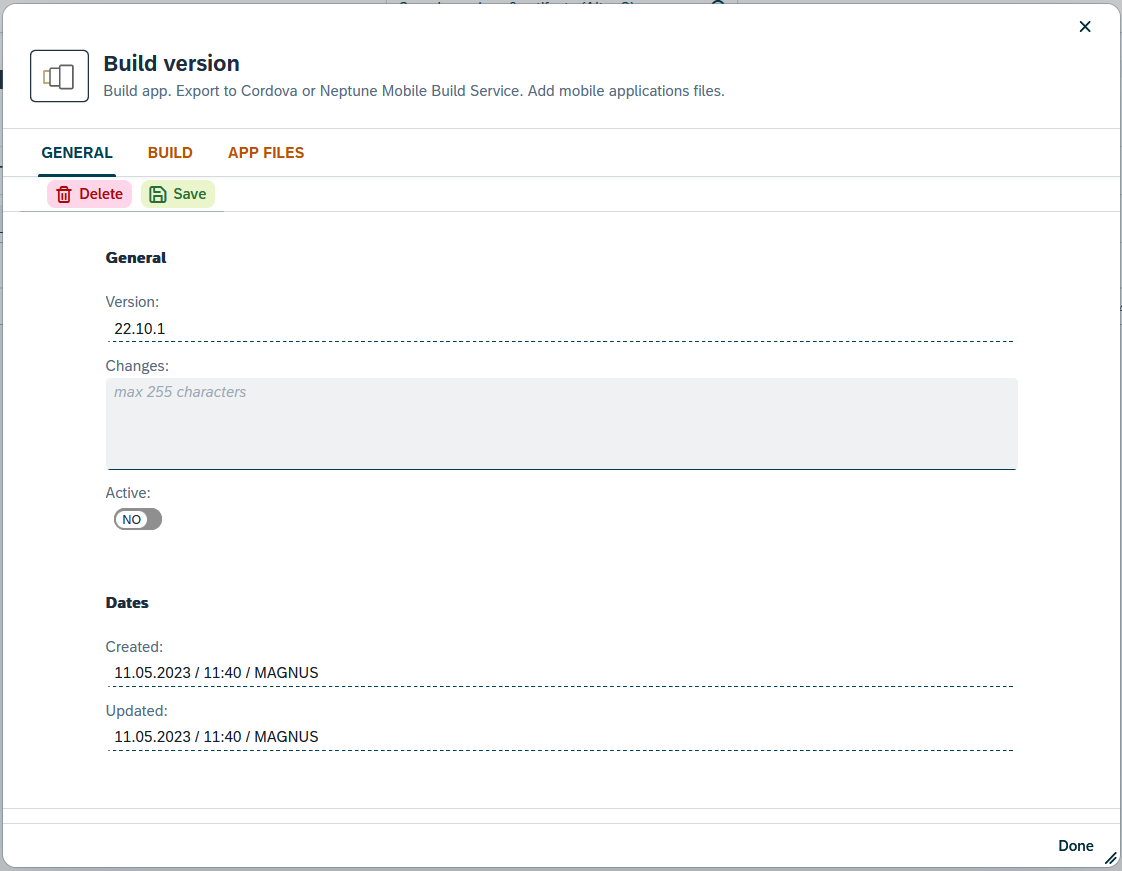
-
If you do not have a dedicated store for distribution of the mobile client build, in the App Files tab as a substitute, you can upload the APK file (
.apkfor Android) and/or IPA file (.ipafor iOS) for end users to download the packaged files from the SAP server as a URL.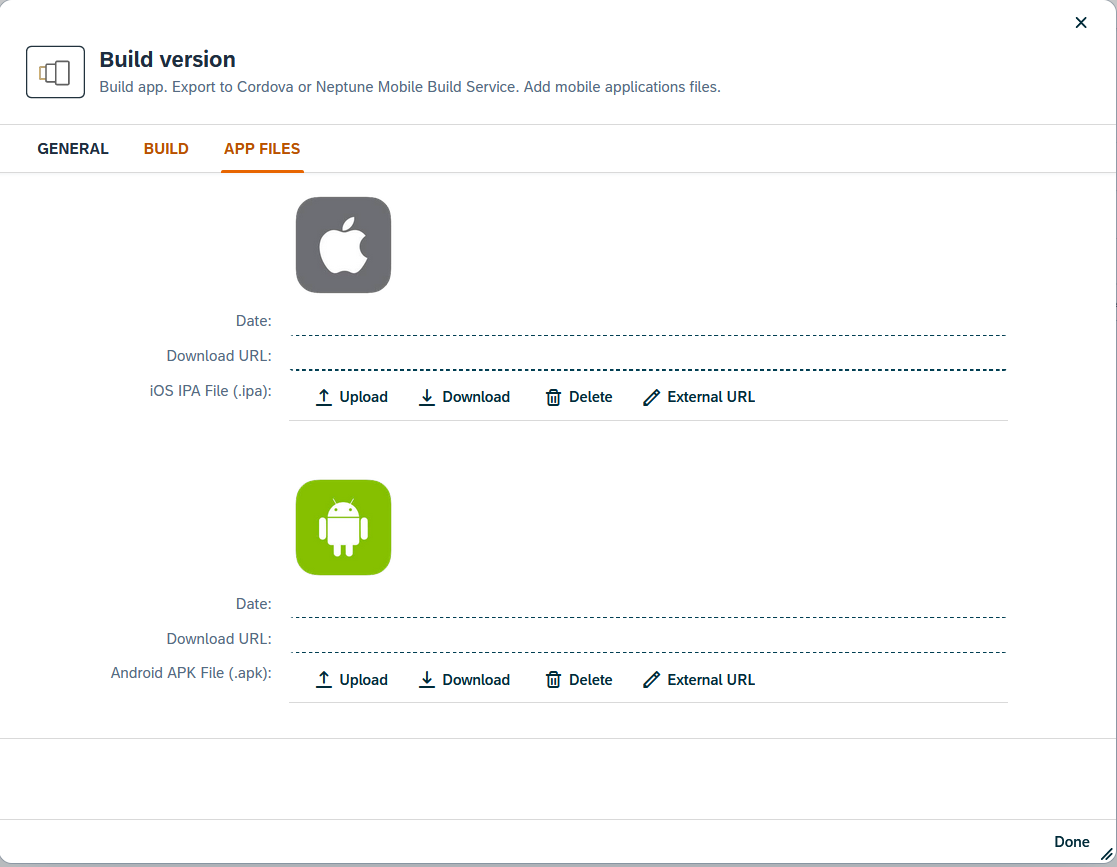
-
In the Build tab you can build your Cordova build. Select Build Cordova. This will open a popup asking you which platforms you want to target. Android, iOS or both. Here you have the possibility to create your Cordova Build with or without UI5. Choose accordingly. In a typical use case you would choose Build Cordova.
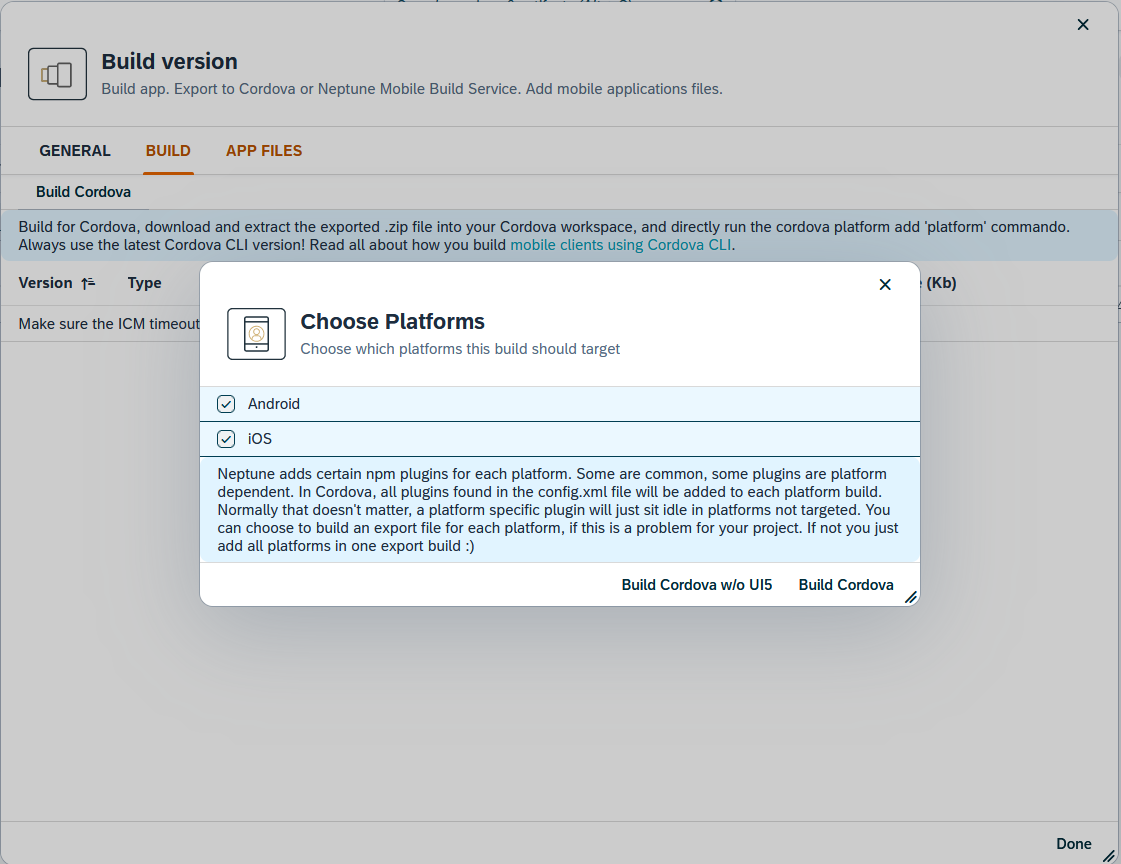
-
The Build process will start, and you can see the progress in the "Progress" popup. This might take some minutes. After it is done the popup will close.
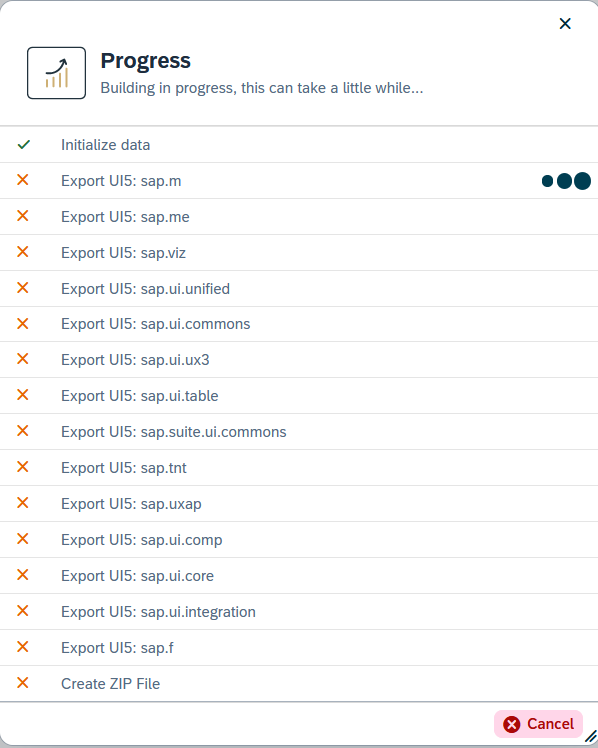
-
You can now download the build by clicking Download.
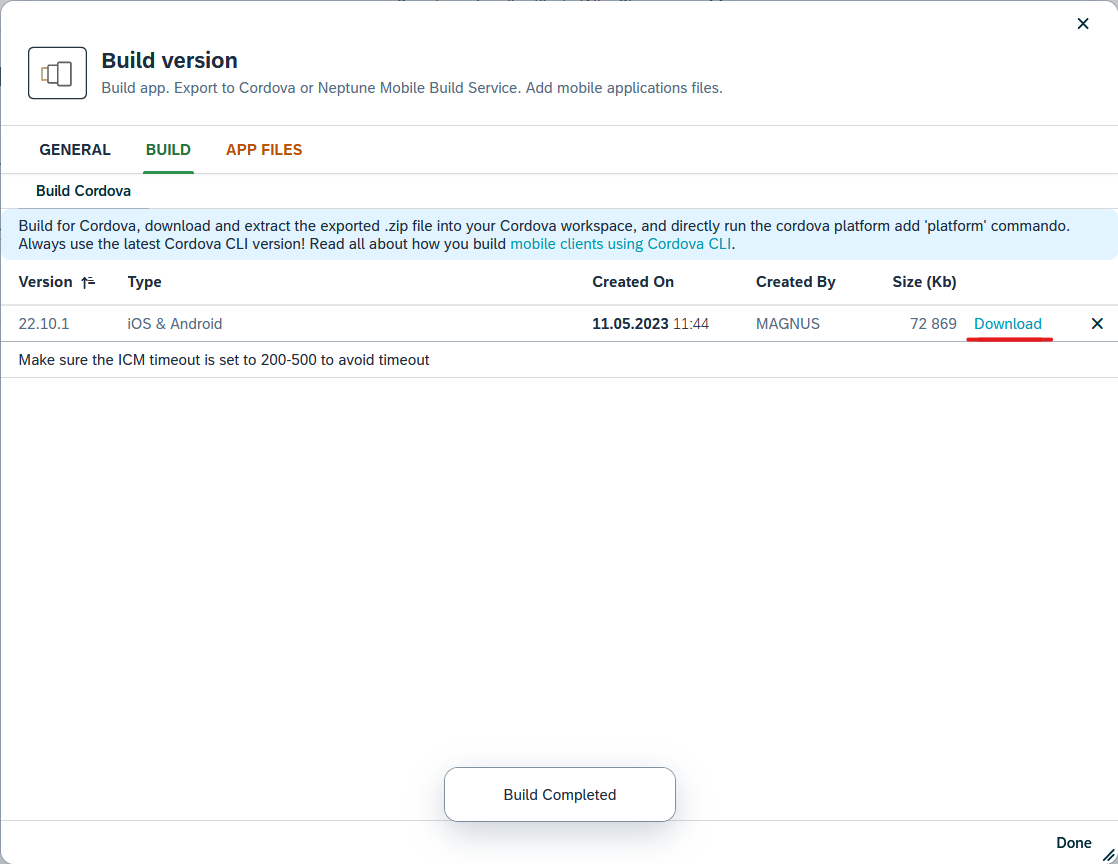
-
You can now upload the build to our Neptune Mobile Build Service in the Neptune DXP Portal.