Prepare license setup and activate license
If you will use an online license to use Neptune DXP - SAP Edition, you must upload
three license certificates to the system SSL Client (Anonymous) in the SAP
transaction STRUST.
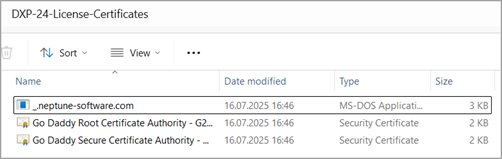
| If you will use an offline license, the following procedure does not apply. See License for more information. |
Prerequisites
-
You have downloaded and unpacked the ZIP installation package for Neptune DXP - SAP Edition from the Neptune DXP Portal.
-
You have imported the main transport for Neptune DXP - SAP Edition.
-
You have imported the transport for SAPUI5 library version 1.120 and all the latest available transports for all the SAPUI5 library versions to be used on your system.
-
You have set up ICF services.
-
You have enabled lock handling for the App Designer by configuring a corresponding background event and background job.
-
You have enabled one or more authorization roles for Neptune transactions and the Neptune Cockpit.
-
You have downloaded the License Certificates ZIP from the Product Download page in the Neptune DXP Portal (under Neptune DX Platform - SAP Edition → License Certificates).
Procedure
Import license certificates
-
Open the SAP transaction
STRUST.Result: The Trust Manager screen opens.
-
Enter change mode by selecting the Change icon.
-
For each certificate, in SSL client SSL Client (Anonymous), import the certificate by selecting the Import icon and selecting Add to Certificate List.
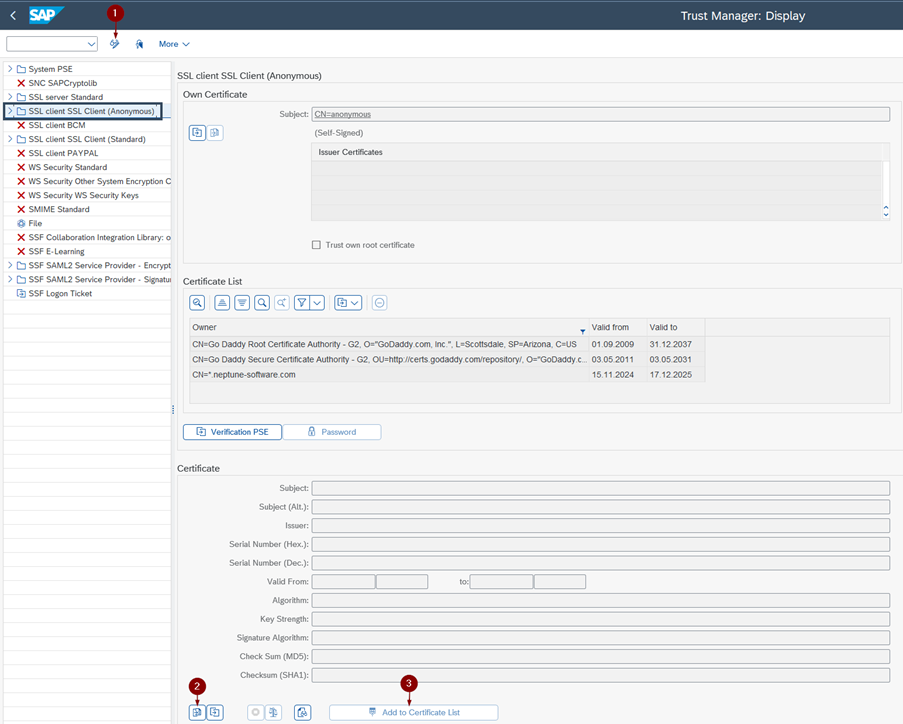
-
Run an installation check by starting the SAP transaction
SE38. -
Run the program
/NEPTUNE/INSTALLATION_CHECKin every client in which you will run Neptune DXP - SAP Edition.
Activate the license
-
Go to the System Settings tool in the Neptune Cockpit by using the SAP transaction
/n/NEPTUNE/COCKPIT.When you access the Cockpit for the first time, you are navigated directly to the License tab of the System Settings tool to activate your license. 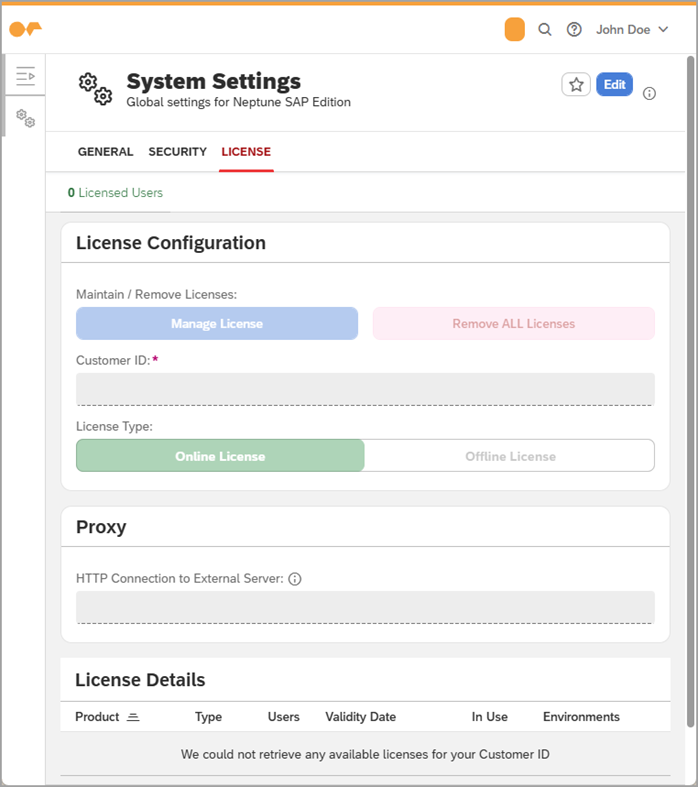
Configure a proxy server
If your SAP system can only reach public Internet via a proxy server and you use an online license, you must configure the proxy in the System Settings tool.
-
In the Cockpit, go to the System Settings tool → General → Proxy Server (SAP transaction
/n/NEPTUNE/COCKPIT).
Configure a proxy server with authentication
If your proxy requires authentication, Neptune recommends the following setup:
-
Create an RFC connection in the SAP transaction
SM59of type HTTP Connection to External Server. -
In the Technical Settings tab, in Target System Settings, use as the target host
licensing.neptune-software.com.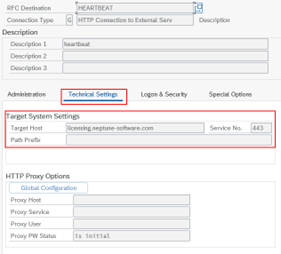
-
In the Logon & Security tab, in Security Options, ensure that SSL is set to Active and that SSL Certificate is set to ANONYM SSL Client (Anonymous).
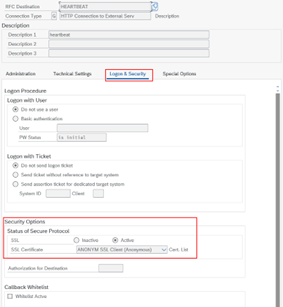
For online licenses, Neptune provides the program /NEPTUNE/HEARTBEATas an additional service to ensure the heartbeat is executed. Neptune strongly recommends that you set up a daily job using this program to guarantee that the license’s heartbeat runs consistently, keeping the license active. Since the heartbeat is only relevant once per day, Neptune recommends scheduling this job during off-peak hours, such as early in the morning, between 00:00 and 01:00 AM. In this program, if needed, you can save a variant with the RFC connection, or if the selection screen parameter is left empty, it will execute the heartbeat using the normal Proxy Server and Port configured in the System Settings tool → General → Proxy Server. -
Once you have set up the license and, if necessary, the proxy configurations, you can run the program
/NEPTUNE/HEARTBEATto ensure that the heartbeat executes successfully.
Results
-
You have completed the license setup.
-
Your instance of Neptune DXP - SAP Edition is authenticated for your SAP system.
-
When you start Neptune DXP - SAP Edition for the first time, you are navigated to the System Settings tool to activate your license.