Import the main installation transport
Prerequisites
-
You have downloaded and unpacked the ZIP installation package for Neptune DXP - SAP Edition from the Neptune DXP Portal.
Procedure
-
Add the transport to the SAP Transport Management System.
Since Neptune DXP - SAP Edition 6.X, Neptune maintains LTS release versions from multiple SAP systems with different system IDs. The file extensions of transport files correspond to the SAP system ID. Depending on the version you are about to import, the file extension will be different. For example:
File extension LTS release version *.NAD
Latest release
*.N21
LTS version 21.X
*.N22
LTS version 22.X
*.N23
LTS version 23.X
*.N24
LTS version 24.X
-
Find the path to the SAP transport directory. Use the SAP transaction
AL11. In most systems the transport directory is:/usr/sap/trans.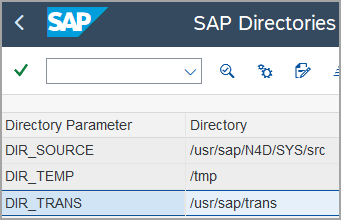
-
Upload the
NADK9xxxxxtransport files that contain the cofile and data file to the SAP transport directory in one of the following ways:-
Use the Upload File dialog in the SAP transaction
CG3Z.Upload cofile
K90xxxx.NAD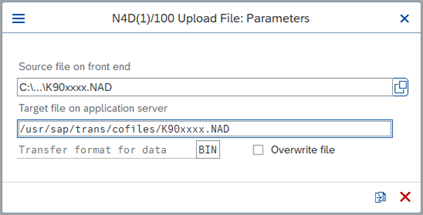
Upload data file
R90xxxx.NAD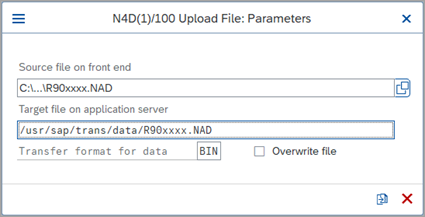
-
Run the function module
ARCHIVFILE_CLIENT_TO_SERVERin the SAP transactionSE37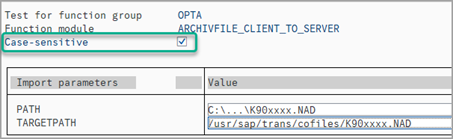
-
Move the files at the OS level
-
-
Start the SAP transaction
STMSand open the import queue to your system.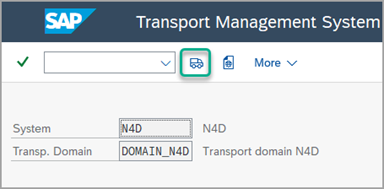
-
Double-click your target system.
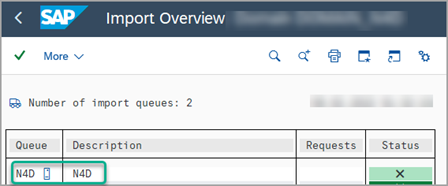
-
Go to Extras → Other Requests → Add.
Result: The Add Transport Request to Import Queue dialog opens.
-
Add the transport request
NADK9xxxxxto the import queue by locating it in theSTMStransport list, and import the transport.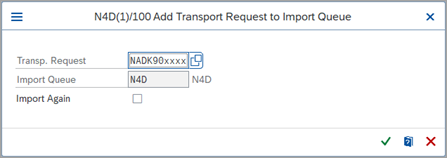
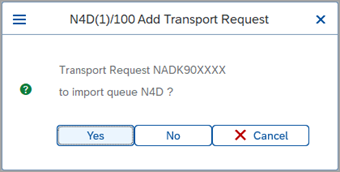
-
Select the Import Request icon.
Result: The Import Transport Request dialog opens.
-
In Target Client, specify the target client where you are running Neptune.
If you are using more than one client, remember to run the /NEPTUNE/INSTALLATION_CHECKprogram in each client after the transport has been completed. -
In the Options tab, select the checkbox Ignore Predecessor Relations and start the import.
In previous versions of SAP, the checkbox was called Ignore Invalid Component Version. 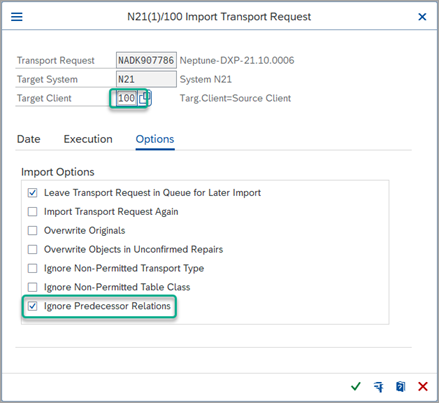
Result: The import of the transport starts. Depending on your system, the import runtime varies between 15 and 60 minutes. You can monitor the progress of the import by selecting the row and selecting the Import Monitor icon.
Results
-
If the import was completed successfully, the Import Monitor displays the following screen:
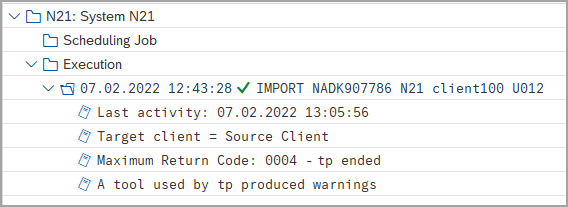
-
Ignore any warnings associated with the import (code 4/6). If you receive an error (code 8/12), see the installation troubleshooting. If you still experience errors, contact Neptune Support.