Enable authorization roles for Neptune transactions and the Neptune Cockpit
You can import the standard role /NEPTUNE/DEVELOPER either by direct file upload
in the SAP transaction PFCG or via transport import.
The standard role /NEPTUNE/DEVELOPER contains all required authorizations for
the Neptune transactions and the Neptune Cockpit. Optionally, you can import or
create, and assign several roles to users to restrict access. There are several
template roles included in the subfolder Optional_Authorizations in the installation
package. You can also upload these as single roles in the SAP transaction PFCG,
or import them as a bundle of template roles with the transport in the same folder.
See Neptune standard roles
for more information about the different authorization roles.
Neptune recommends that you import the standard role /NEPTUNE/DEVELOPER to
enable user access to all development and admin tasks in the Neptune DXP - SAP Edition.
|
You need to import the role in new installations, and for upgrades where new
authorization checks have been introduced. This would typically be the case for
a major upgrade, for example, from Neptune DXP - SAP Edition 23 LTS to Neptune DXP - SAP Edition 24 LTS.
The installation package contains the Authorizations folder. This folder contains
an authorization role, which you can import either as a transport (*.NAD files),
or you can upload it from file (*.SAP file) in the SAP transaction PFCG. After
you have imported the role into the system, make a copy of the standard
role /NEPTUNE/DEVELOPER, make any adjustments you find necessary, generate an
authorization profile, and assign it to the corresponding developers and administrators.
After importing the transport(s) with the role, it might be necessary to run the
program PFCG_TIME_DEPENDENCY for user master comparison if this is not already
scheduled to run as a background job in the target system.
Prerequisites
-
You have downloaded and unpacked the ZIP installation package for Neptune DXP - SAP Edition from the Neptune DXP Portal.
-
You have imported the main transport for Neptune DXP - SAP Edition.
-
You have imported the transport for SAPUI5 library version 1.120 and all the latest available transports for all the SAPUI5 library versions to be used on your system.
-
You have set up ICF services.
-
You have enabled lock handling for the App Designer by configuring a corresponding background event and background job.
Procedure
-
Copy the file
_NEPTUNE_DEVELOPER.SAPlocated in the Authorization folder of the installation package to your Downloads folder so that it is located outside of the ZIP file. -
Go to the SAP transaction
PFCG.Result: The Role Maintenance screen opens.
-
From the menu, in Role → Upload, select the file
_NEPTUNE_DEVELOPER.SAPfrom your Downloads folder.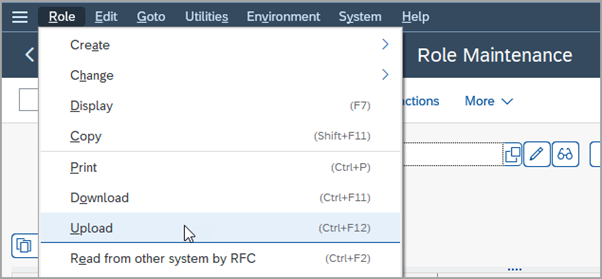
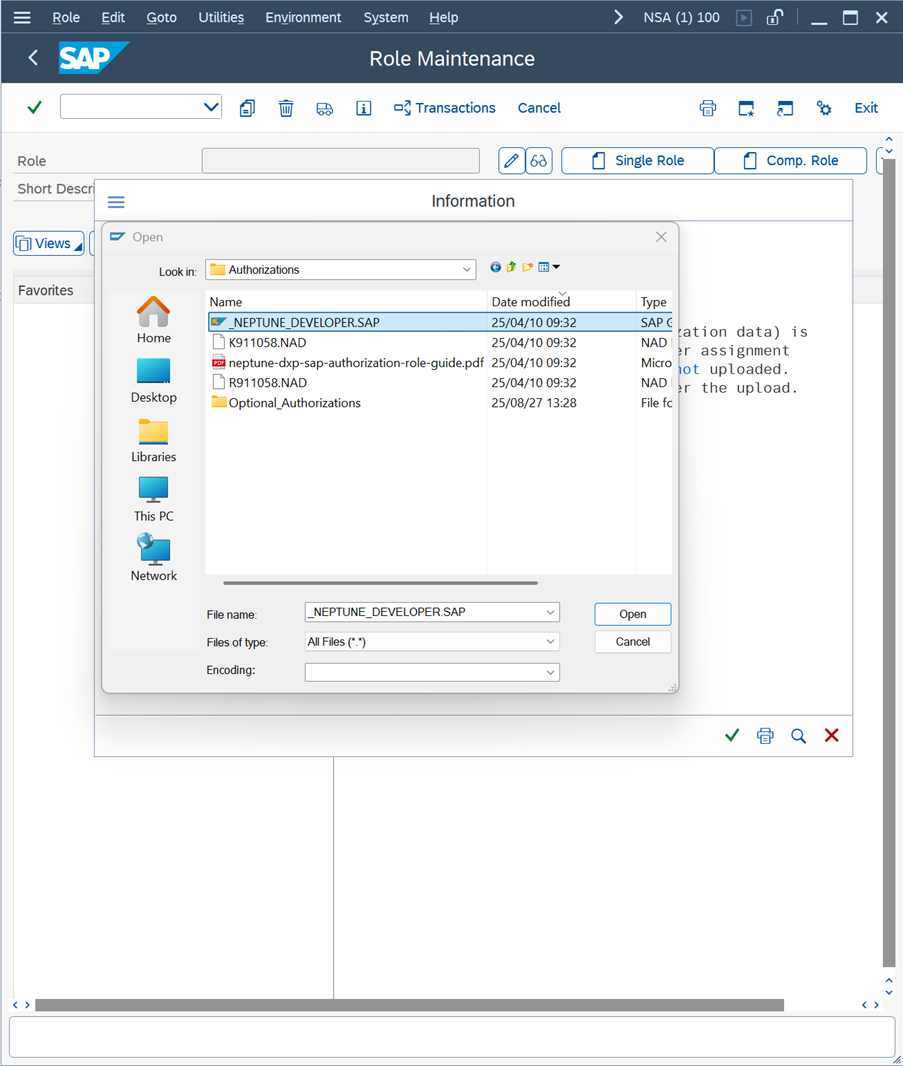
-
In the SAP transaction
PFCG, open the imported role/NEPTUNE/DEVELOPERin change mode.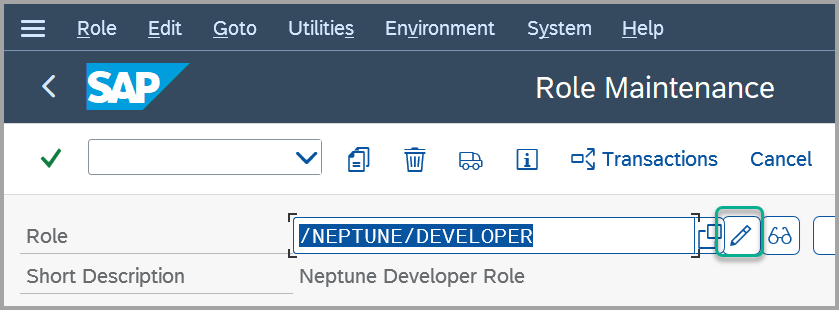
-
Select the Authorizations tab and select Change Authorization Data.
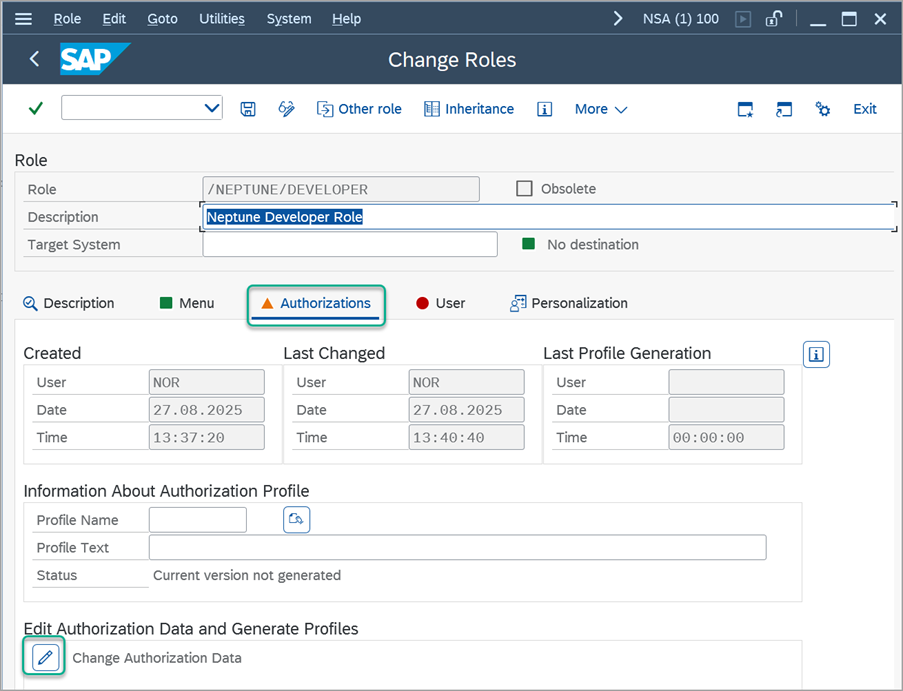
-
Select the Generate icon.
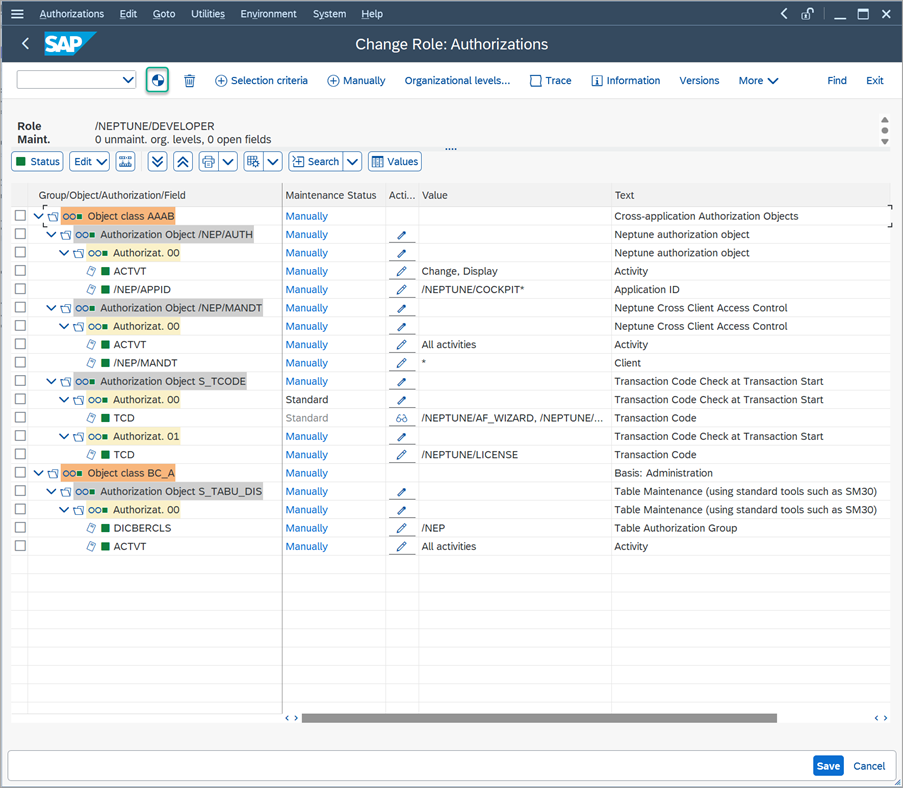
-
In the Assign Profile Name for Generated Authorization Profile dialog, select the Execute icon.
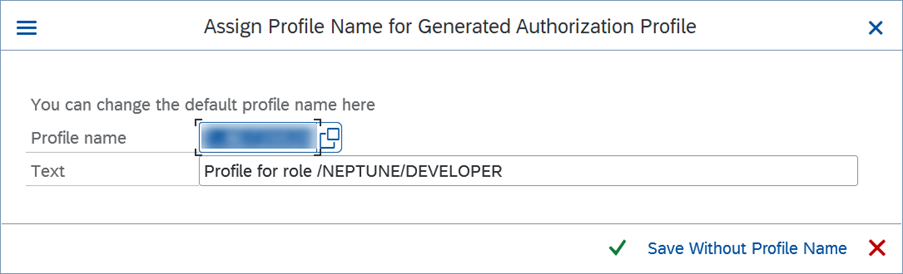
-
Select Back (F3) to go back to the Change Roles screen and select the User tab.
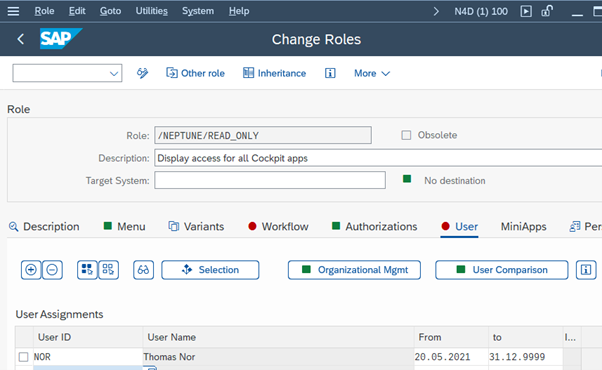
-
Enter the users that should have access to do development with Neptune DXP - SAP Edition.
-
Select User comparison and perform a full user comparison.
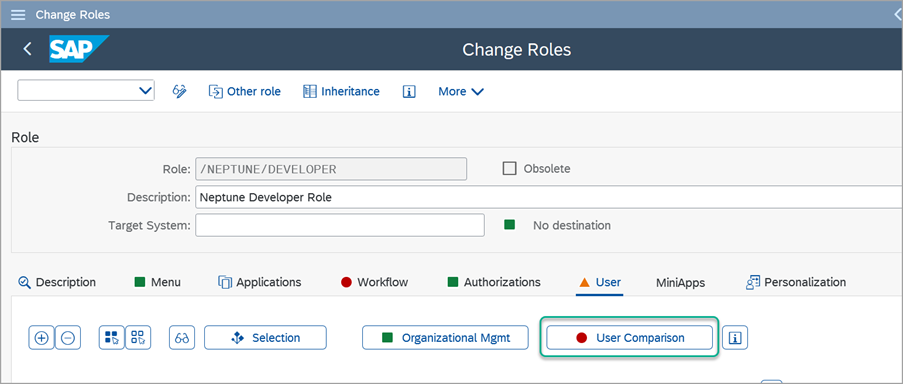
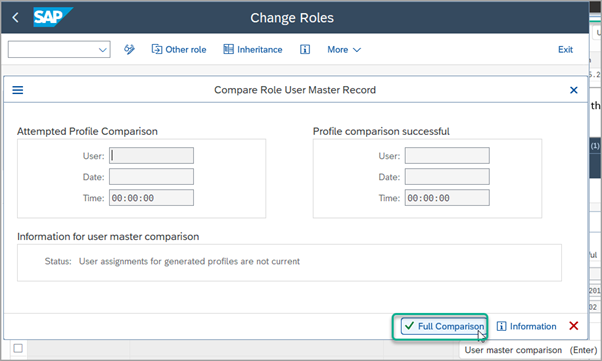
Result
-
The
/NEPTUNE/DEVELOPERauthorization role, and any other optional roles, are imported and available to be assigned to users.