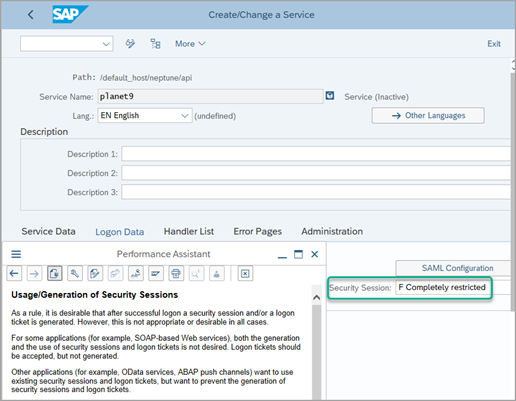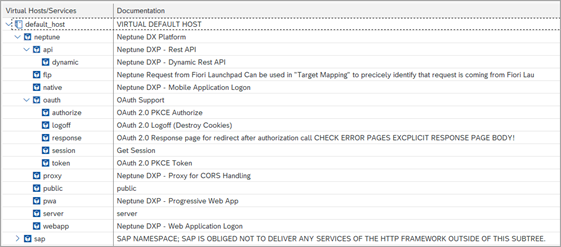Set up ICF services
Prerequisites
-
You have downloaded and unpacked the ZIP installation package for Neptune DXP - SAP Edition from the Neptune DXP Portal.
-
You have imported the main transport for Neptune DXP - SAP Edition.
-
You have imported the transport for SAPUI5 library version 1.120 and all the latest available transports for all the SAPUI5 library versions to be used on your system.
Procedure
-
Open the SAP transaction
SICF.Result: The Define Services screen opens.
-
Select the Execute icon, retaining the default parameters set in the Define Services screen to go to the Maintain service screen.
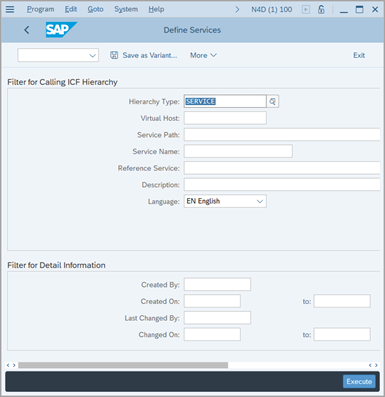
-
Under Virtual Hosts/Services, expand the
neptunenode.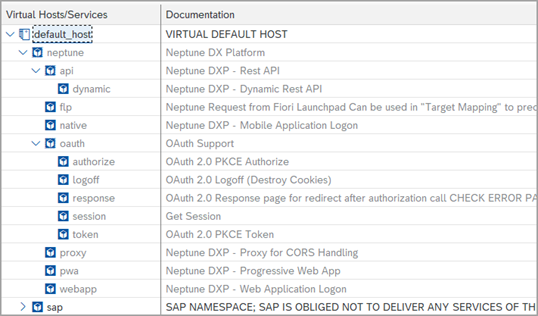
-
Right-click the
neptunenode and each of its subnodes and in the context menu, select Activate Service.Neptune recommends activating all services associated with the subnodes. See ICF node descriptions for more information on the use of each service associated with each subnode. -
Create and activate two additional subnodes under
neptunewith the namespublicandserver, by right-clicking and selecting New Sub-Element. In Logon Data, ensure that both subnodes have a set username and password.Neptune recommends that you use a dedicated service user so that the password does not expire. This user does not require any SAP roles and Neptune highly recommends to not provide any roles to this user, nor SAP_ALL. These nodes are used for serving static resources such as JavaScript from the server and files from the Media Library, such as images. These nodes are not shipped initially with Neptune DXP - SAP Edition because valid credentials must be provided in each target system. These two ICF nodes are not overwritten when upgrading because they are not in any transports. -
In the Create/Change a Service screen, go to Logon Data and in Procedure, select O Required with Logon Data.
-
In Security Sessions, select F Completely restricted.
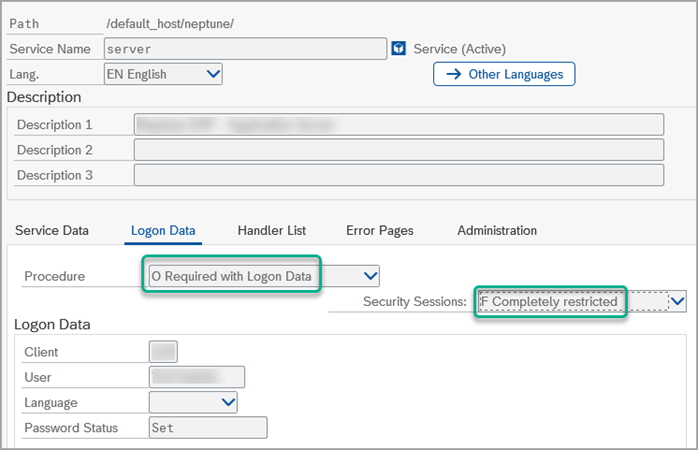
-
Activate the nodes by right-clicking.
If you are calling REST APIs from an external system (for example, Neptune DXP - Open Edition), Neptune recommends that you add a subnode under the apinode with the Security Sessions set as F Completely restricted.