Prepare license setup and activate license
To prepare your system to be ready for online license validation (currently starting
with Neptune DXP - SAP Edition 24), we recommend to import the following required
certificates to the system SSL Client (Anonymous) in the SAP transaction STRUST.
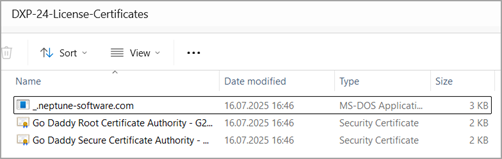
| If you will use an offline license, the following procedure does not apply. |
Prerequisites
-
You have downloaded and unpacked the ZIP installation package for Neptune DXP - SAP Edition from the Neptune DXP Portal.
-
You have imported the main transport for Neptune DXP - SAP Edition.
-
You have imported the transport for SAPUI5 library version 1.108 and all the latest available transports for all the SAPUI5 library versions to be used on your system.
-
You have set up ICF services.
-
You have enabled lock handling for the App Designer by configuring a corresponding background event and background job.
-
You have enabled one or more authorization roles for Neptune transactions and the Neptune Cockpit.
-
You have downloaded the License Certificates ZIP from the Product Download page in the Neptune DXP Portal (under Neptune DX Platform - SAP Edition → License Certificates).
Procedure
Import license certificates
-
Open the SAP transaction
STRUST.Result: The Trust Manager screen opens.
-
Enter change mode by selecting the Change icon.
-
For each certificate, in SSL client SSL Client (Anonymous), import the certificate by selecting the Import icon and selecting Add to Certificate List.
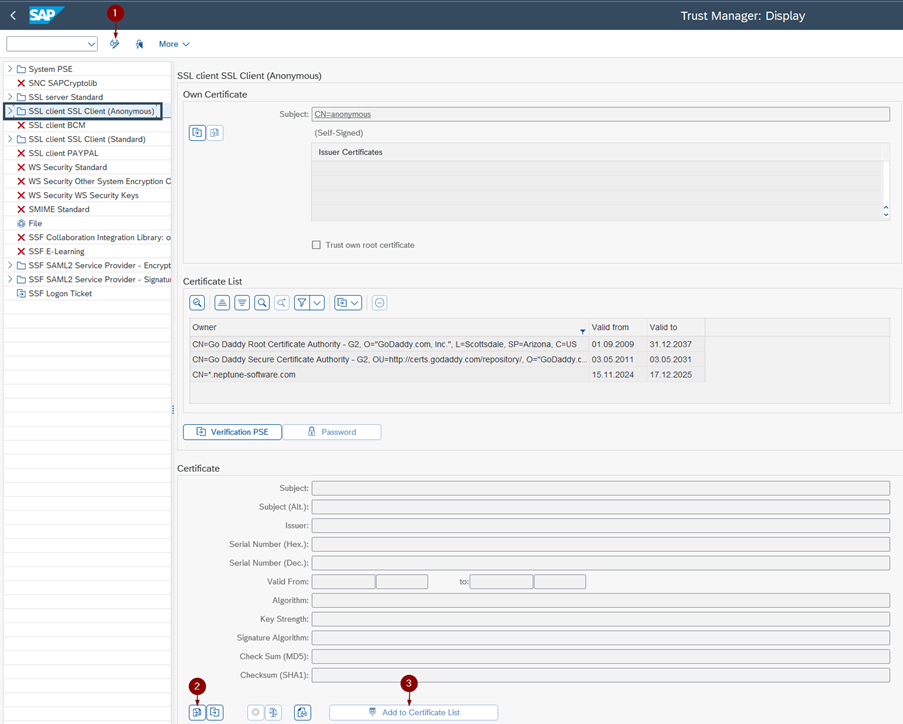
-
Run an installation check by starting the SAP transaction
SE38. -
Run the program
/NEPTUNE/INSTALLATION_CHECKin every client in which you will run Neptune DXP - SAP Edition.