Activate fingerprint authentication
Neptune UX Platform supports storing and retrieving encrypted SAP user credentials from the Apple iOS Keychain / Android KeyStore (Secure Storage), enabling user authentication with Apple Touch ID / Android FingerPrint.
Pre-requisites
-
Neptune UX Platform 4.0 SP02 or higher
-
User’s fingerPrint must have been registered before (when setting the device’s unlock screen method)
Passcode Storage
Successfully authenticating user credentials with SAP allows the user to store a numeric passcode to the iOS Keychain / Android KeyStore using the Apple KeychainTouchID / Android Keystore SDKs. The operating system secures write access to the Keychain/KeyStore by requesting the user to validate a Fingerprint stored for unlocking the device. The passcode is stored with app identifier and username as the key.

Passcode Retrieval
To unlock and log on to an application the operating system is requesting read access to the Keychain and will prompt the user to validate a Fingerprint. A valid Fingerprint will retrieve the encrypted numeric passcode used as a hash based “salt” to decrypt SAP user credentials stored as SQL data on the device.

Failed logon attempts will remove stored values from the Apple iOS Keychain/Android KeyStore as well as SAP user credentials.
Usage
When building the mobile hybrid App, Enable FingerPrint/Touch Id in the PIN Code settings.
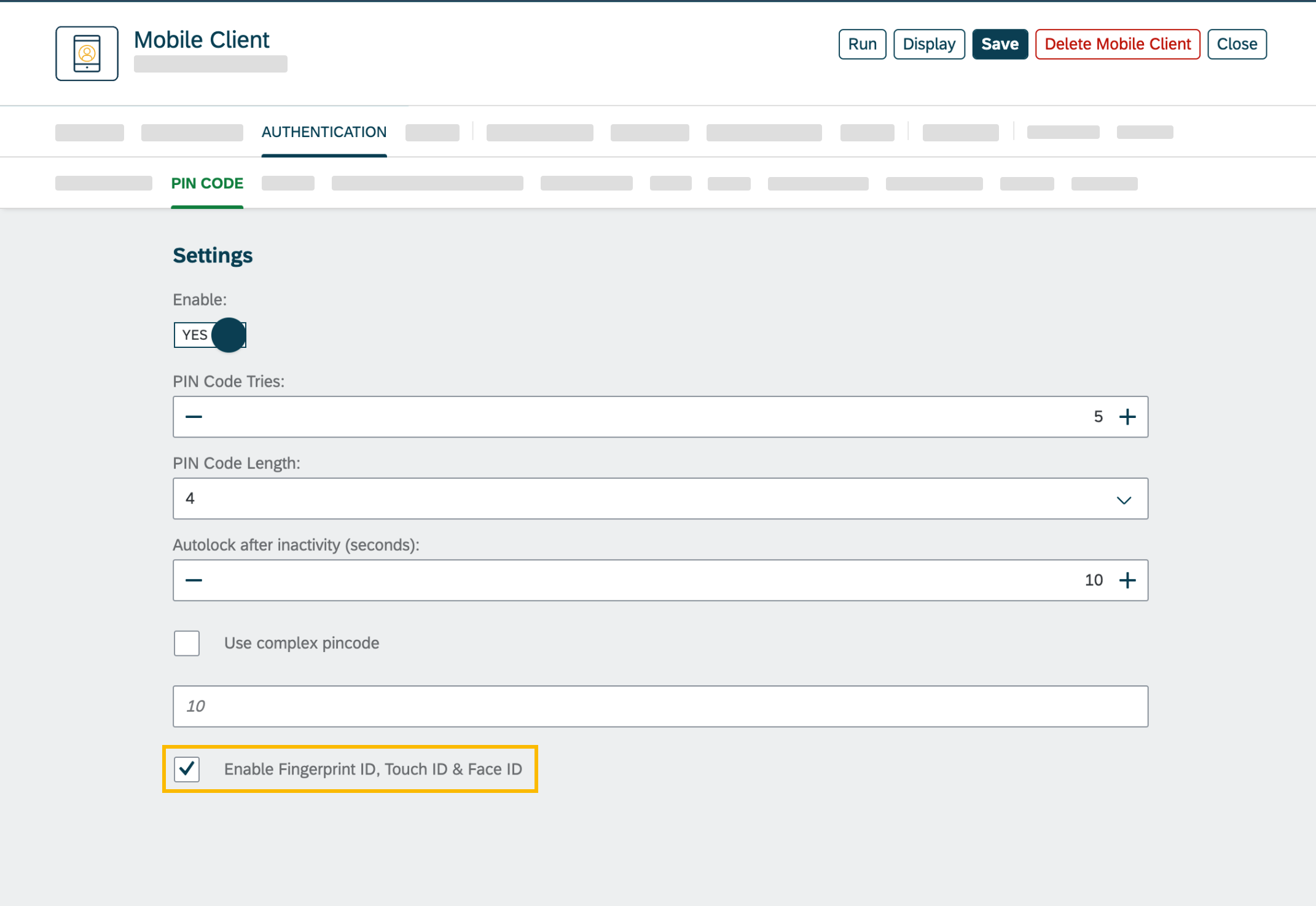
When login into the mobile App, the user will enter the SAP Credentials and set a Pin-code.
After setting the Pin-code, the user will be given the option to enable FingerPrint Authentication. If the user taps on Cancel, only the Pin-code will be used to authenticate.
If enabled, every time the app is locked, the user will be able to use Fingerprint instead of entering the Pin-code.