Access the SAP Theme Designer
There are several ways to access the SAP Theme Designer. This chapter describes the route through SAP Cloud Platform. You will need access to a sub account or a trial account. If you do not already have it, see here for details on how to get it.
Go to the SAP BTP Cockpit: https://account.hanatrial.ondemand.com and open your account. You can create a trial account if needed.
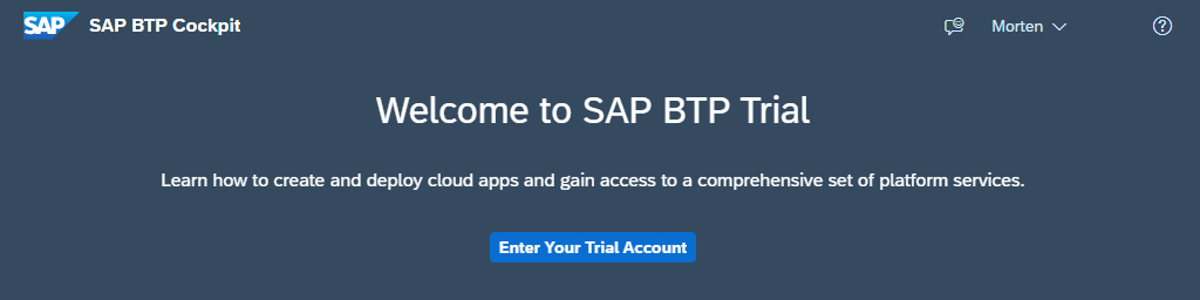
Create a new sub account.
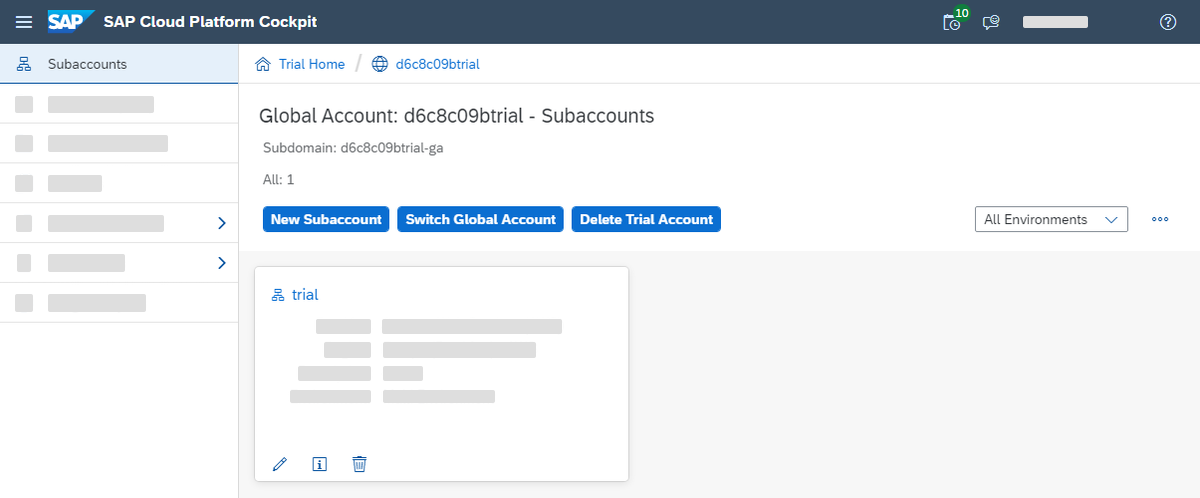
Go to Services and enable Launchpad & Portal.
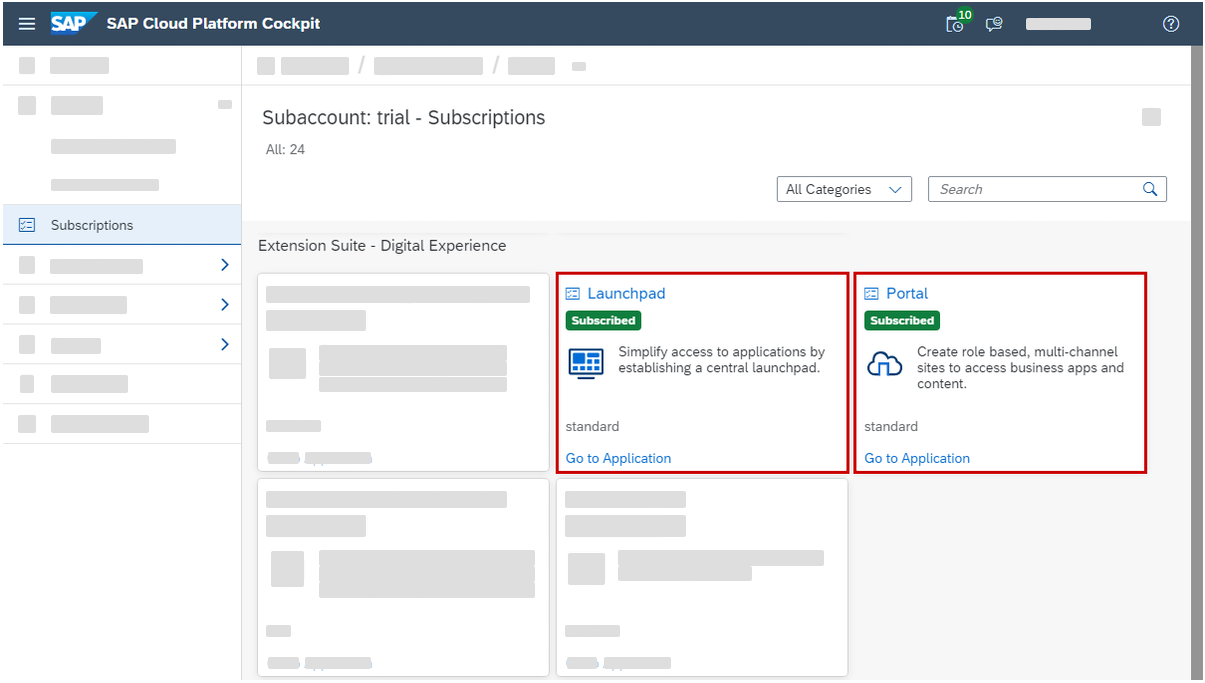
Go to Security - Trust Configuration. Click on sap.default.
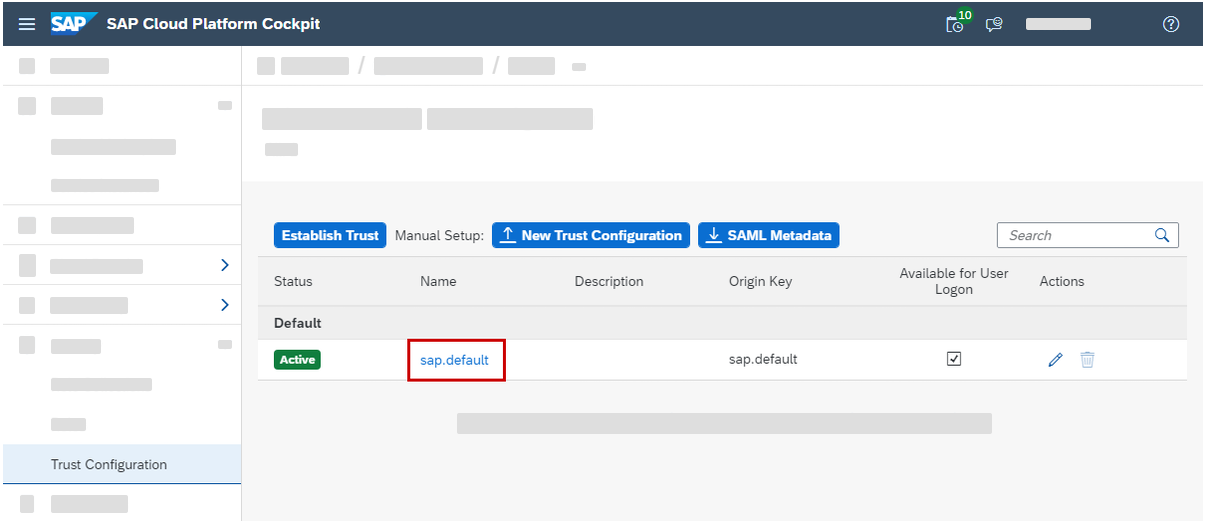
Enter the email address you’ve registered with. If you click on show assignments, you should see that you have the sub account Admin role. Click on "Assign Role Collection", add the "Portal Admin" role collection.
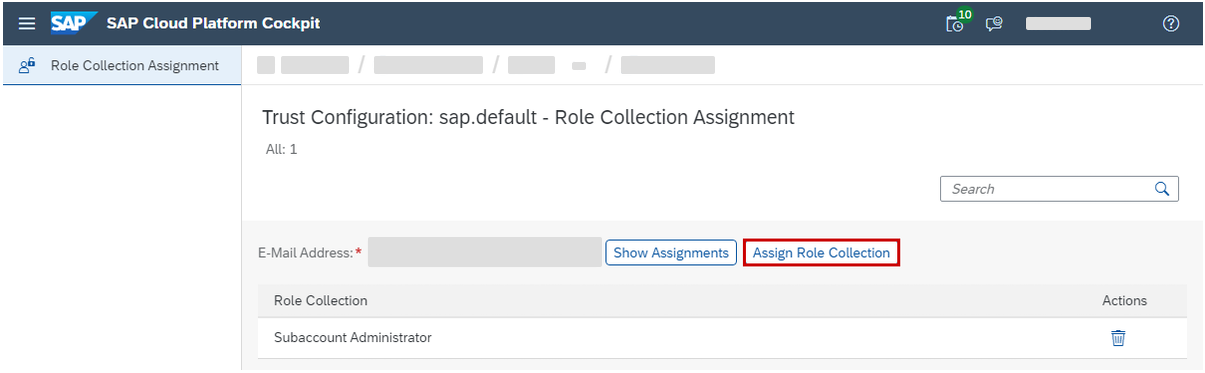
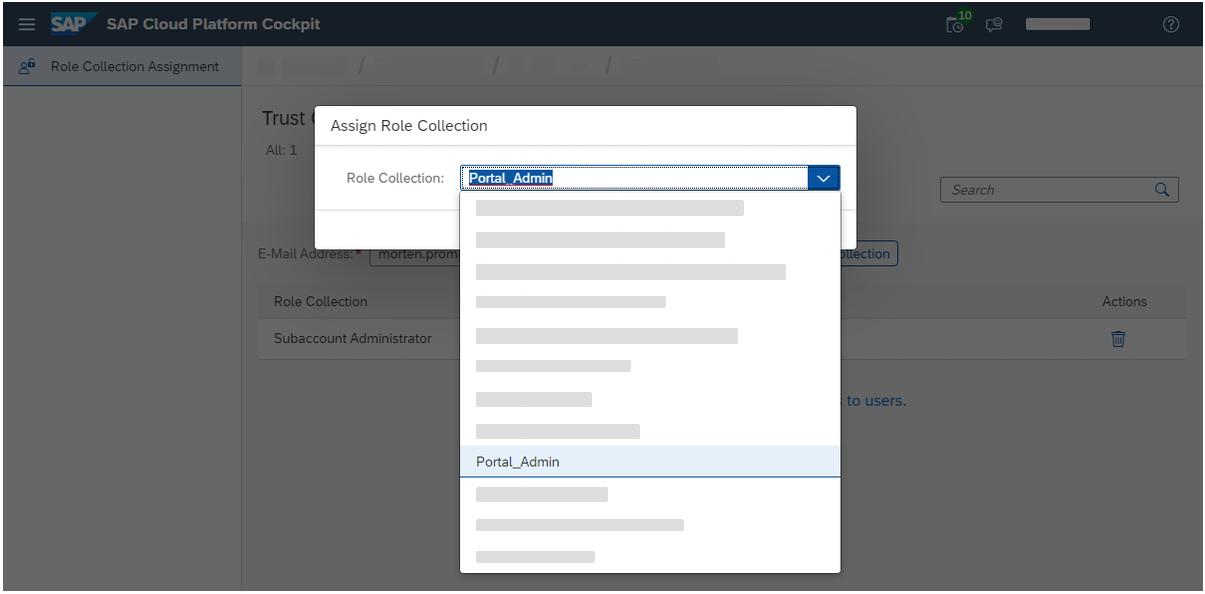
Go back to the subscription page and start the portal service. (If the portal service will not start, or you get access denied, you can use Launchpad instead to achieve the same).
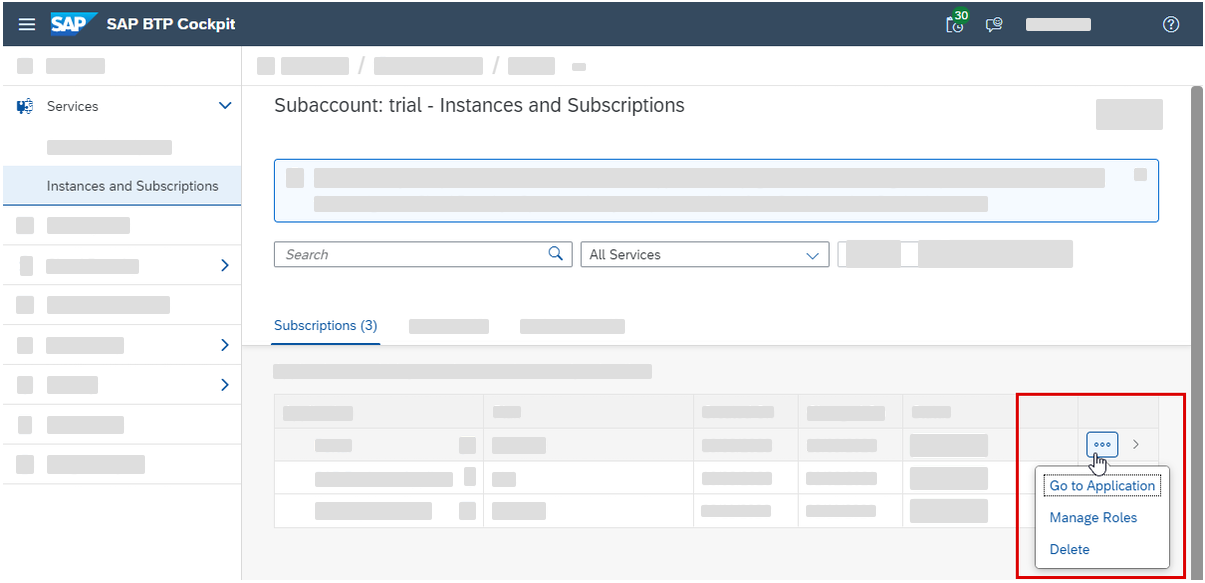
Create a new site. When done, go to the site.
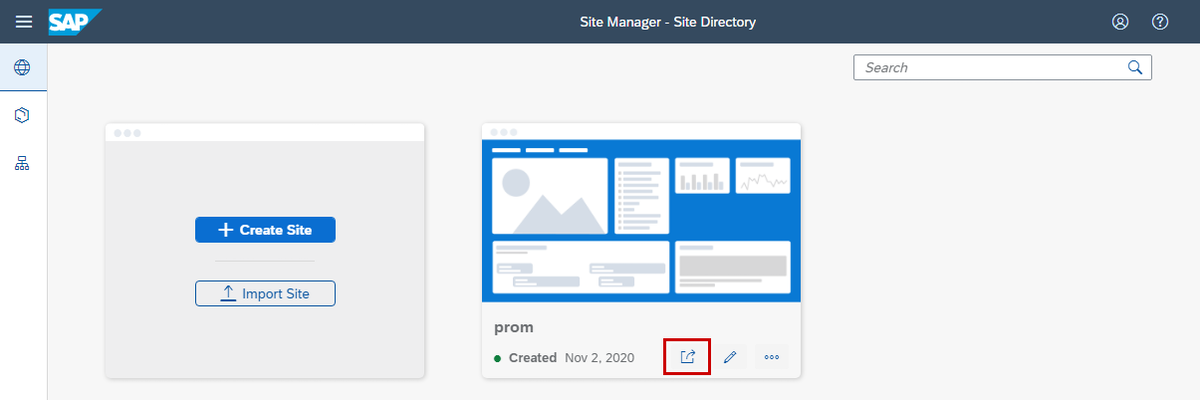
Open the user menu and click on Theme Manager.
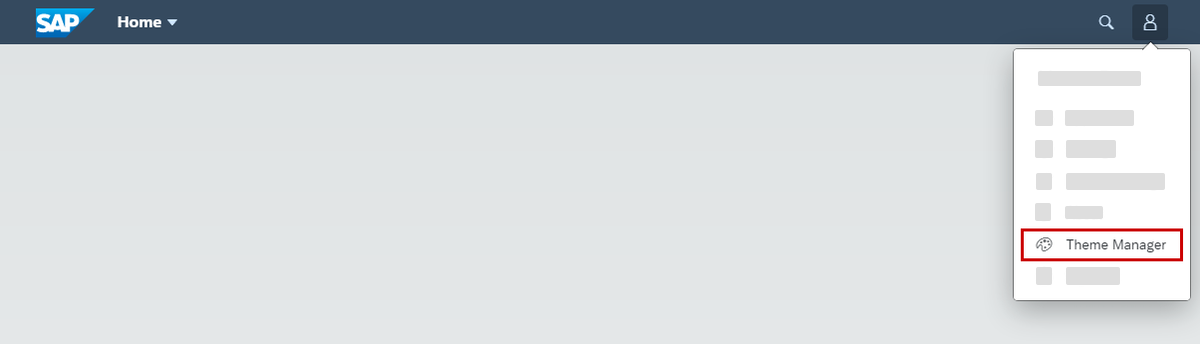
And now we are getting close :) Click on "Launch Theme Designer".
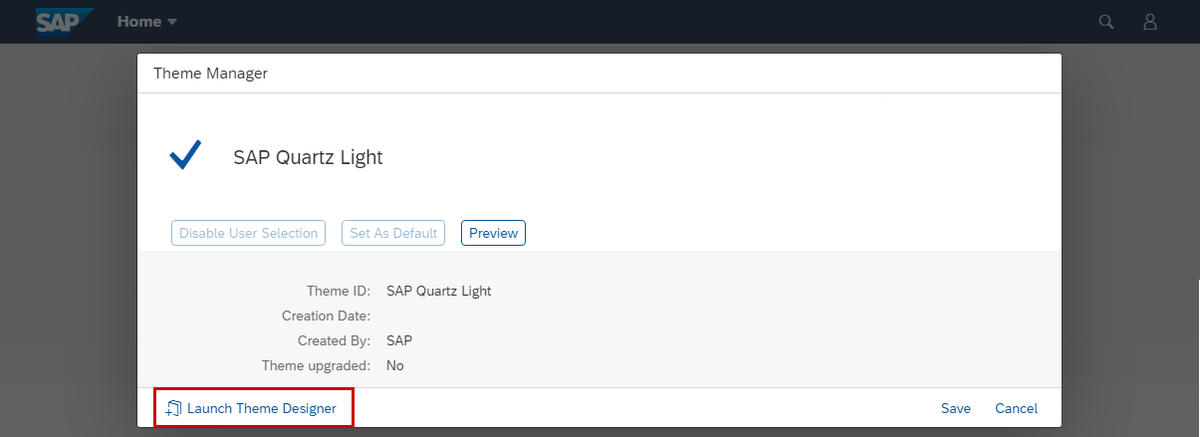
Bookmark the URL, then you can launch the theme designer with one click in the future.
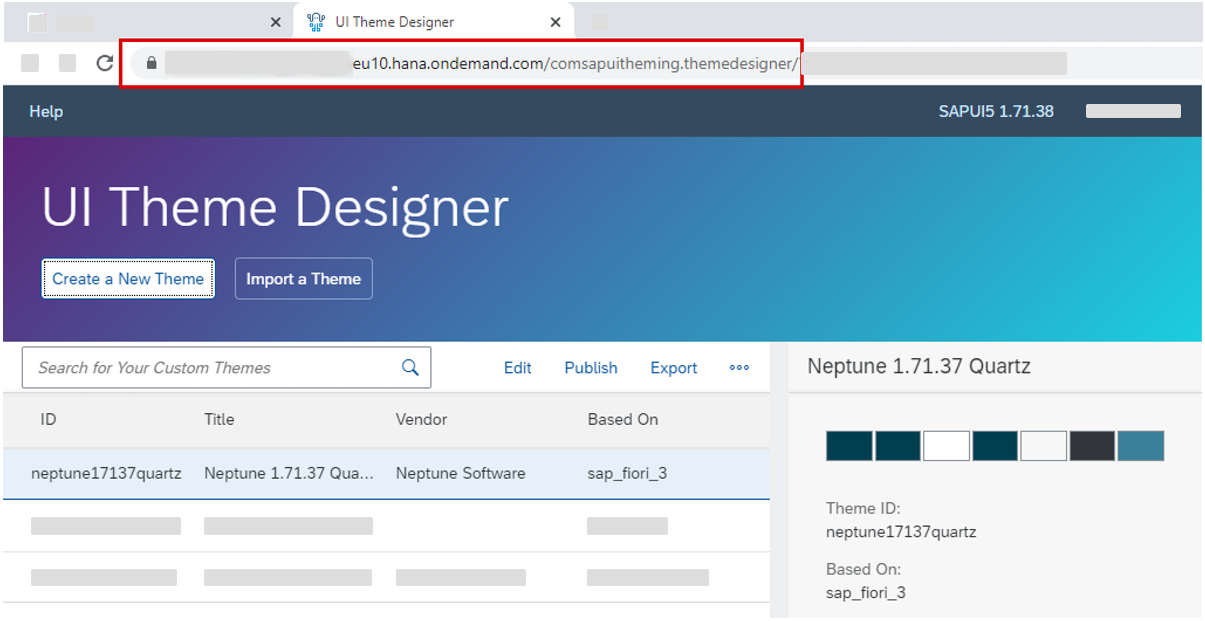
And now we can begin the fun part :)

When you have created your theme and is ready to export it and import into Neptune, remember to export all the files needed:
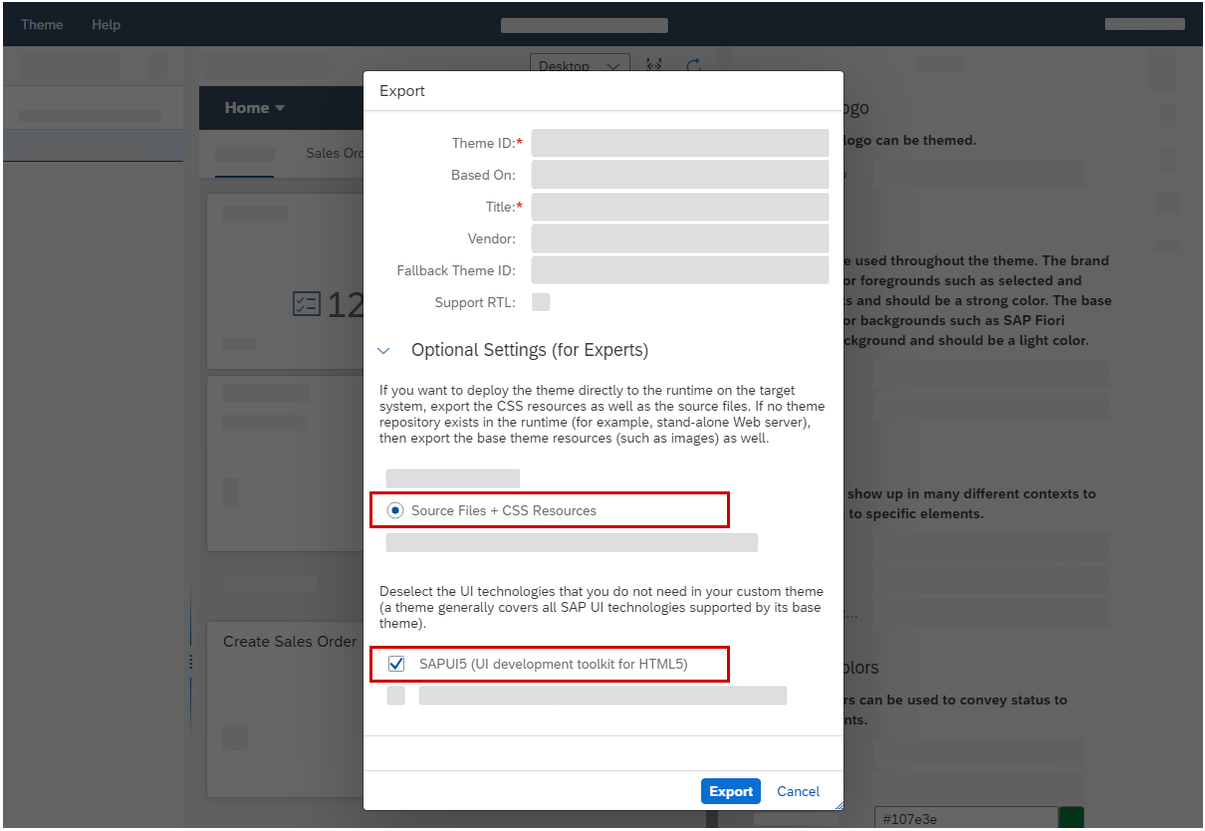
Read more about Neptune Theming.