Active launchpad user settings
Launchpad search display
A user using an active launchpad can open the search field in the shell bar of the launchpad to enable the search function by selecting the search bar or by using the shortcut Alt + S (Windows), or Option-S (macOS). The user can enter an incremental search to search for applications in the launchpad according to application/tile metadata, for example, title, subtitle, footer, or tags.
Without entering an incremental search, the following sections are displayed to the user in the launchpad search display for easy retrieval:
- Applications
-
A user can see a list of all applications, grouped according to the tile or tile group ordering set in the launchpad. The user can select an application in the search display to open it.
- Most Used
-
A user can see the most-used applications in a launchpad in order of frequency of use. The user can select an application in the search display to open it.
- Favorites
-
A user can see a list of all applications as tiles that have been selected as favorites. The user can select an application in the search display to open it.
You assign a user to a launchpad to manage favorite tiles of users in the Favorite Management tool.
Splitview
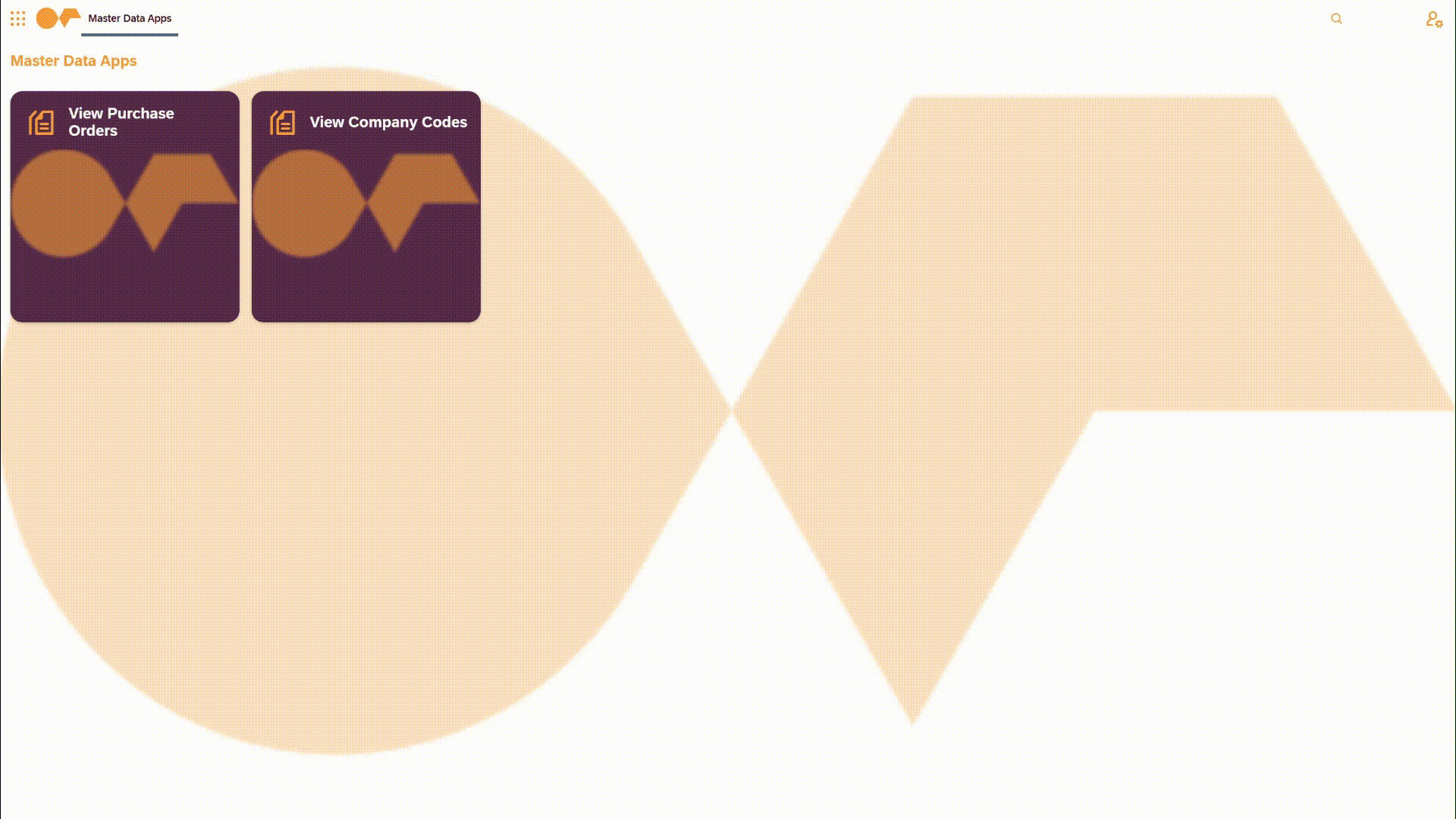
A user can enable a so-called splitview for an active launchpad to view applications in a customized splitview, depending on user requirements.
The Splitview option is displayed in the user menu on the right-hand side panel. Selecting the option opens the Create Splitview, where a user can enter a title, description, and select either a horizontal or vertical orientation, a full screen splitview, and whether the splitview is to load when a launchpad starts.
When a splitview is applied, by selecting Splitview Options, the user can change settings for the applied splitview in Change Splitview, or add applications to the applied splitview in Add Applications to Splitview.
Active launchpad translation
A user can change the language of an active launchpad to another configured language. By selecting Settings in the user menu on the right-hand side panel, the user can select the Language option, and a language from a drop-menu of configured languages. The active launchpad displays in the selected language with the user needing to refresh the launchpad.
| A user can change the language of an active launchpad to another language, if the language is configured in the Language tab of the Launchpad tool for the active launchpad. Languages configured in a tile are managed separately in the Settings tab of the Tile tool. |
Add and manage screens
A user can manage multiple screens on the active launchpad to customize the look and feel and user experience of the launchpad by right-clicking a tile or tile group and selecting Manage Screens or by selecting Edit Screen → Manage Screens in the user menu on the right-hand side panel.
To sort the screens that appear in the active launchpad, in the Manage Screens dialog, a user can drag and drop screens to desired sorting positions. The side navigation adjusts dynamically to reflect sorting configurations.
A user can add a new screen to an active launchpad by right-clicking a tile or tile group and selecting Manage Screens → Add Screen or by selecting Edit Screen → Add New Screen in the user menu on the right-hand side panel. A user can enter a menu title, a screen title name, and a screen subtitle name for the screen.
You can block the ability to manage screens and lock tile and/or tile groups in place by right-clicking on a tile/tile group and selecting Settings → Lock screens as in current state.