Add a new approver
In this topic, you learn how to add a new list of approvers.
Procedure
-
In the Cockpit, select the Approvers tool.
Result: A table of existing workflow approvers is shown.
-
Select Create.
Result: The Create Approver dialog opens.
-
In Name, enter a meaningful name for your approver list.
-
Select Create.
Result: You start in the General tab of the approver list.
-
In Description, enter a meaningful description for the approver list.
-
If desired, in Package, assign a development package to the approver list.
-
In the Approvers tab, select +Add.
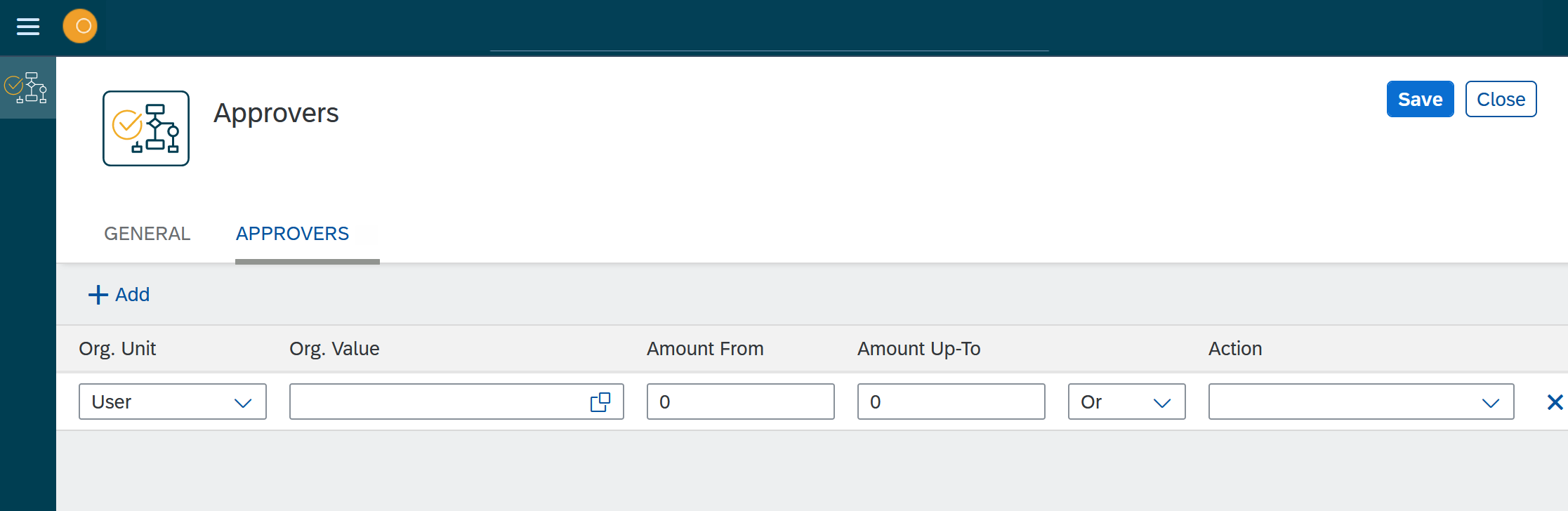
-
In Org. Unit, select if you want to add a role, group, or user as approver.
-
In Org. Value, select the role, group, or user you want to add.
-
In Amount From and Amount To, select the range in which the approver gets notified.
This property is based on the Amount key value assigned to the workflow object when it is created. So depending on the amount, different users or roles can be assigned the task. -
Select if an Action should additionally be performed.
-
Select Save.