Access the SAP UI Theme Designer
| This guide has been updated. The Launchpad Service has been renamed to SAP Build Work Zone |
This comprehensive guide provides a step-by-step walkthrough for accessing the SAP UI Theme Designer, which allows you to create UI5 Themes. It will assist you in gaining access to the SAP UI Theme Designer by outlining the necessary steps. Please note that this guide might contain outdated content, and if there have been any changes made by SAP since then, kindly inform us at the Community so that we can promptly update the guide.
Step-by-step guide
Open the SAP Business Technology Platform (BTP) Cockpit and sign in or register.
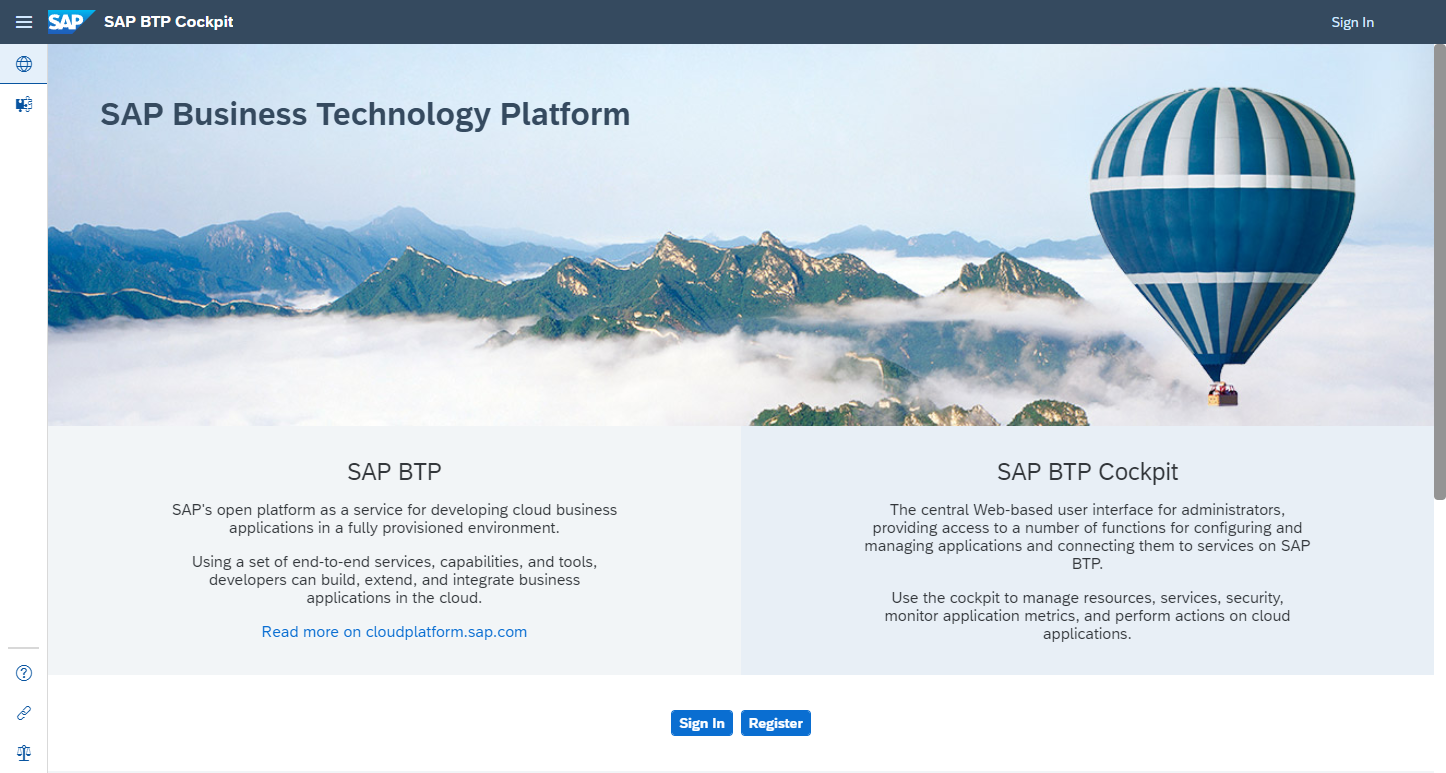
Head to your Trial Home. Depending on where you are in the process, your path to the trial home might be different.
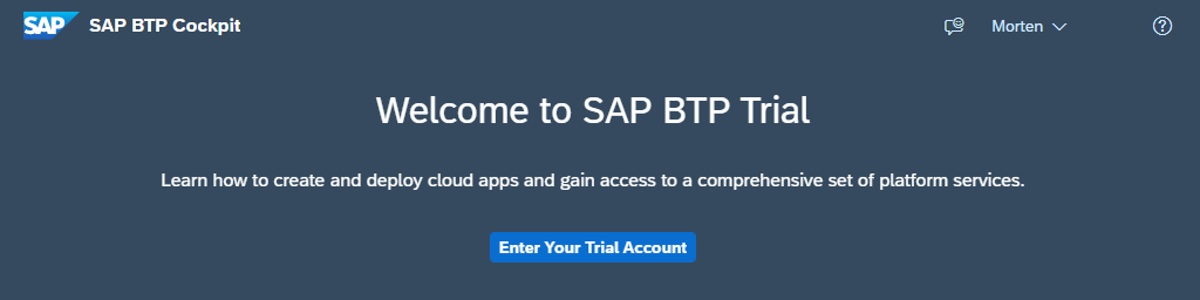
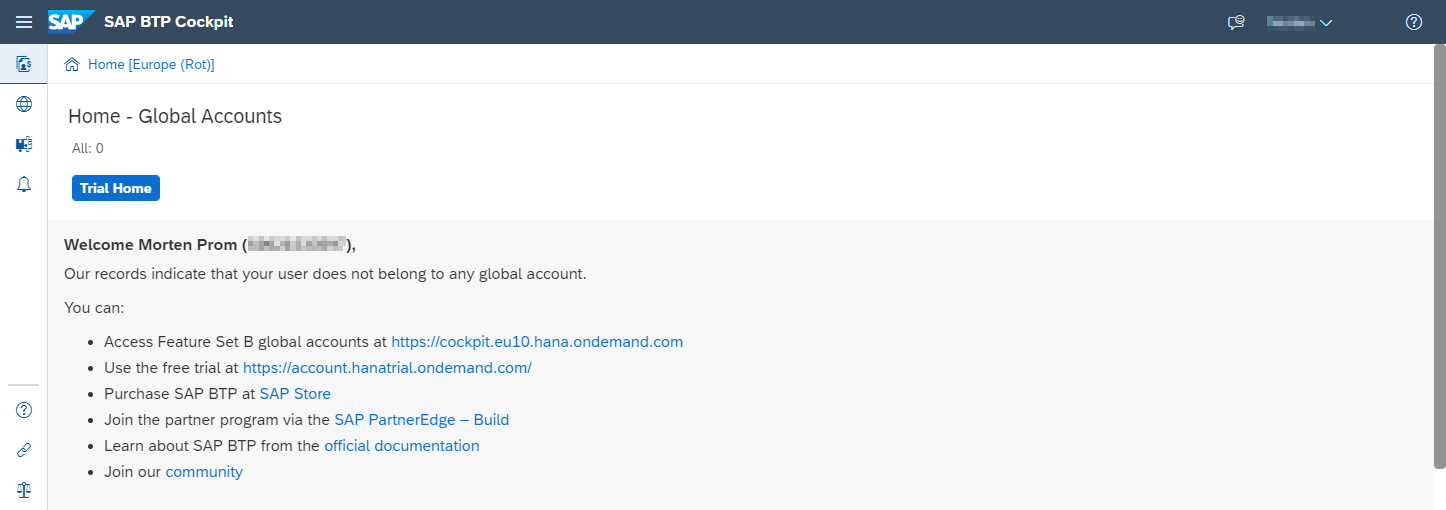
Create a sub account if it’s not already there and open it.
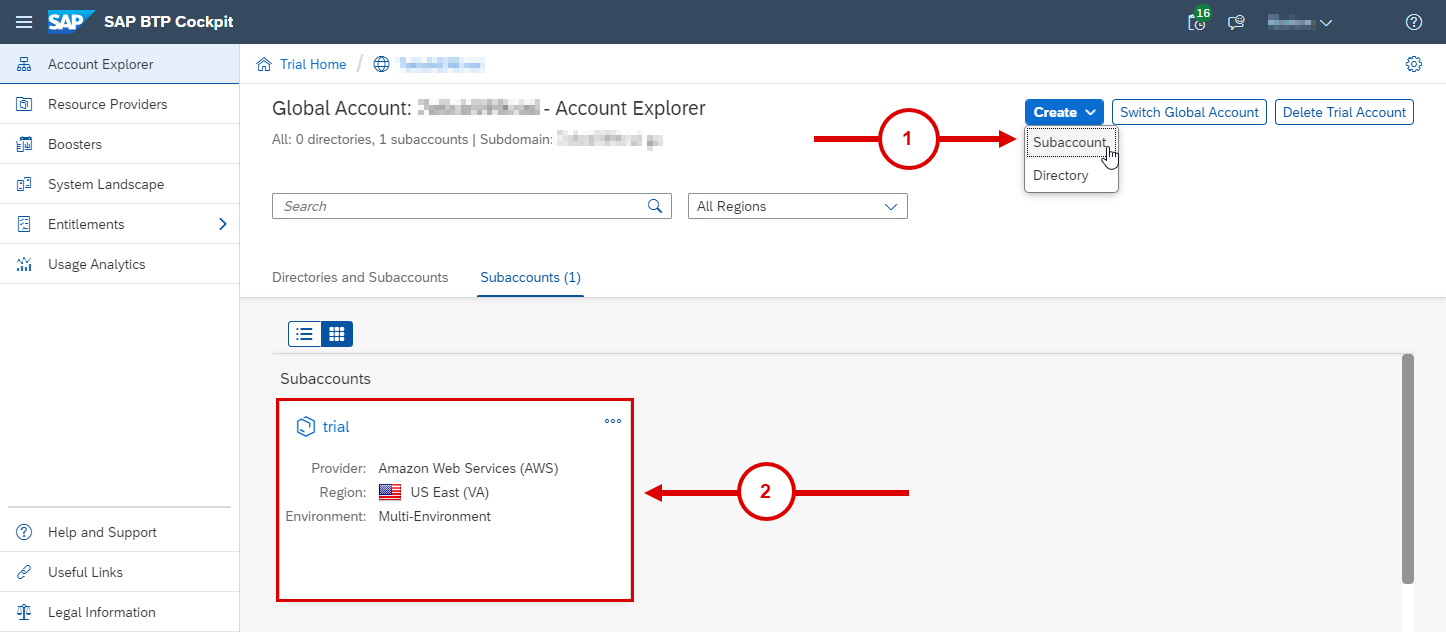
Open the Service Marketplace. Search for SAP Build Work Zone and create it as a subscription.
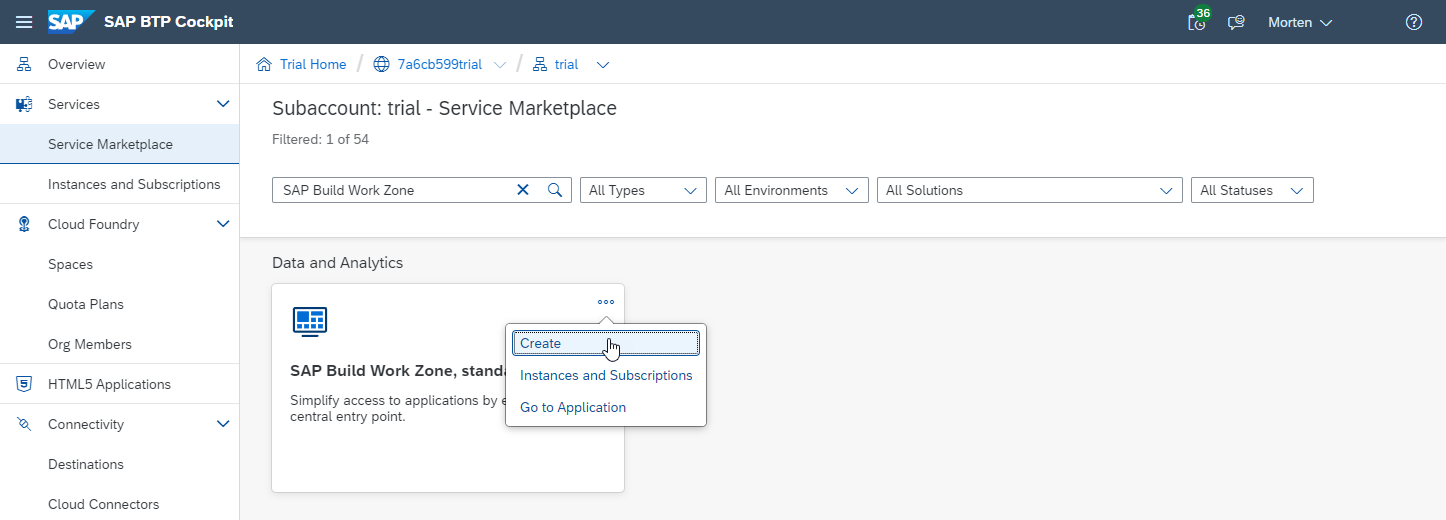
Now you need to add roles to your user. Open the Users menu.
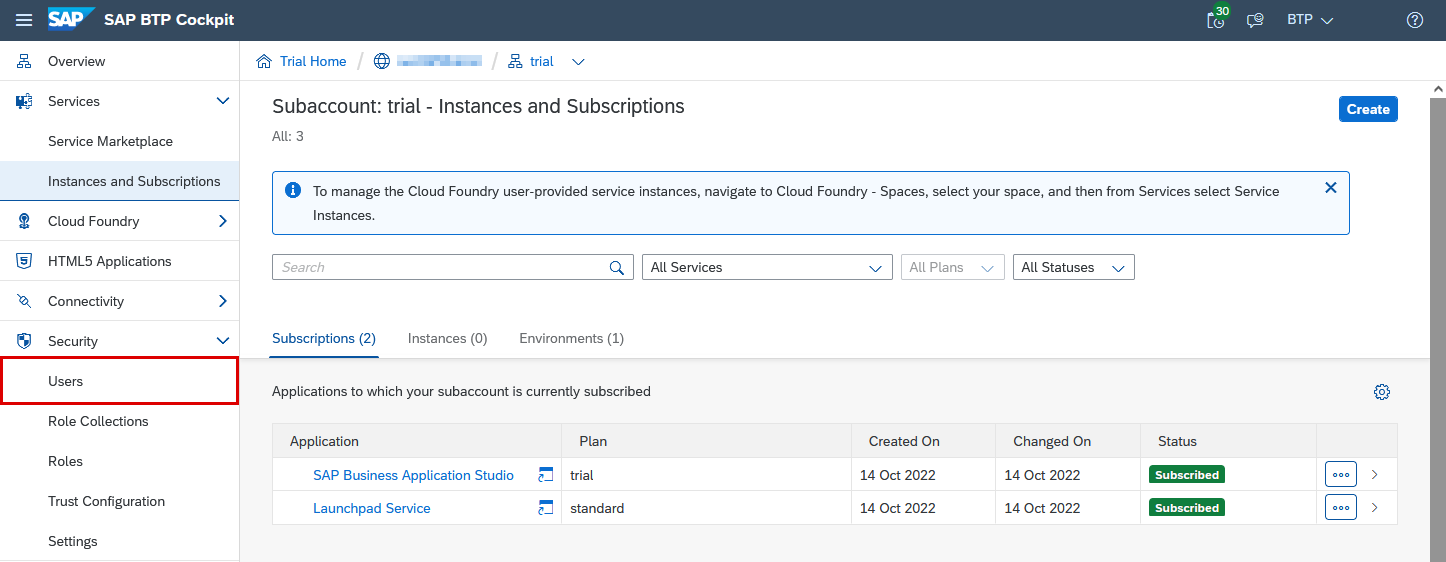
Now, open your user.
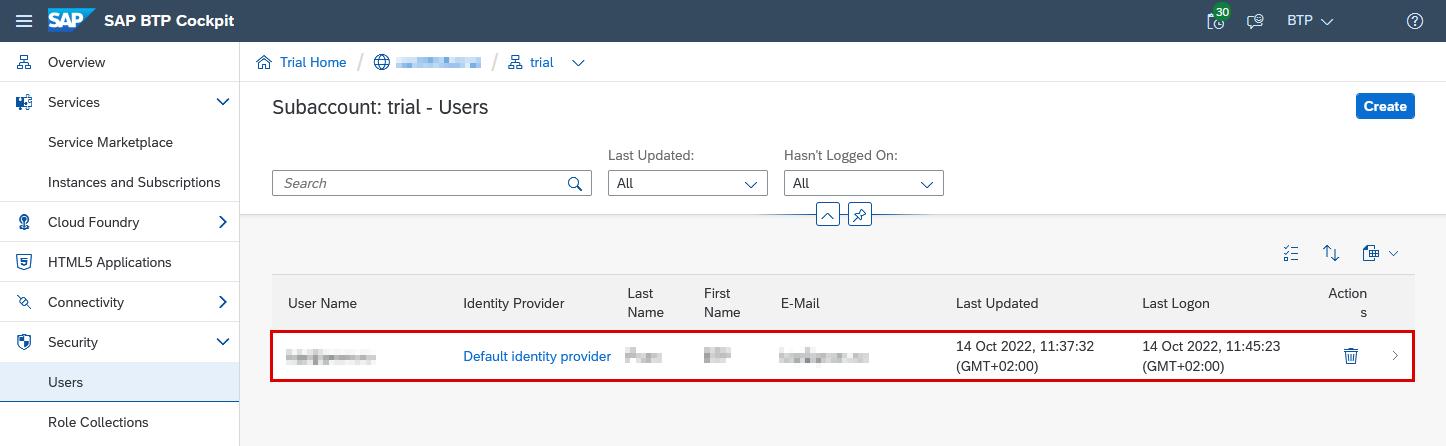
Assign Launchpad_Admin and Launchpad_Advanced_Theming role collections to your user.
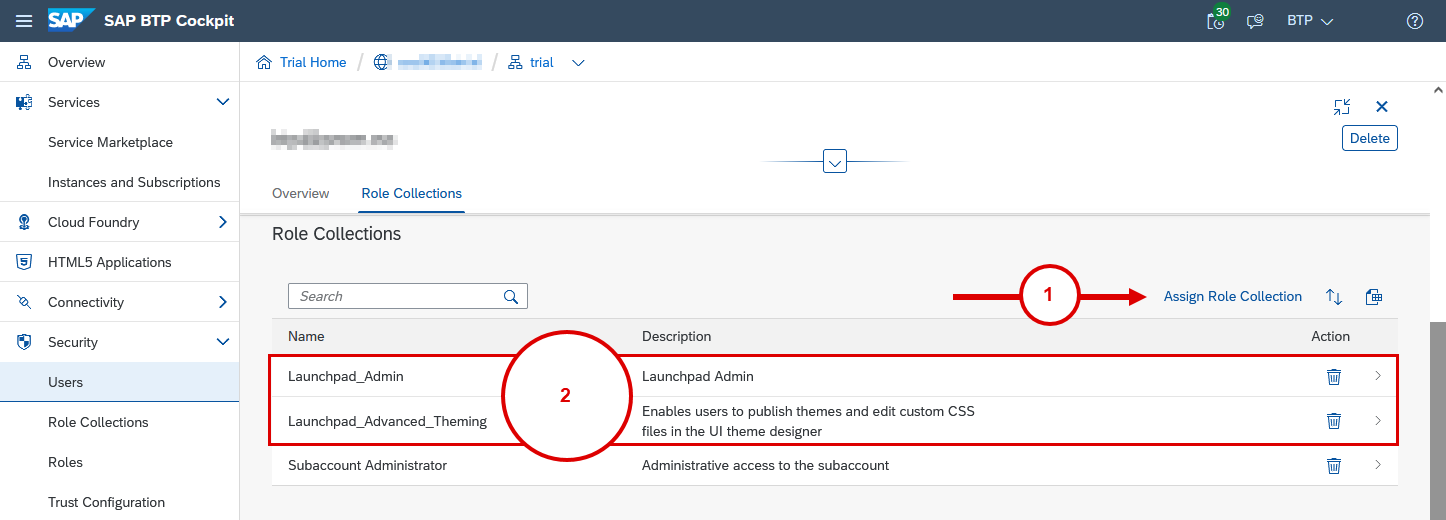
SAP BTP needs to be completely refreshed to know about your new roles. This can involve a complete wipe of your browser cache.
Once you have done this, open the Launchpad service. This will happen in a new window:
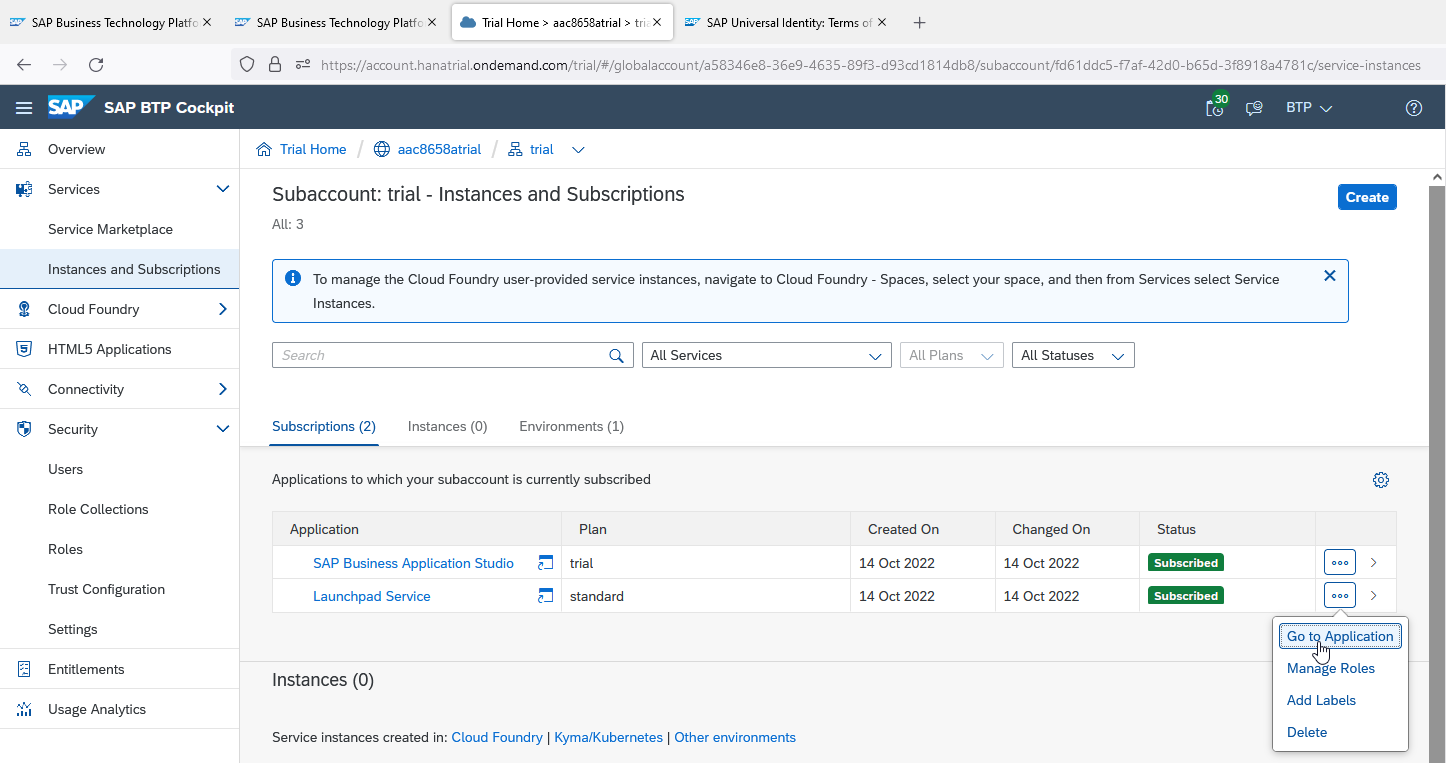
Create a new site:
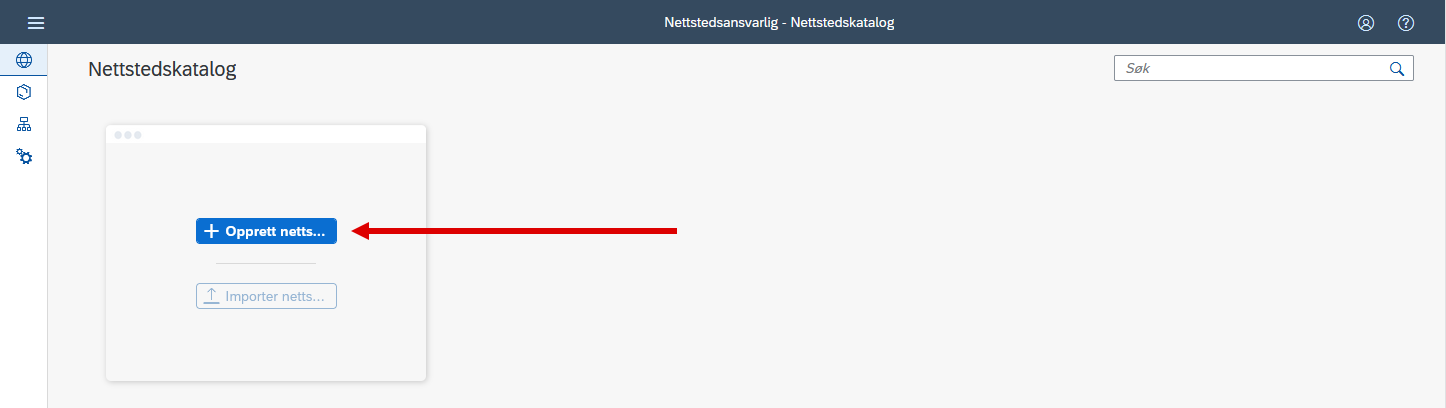
Open your new site:
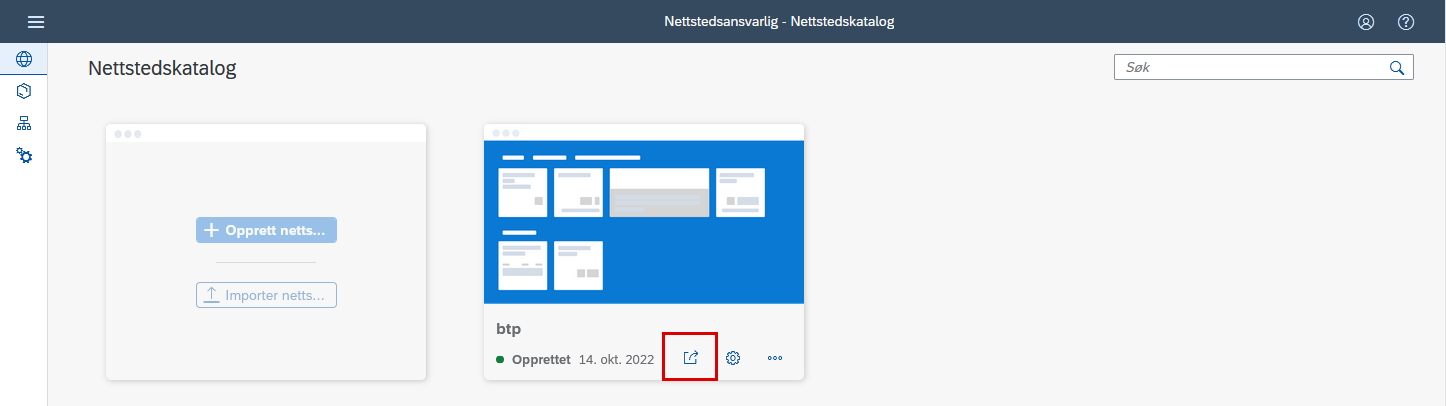
Open Theme Manager:
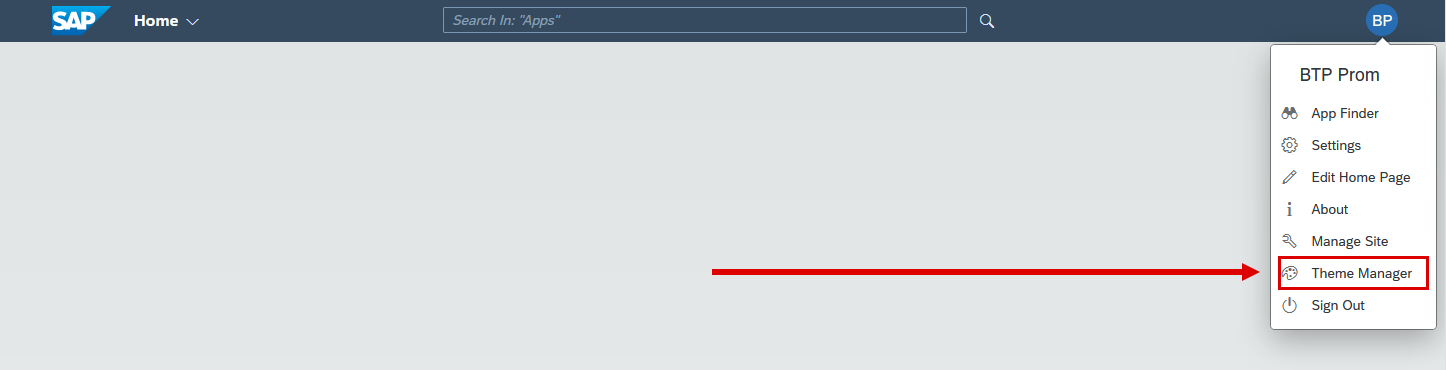
Launch Theme Designer:
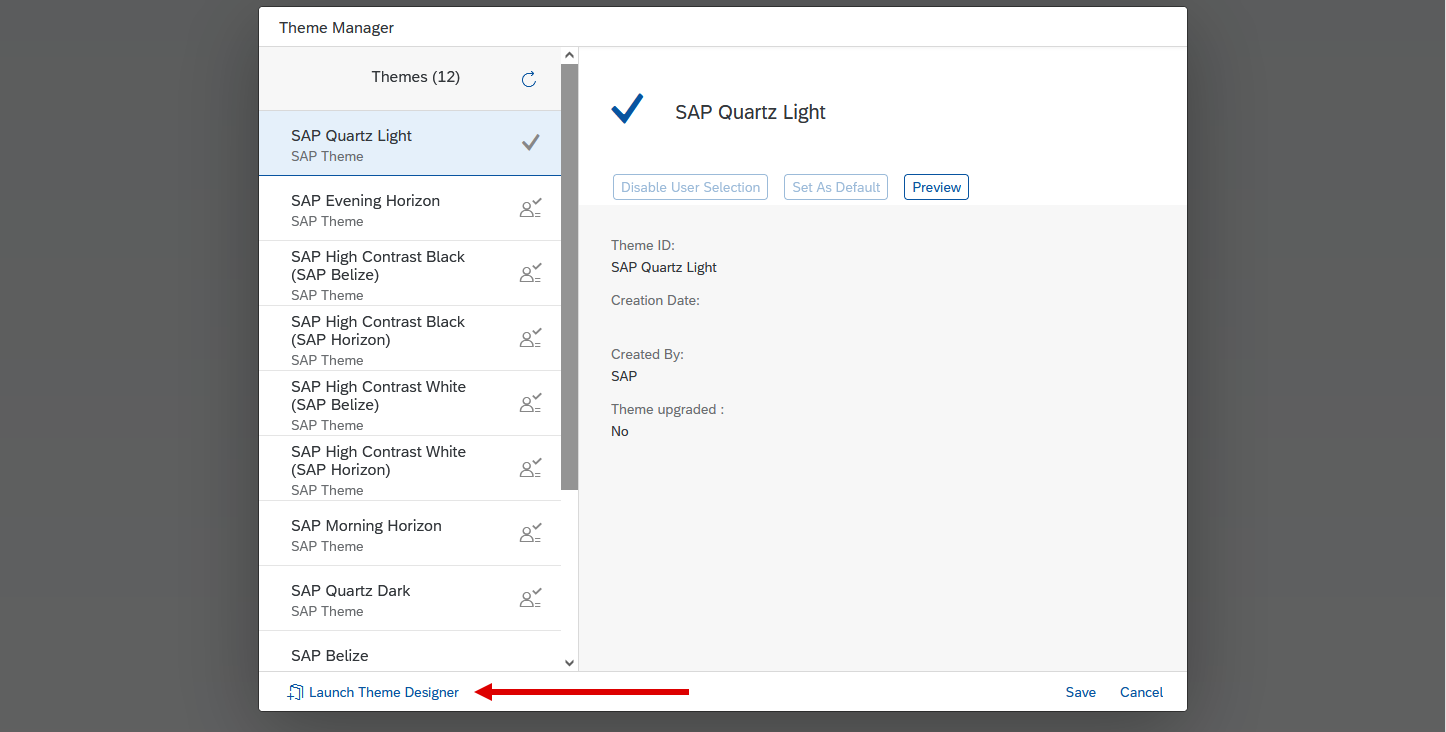
You now have access to the SAP UI Theme Designer. Save the link as a bookmark for easy access in the future.
| Remember to log into the BTP Cockpit once a month to keep access to your account |
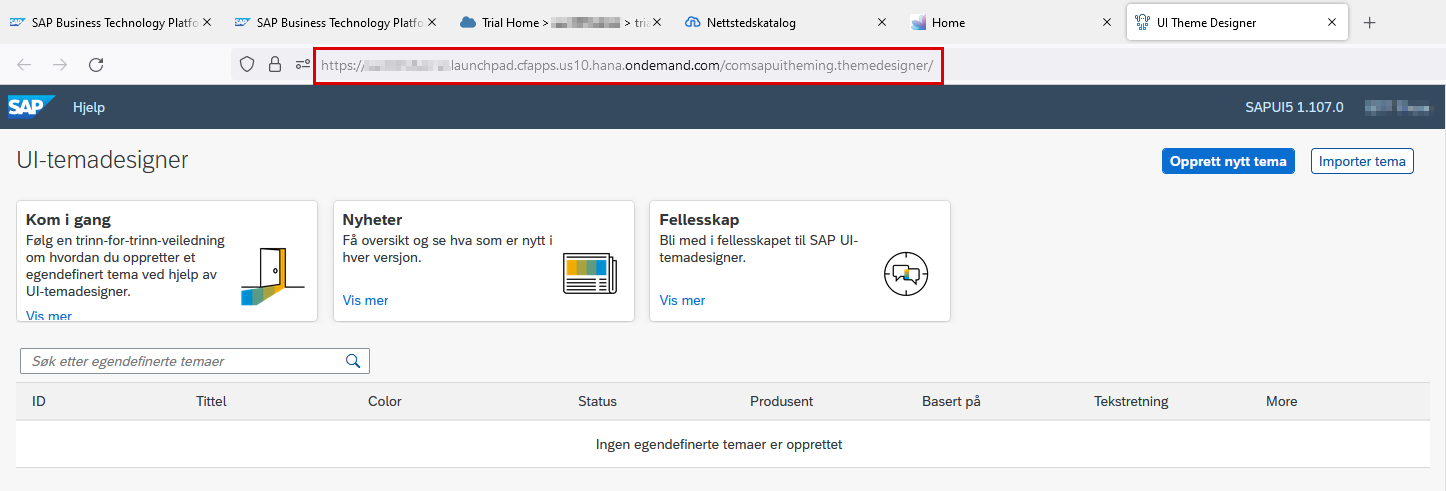
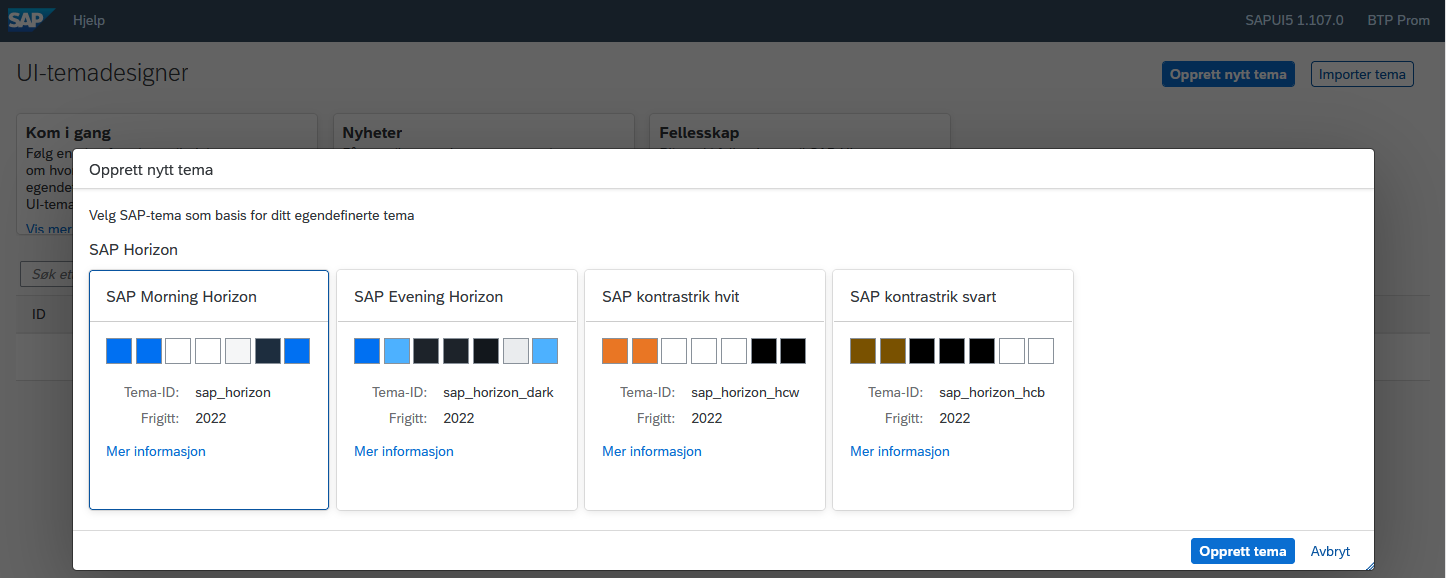
Upon completion of the creation of your newly crafted theme, it is imperative to export it prior to importing it into the Neptune Cockpit Theme Service.
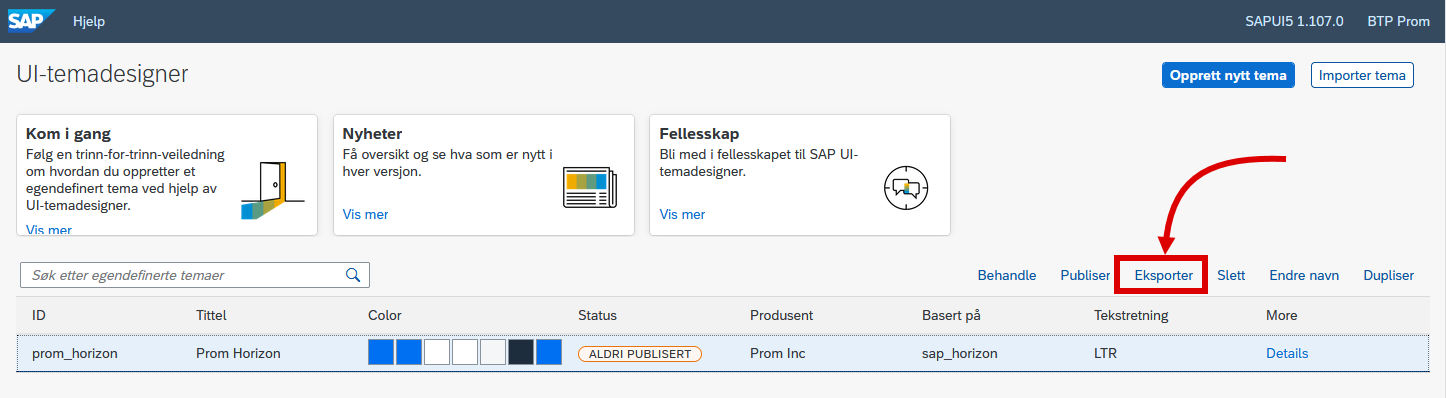
The following are the settings that necessitate verification within the export dialog. In the event that any of the files are absent from the export file, the import process into the Neptune Cockpit Theme Service will encounter failure.
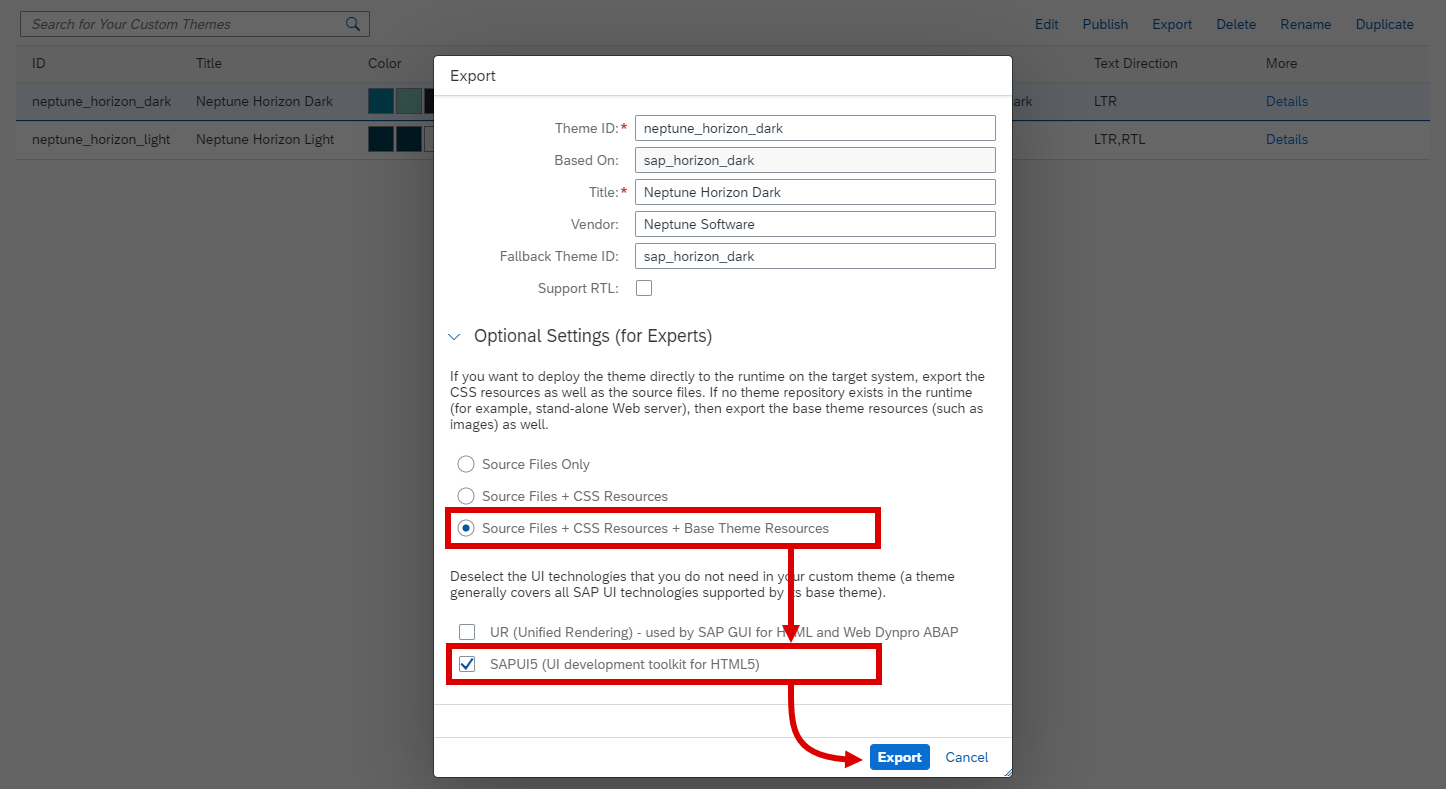
Accessing the UI Theme Designer on Cloud Foundry
The SAP UI Theme Designer runs in the Neo environment and the Cloud Foundry environment. To access the SAP UI Theme Designer in the Cloud Foundry environment, you might need to perform a few extra steps, check out the documentation for Accessing the UI Theme Designer on Cloud Foundry.
Related topics
Read more about Neptune Theming