Add a Building Block into the App Designer
In this topic, you will learn how to incorporate a building block into your project. These blocks can be obtained from the Neptune DXP Marketplace. Additionally, you have the option to create a custom building block by defining an application and specifying its type as Building Block.
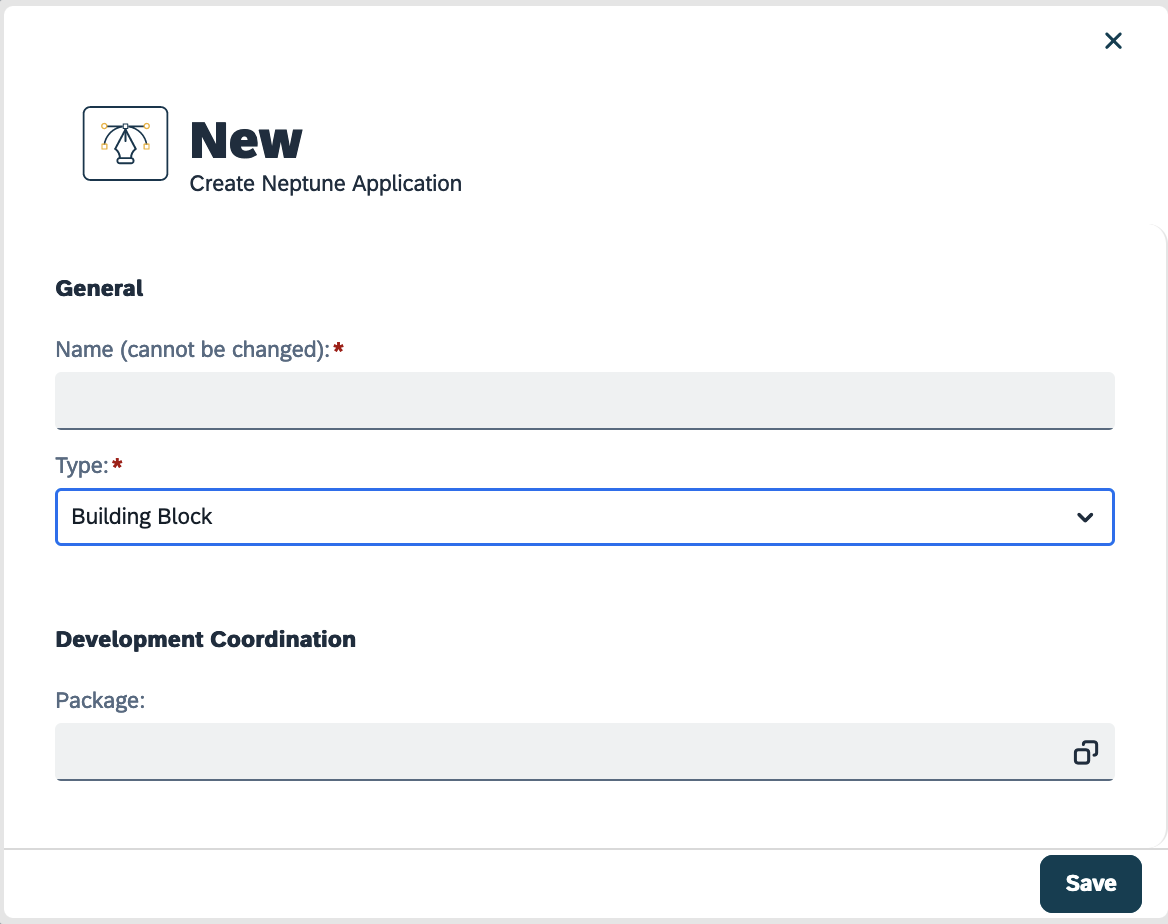
Prerequisites
| When adding a building block to your project, ensure that the type is set to Building Block. While items from the Neptune DXP Marketplace may be labeled as Application Building Blocks, it’s possible that they contain multiple artifacts, including applications that are not classified with type: Building Block. |
Procedure
-
Open your application.
-
In the component tree, right-click the component you would like to add the building block.
-
Click Building Blocks.
A dialog will open containing all building blocks.
-
Choose your building block. You can see a preview of the building block on the preview pane of the dialog.
-
Press Select.
To view the available application building blocks from the Neptune DXP Marketplace, click the button.