Create a virtual machine
In this topic, you learn how to create a virtual machine on the Azure portal.
Prerequisites
-
You have a SSH key pair. See here for more information.
-
You have a valid Microsoft Azure account.
Procedure
-
Sign in to the Microsoft Azure portal.
-
Click Create a resource.
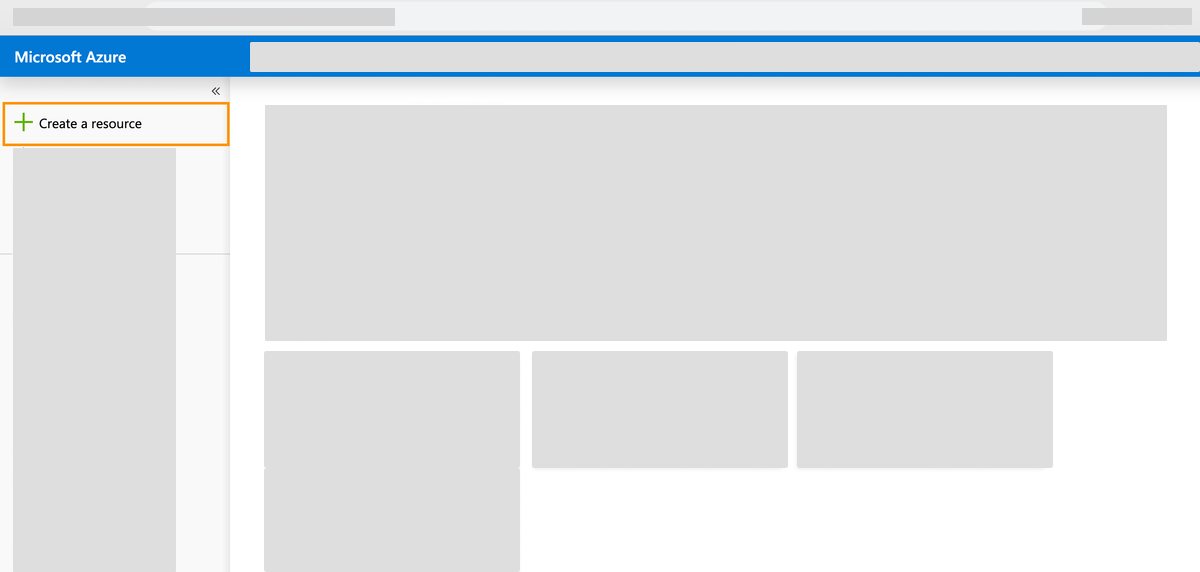
-
Click Ubuntu Server.
Result: The free trial page opens. You can select a free trial for 30 days or a subscription.
-
Click Project details > Basics. Make sure to select the correct subscription.
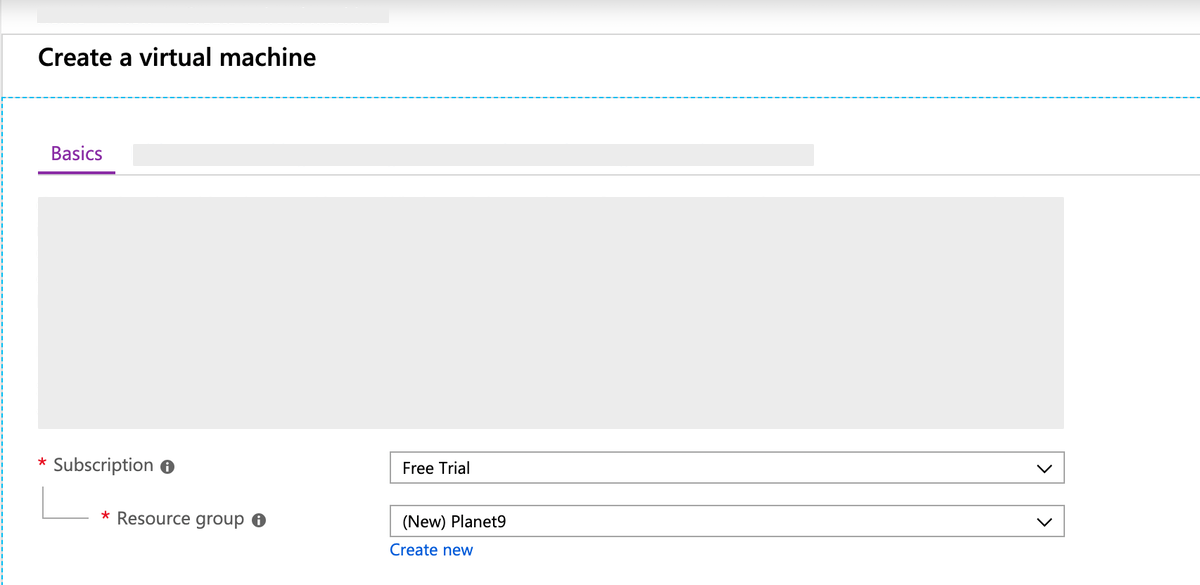
-
Click Resource group > Create new.
Result: A new window opens.
-
Add a name for the resource group and Click OK.
-
Click Instance details.
-
Add the name for the virtual machine.
-
Select the region closest to your users.
-
Set the memory and CPU size according to your requirements. The minimum requirement for Neptune DXP - Open Edition is
2vcpuswith 4 GB memory. -
You can leave the other parameters at default value.
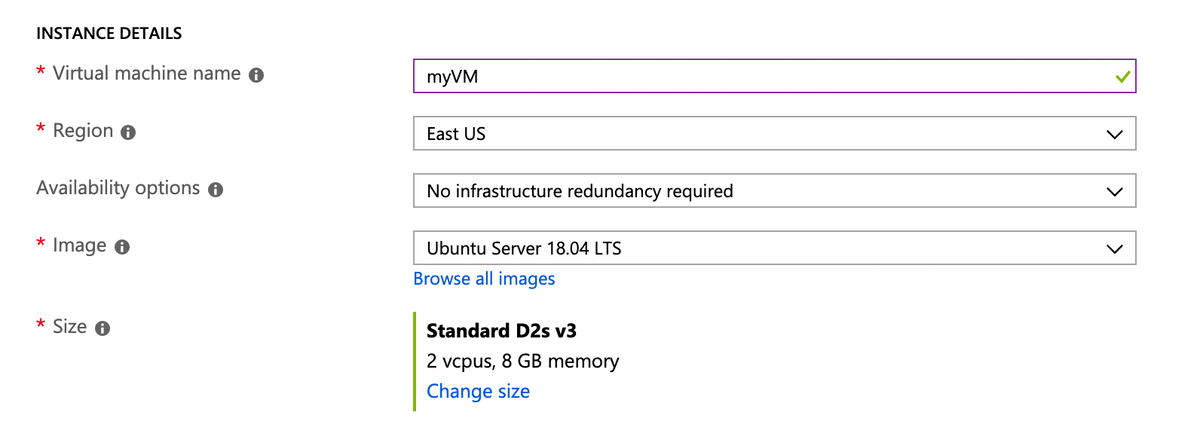
-
-
Click Administrator Account.
-
As Authentication type, select SSH public key.
-
Enter your username.
-
Paste your public SSH key into the text box.
Remove any leading or trailing white space in your public key. 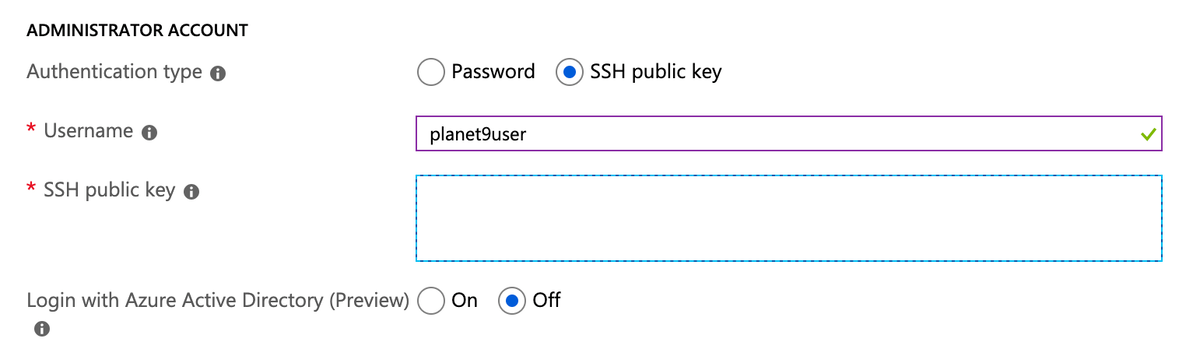
-
-
Click Inbound Port Rules.
-
In Public inbound ports, select Allow selected ports.
-
In Select inbound ports, select SSH (22) and HTTP (80).
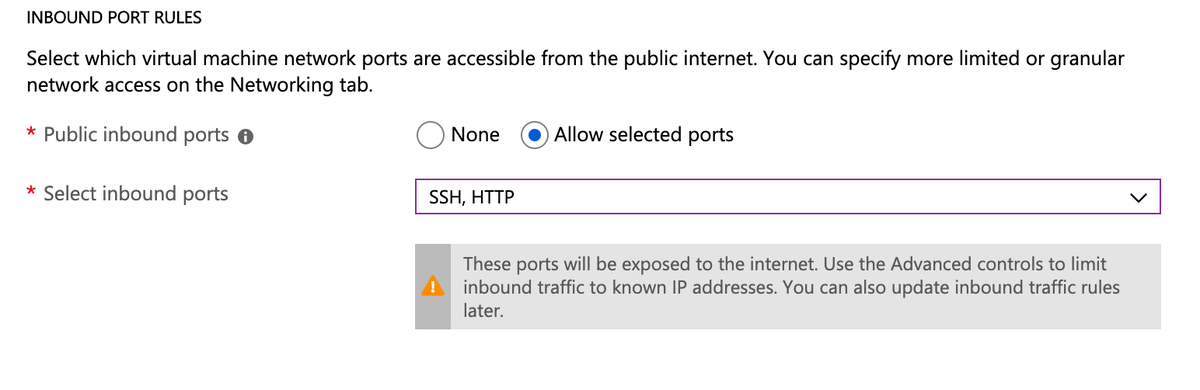
-
-
Leave the remaining entries to their default values. Click Review + create at the bottom of the page.
-
Click Create a virtual machine.
-
Check the configurations of your virtual machine.
-
Click Create.
-