Configure an LDAP authentication
In this topic, you learn how to set up authentication via LDAP and how to configure it in your cockpit. You must perform multiple tasks to enable the connection.
Procedure
-
In the Cockpit, go to Settings, and click System Settings.
-
Navigate to the Authentication tab and click Edit.
-
Click Add, and select LDAP.
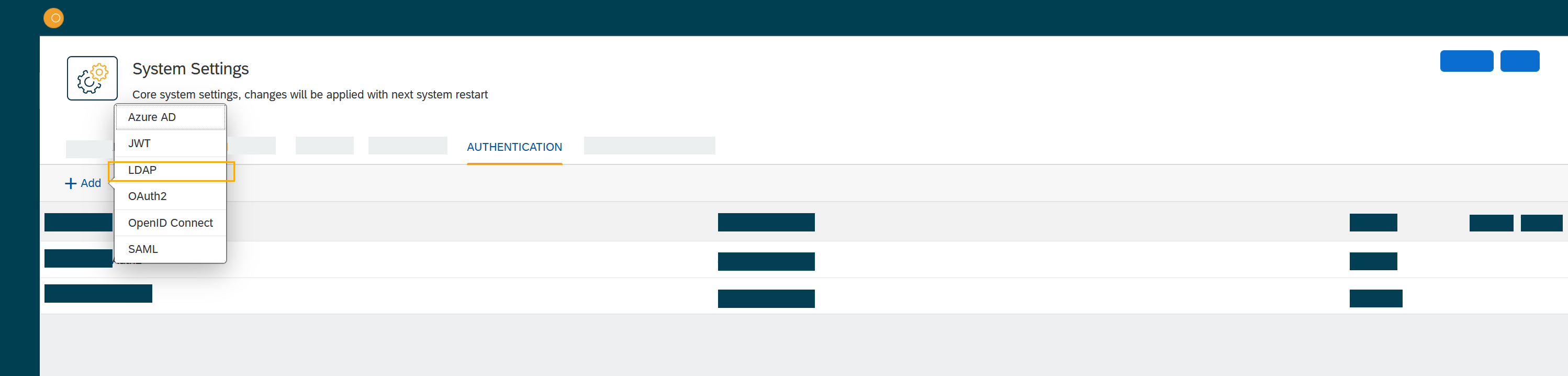
Result: The Authentication dialog opens.
-
In LDAP, fill in or check the following fields:
-
Enter a Name for the authentication.
-
Check Active to activate this authentication method.
-
Check Show on login page to display the authentication method on the login page.
-
Enter a Description.
-
Enter a Path to post login data. (Not applicable when the login screen is used, but a value needs to be assigned). For example: "If myldap" then full is:
http://planet9server/user/logon/ldap/myldap
-
In Url, enter the URI to the LDAP server.
-
In Bind DN, enter the distinguished name. Bind DN is an object or user within LDAP to which you connect to obtain permissions, for example: uid=theapp,ou=users,dc=example,dc=org. If not specified, the admin client remains unbound.
Providing an empty string might lead to an anonymous bind if permitted. -
In Bind Credentials, enter the password for the object or user specified in Bind DN.
-
In Search Base, enter the base DN, used to search for users by username. Specifies the starting point in the directory for the LDAP search, for example: ou=users, dc=example, dc=org.
-
In Filter for user login, enter filters for user login, to define who has access to the Neptune DXP - Open Edition.
-
In Filter for groups on user login, enter filters for groups on user login, and a unique identifier to define who has access to the Neptune DXP - Open Edition.
-
In Filter Search, you have the option to filter based on either a user or a group, utilizing specific search criteria.
-
In Filter User, enter filters for users and a unique identifier to define who has access to the Neptune DXP - Open Edition.
-
In User Mapping, enter the user details to map a specific user with their corresponding user mapping details.
-
In Filter Group, enter filters for groups and a unique identifier to define who has access to the Neptune DXP - Open Edition.
-
In Group Mapping, enter a name and a description for the group that you defined before.
-
In Auto Assignment, assign roles and the departments from the Neptune DXP - Open Edition.
-
Click OK.
-
In System Settings, click Restart to activate LDAP authentication.