Further configure your tile
In this topic, you learn how to further configure your tile, including the sidepanel, navigation, documentation, role, and translation.
Prerequisites
-
You have configured the general settings of your tile in Configure general information about your tile.
Procedure
Sidepanel
Select an application to be displayed in the side panel of your tile. If your tile already opens an application, the side panel will open on the right with your selected app.
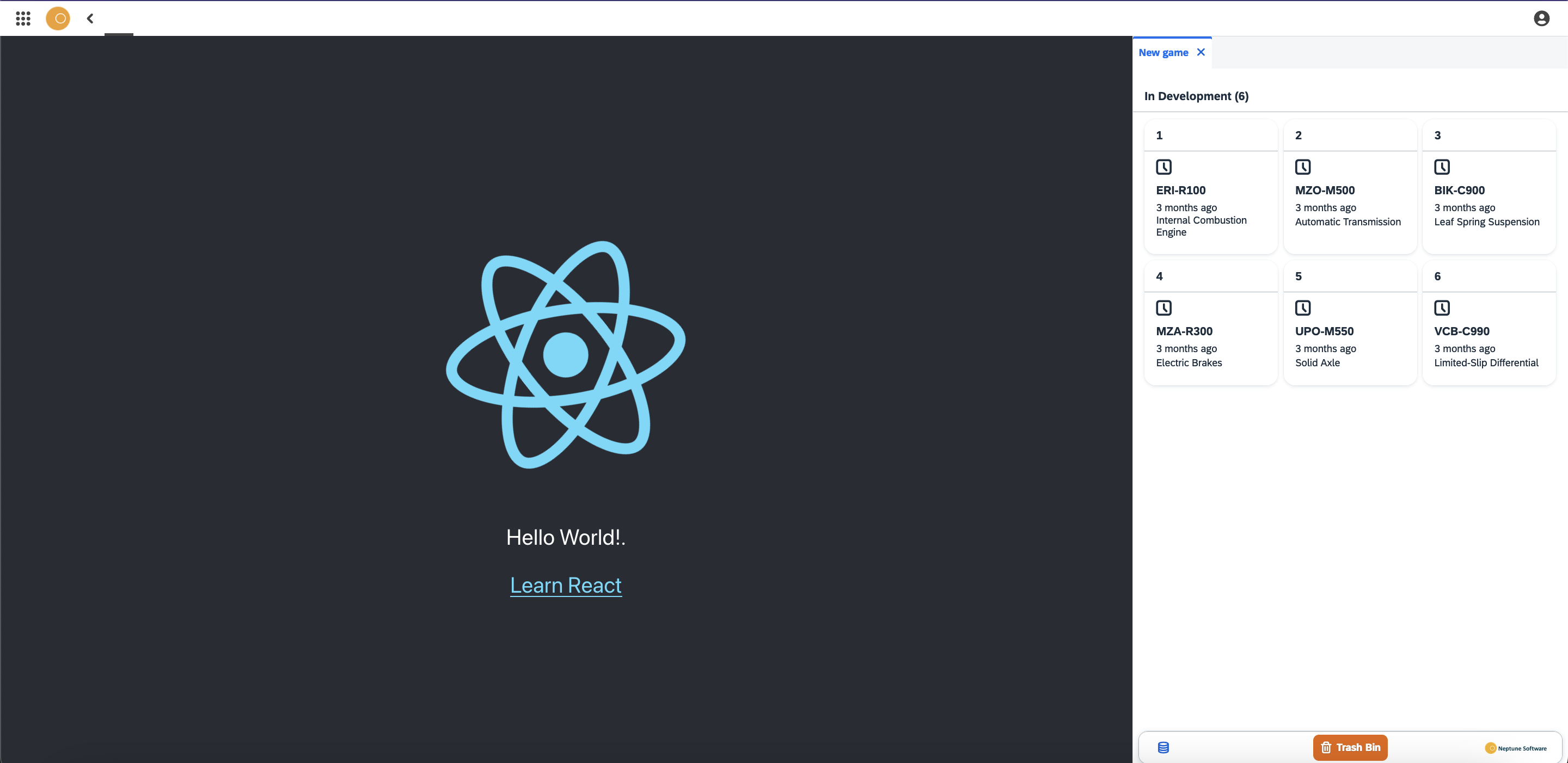
Navigation
In the Navigation tab, you can define semantic objects and actions that are performed on these objects.
Semantic objects can be business entities, for example, customer or employee.
These objects will be reflected in the URL. For instance:
https://your-domain/launchpad/your-launchpad#FieldWorkers-WorkerAction
with FieldWorkers being the Semantic Object and WorkerAction the Action.
In the Limit Browser Support section of the Navigation tab, you can select specific browsers that should be supported.
Documentation
Enable documentation for a tile. Add information, media and documentation and have the content available on the tile when pressing the Question Mark button.
Enabling Enable Tile Help will make the button visible in the bottom of the tile.