Launch the AWS instance
In this topic, you create and launch an instance in the AWS console and connect it to your Neptune DXP - Open Edition. An instance is a virtual server in the AWS cloud that runs the application you create with Neptune DXP - Open Edition.
Prerequisites
-
You have an account at the AWS platform.
-
You have created a key pair in the AWS console.
Procedure
Launch an instance
-
In your browser, go to the AWS console and sign in.
-
On the Launch instance panel, click Launch instance and select Launch instance from the drop-down menu.
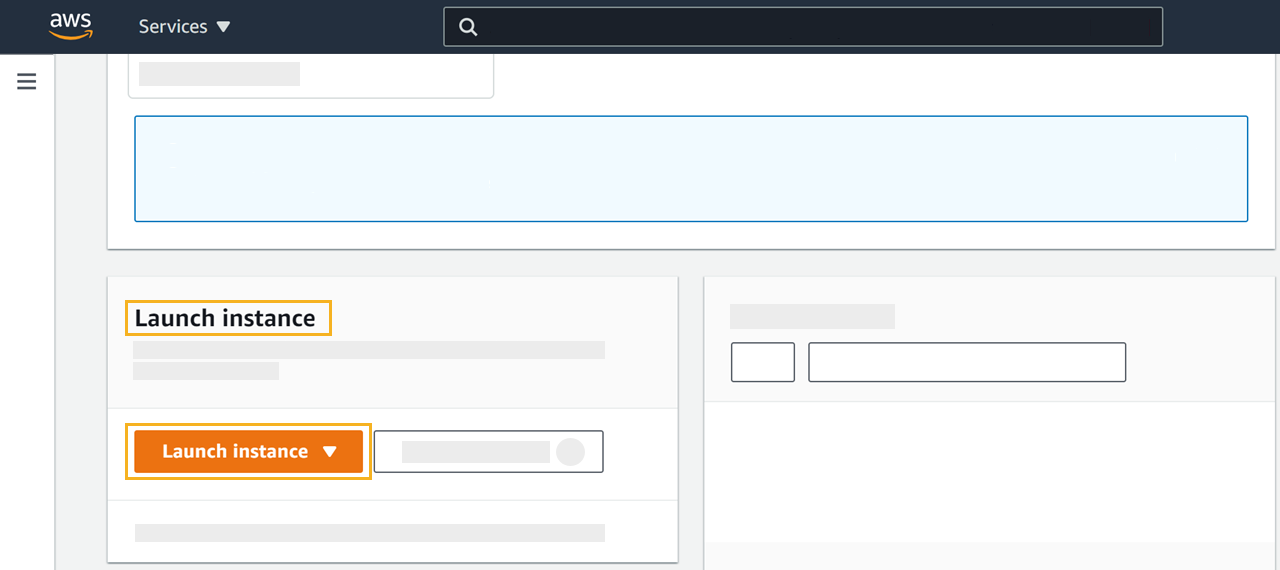
-
Choose one of the available Amazon Machine Images from the list and click Select next to it.
-
Select an instance type from the list and click Review and Launch.
Result: You are forwarded to the Review step where you see a configuration summary for the instance.
-
Make sure that the configurations are correct and click Launch.
Result: A pop-up window opens. Now you need the key pair you created before for this instance.
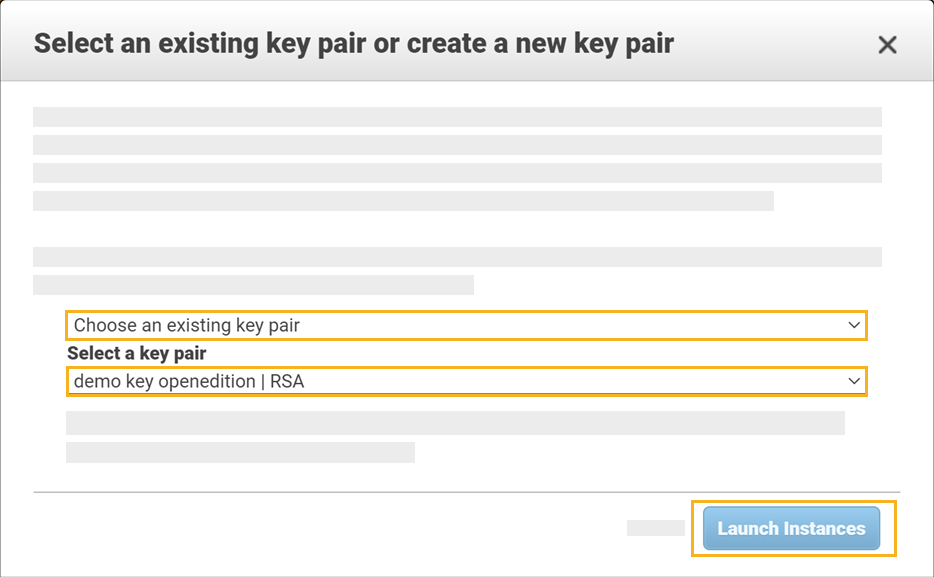
-
From the first drop-down menu, select Choose an existing key pair.
-
From the second drop-down menu, select the key pair you created for this instance.
-
Click Launch Instances.
Result: You are forwarded to a summary of your newly created instance where you can check the configurations.
-
Click View instances.
Result: You see the Instances panel with the instance you created and other instances you may have created earlier. The panel shows information on you instance, including the name, ID, and status.
Connect the instance to Neptune DXP - Open Edition
-
On the Instances panel, select your instance by checking the box next to the name of the instance.
-
Click Connect.
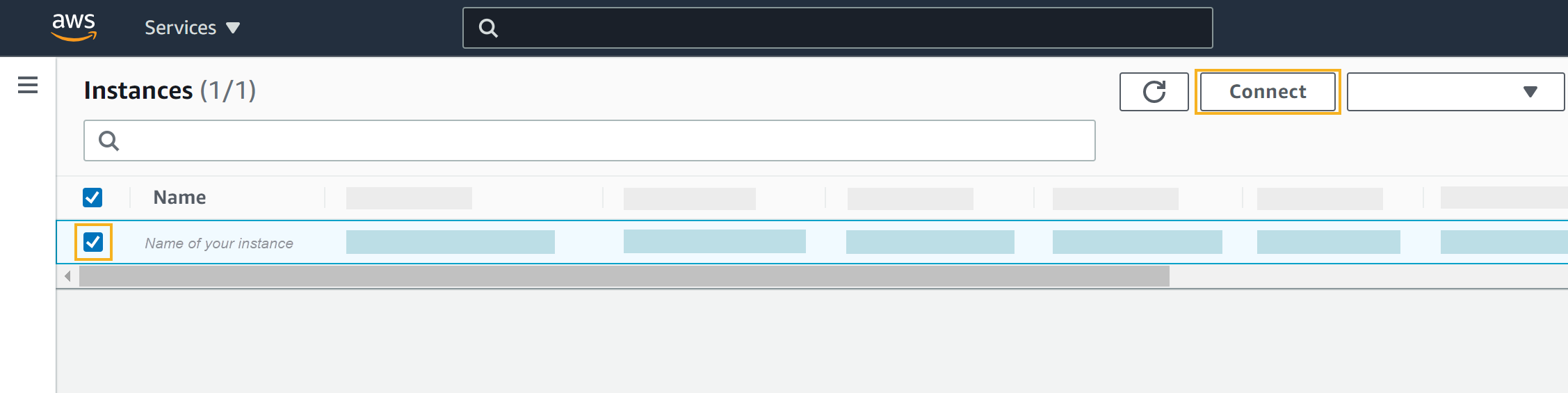
Result: The Connect to instance dialog opens. There, you can configure the connection to the server.
-
On the Connect to instance dialog, navigate to the SSH client tab and follow the steps presented to you.
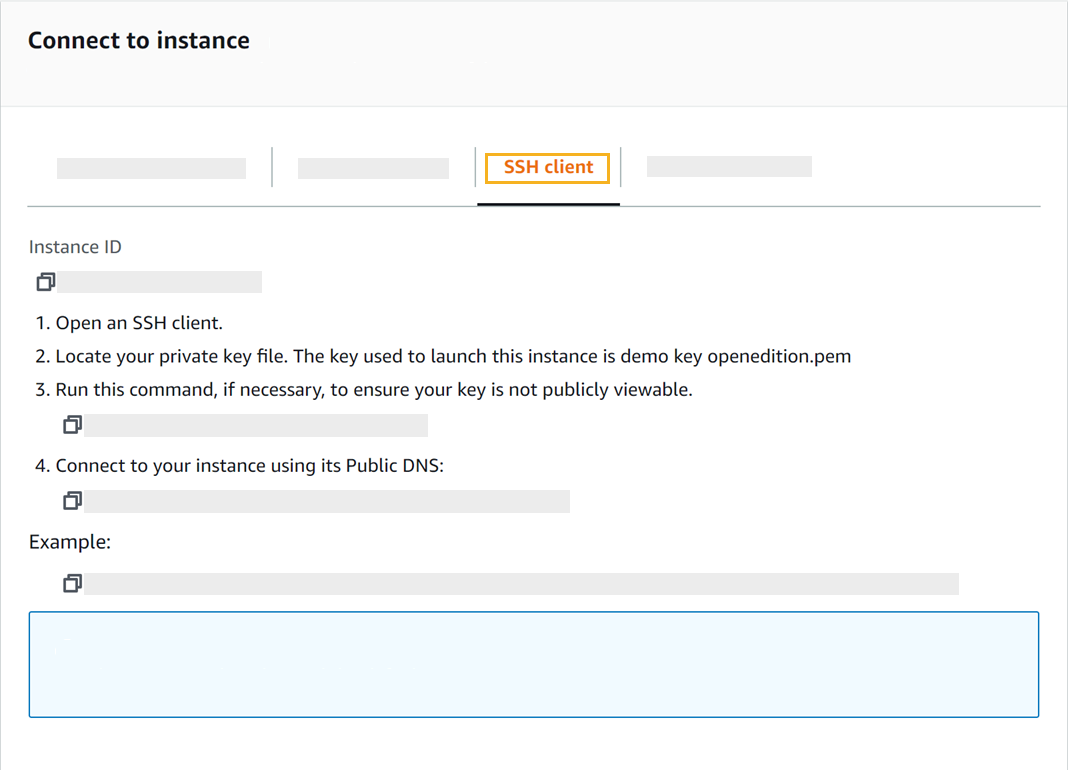
Result: After following the steps, you have completed the connection process.
-
Download Neptune DXP - Open Edition to your server from our community website.
-
Follow the steps in the Installation guide.
Results
-
You have created and launched an instance on the AWS console.
-
You have connected your instance to Neptune DXP - Open Edition.