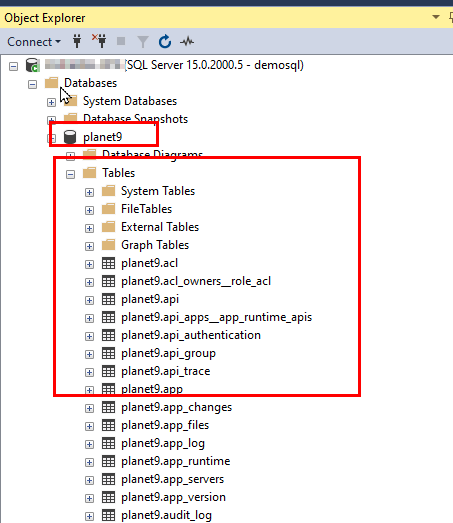Settings on Neptune DXP - Open Edition
In this task, you will configure the settings on Neptune DXP - Open Edition
Prerequisites
-
You have configured SSMS and SSCM
Procedure
| When you launch planet9-win for the first time, the default database of SQLite will be initialized |
-
Execute planet9-win and login
-
At System Settings, go to the DATABASE tab and enter the following:
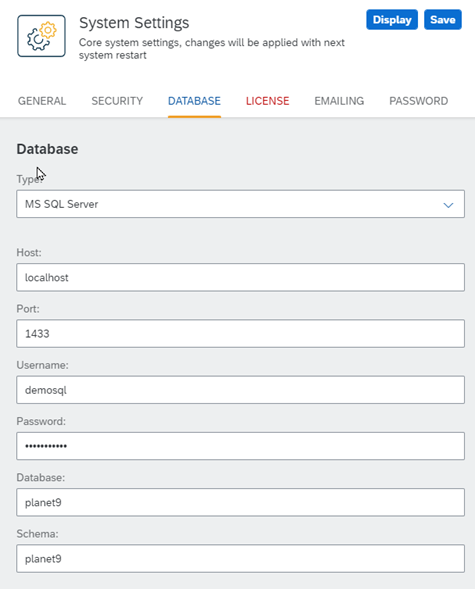
-
Here the Host depends on the server where SQL Server is running
-
If SQL Server is running on the same server as that of Neptune DXP - Open Edition, then localhost will work just fine
-
If SQL Server is running on different server, then the host IP should be given in the System Settings
-
The Port is the port on which SQL Server is running on
-
Username and Password are the ones that were created at configure SSMS and SSCM
-
Database name and Schema are also the ones that were created in SSMS
-
-
Save the changes
-
Stop the planet9 engine by closing the CLI window. This will stop Neptune DXP - Open Edition
-
Open the Command Prompt and navigate to the directory where planet9-win is stored
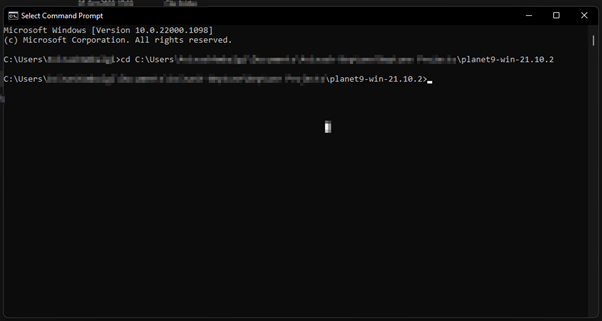
-
Run the command:
planet9-win –initialize
-
Once this is executed, Neptune DXP - Open Edition will be initialized with MS-SQL Database
-
If Neptune DXP - Open Edition is not initialized, the planet9 engine will not load properly as it will not get the required tables and data for starting up the platform. This will also create all the required tables for Neptune DXP - Open Edition and can be seen in SSMS: