Preview
The preview is a pane that displays the visual application preview based on the components used in the application tree when creating an application.
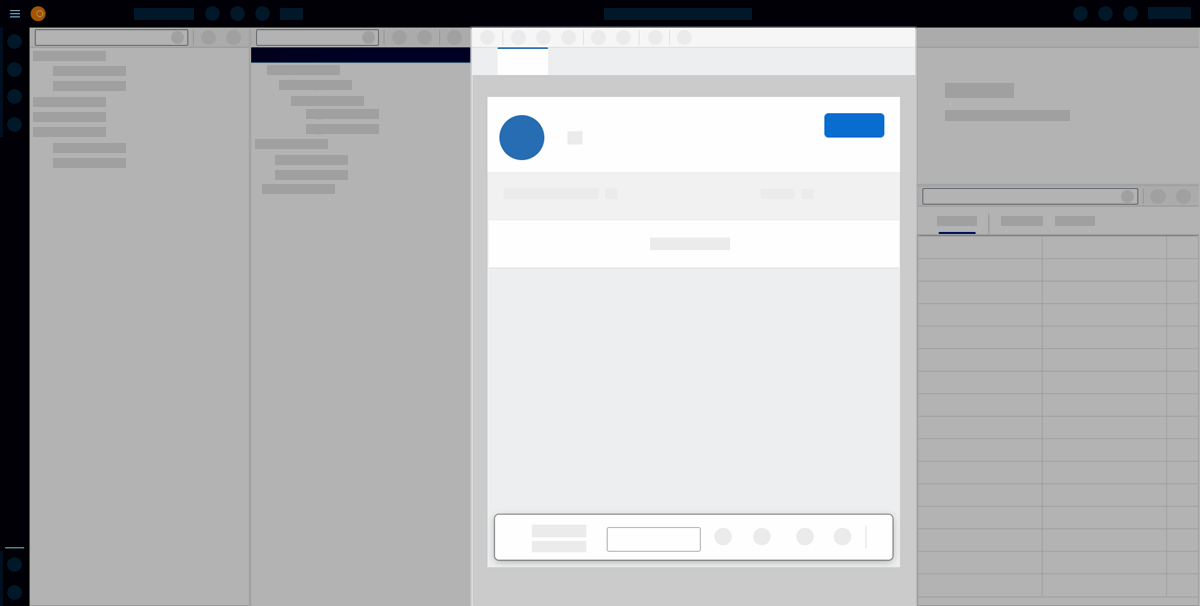
In the App Designer preview, you can see a preview of your application. Run a preview by clicking Run in Designer in the preview toolbar. If you activated the preview and edited your application, update the preview by clicking Activate in the shell bar.
Preview toolbar
Run in Designer
When running a preview, you can choose between different settings to test the look of your application on different devices. Click Run in Designer > Settings to access the preview settings.
You can select different settings from three categories:
-
Screen size
-
Orientation
-
Background image
The preview settings only apply to the preview in the preview pane.
Web App Manifest
The web app manifest is a JSON file that contains essential information about a web application, such as its name, icons, start URL, and display mode. It helps define the behavior and appearance of the web application when installed on a user’s device.
The most common use for a web application manifest is to provide information that the browser needs to install a progressive web app (PWA) on a device, such as the application’s name and icon.