Create a rule with conditions
In this topic, you learn how to create conditions that make your rule work.
Prerequisites
-
You have done the initial setup to create a rule in Set up a rule.
-
You have created attributes for the rule in Create attributes for the rule.
Procedure
-
Click the Condition tab in the rule you want to edit.
-
Click +Add Group.
Result: A new group with one empty row appears.
-
In the first column, select an attribute from the drop-down menu you defined in the Interface tab.
-
Select a condition against which the rule ist tested from the drop-down.
-
Enter a delimiting value.
-
Enter a Then statement that appears if the condition is met.
-
Click +add to add as many rows per group as you want.
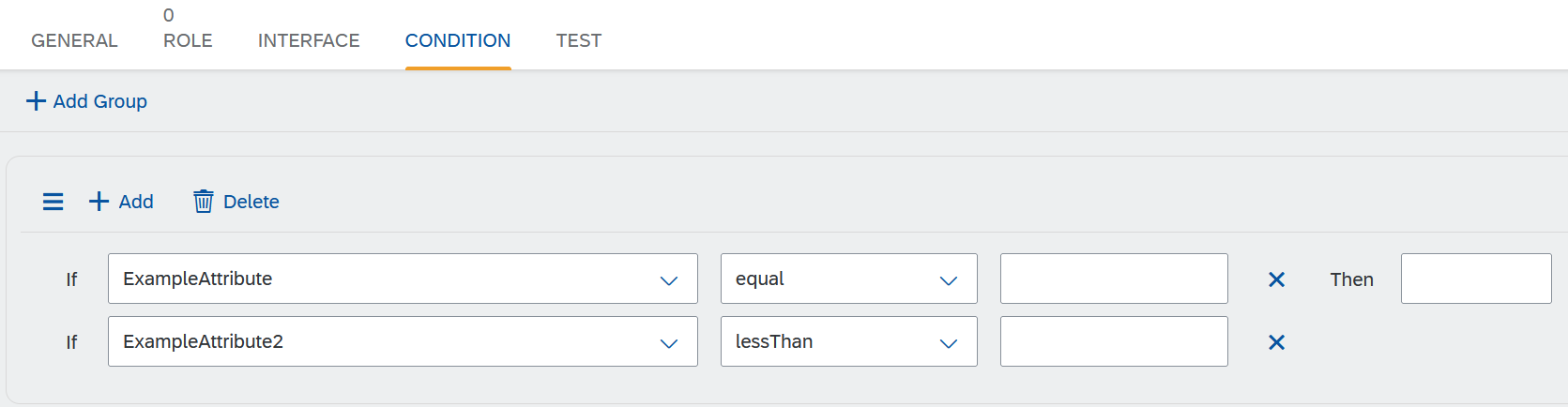
You can add any number of groups. -
Click Save.