Run a test plan
In this topic, you learn how to run a test plan.
Prerequisites
-
You have created a test plan.
Procedure
-
In the Cockpit, go to Testing and click Test Run.
-
Click Add.
Result: The Test Plans dialog opens.
-
Select the test plan you want to run and click Select.
Result: The test appears in the table of available test plans.
-
Click the test plan you want to run.
Result: The Test Run window opens.
The name is assigned automatically based on the test plan. You can change it manually. -
Navigate to the Run tab.
Result: The Run tab opens.
-
Click the step of the test you want to run.
-
Click In Progress and perform the test as described.
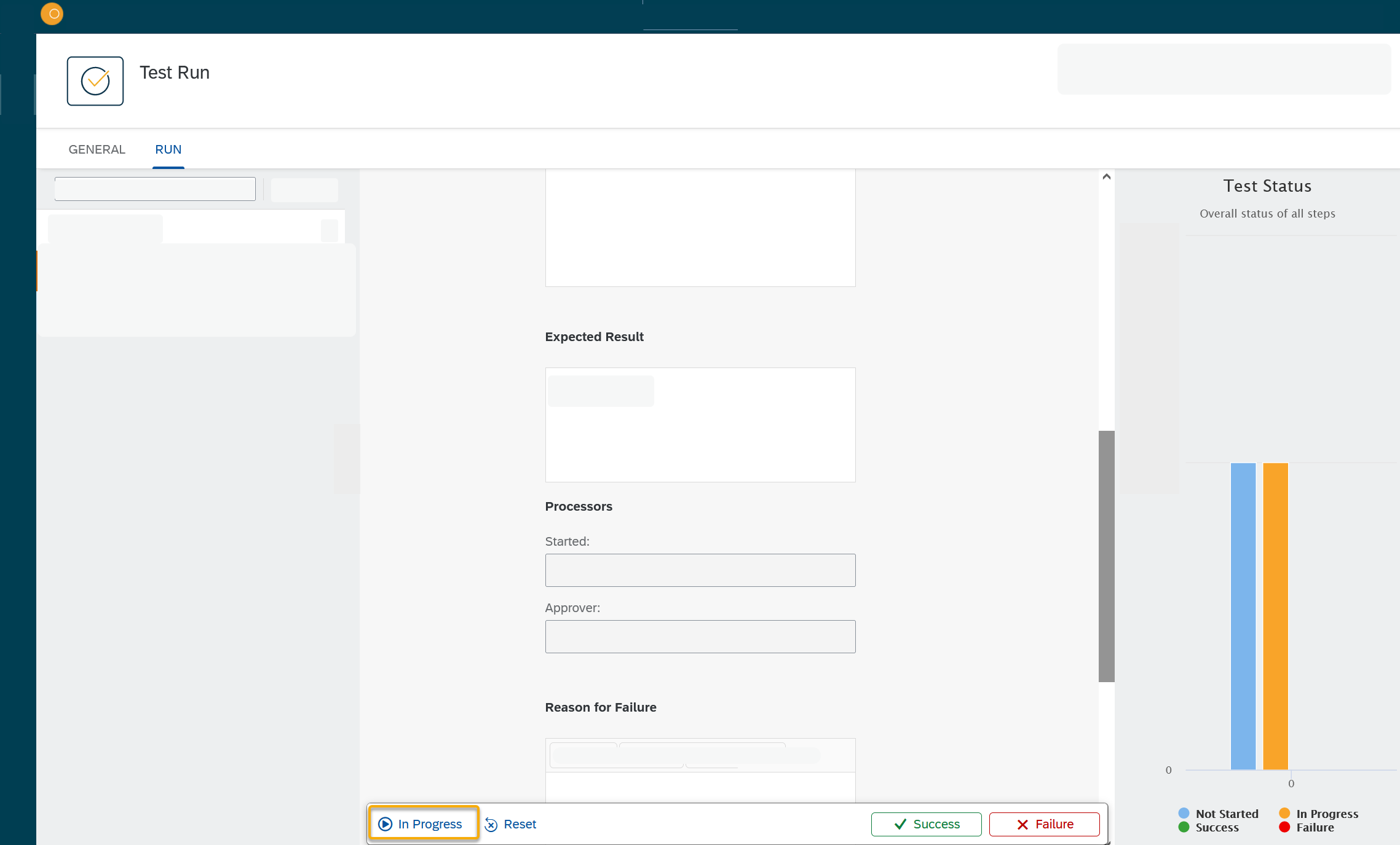
Result: The test is running according to your preferences.
-
Click Success or Failure, depending on the result of the test run. If you click Failure, you have to give a reason.
Result: The bar chart changes.
You can run the test again, change the preferences of the test, or reset all test runs you did so far.