Enable and configure Cloud Connector
In this task, you learn how to install Cloud Connector to establish a secure connection from your network to the Neptune DXP - Open Edition managed instance.
Procedure
-
In the Cockpit, go to Settings, and click System Settings.
-
Navigate to the Cloud Connector tab.
-
Click Edit, and, if asked, confirm your access.
-
Click Add, and select Azure Relay.
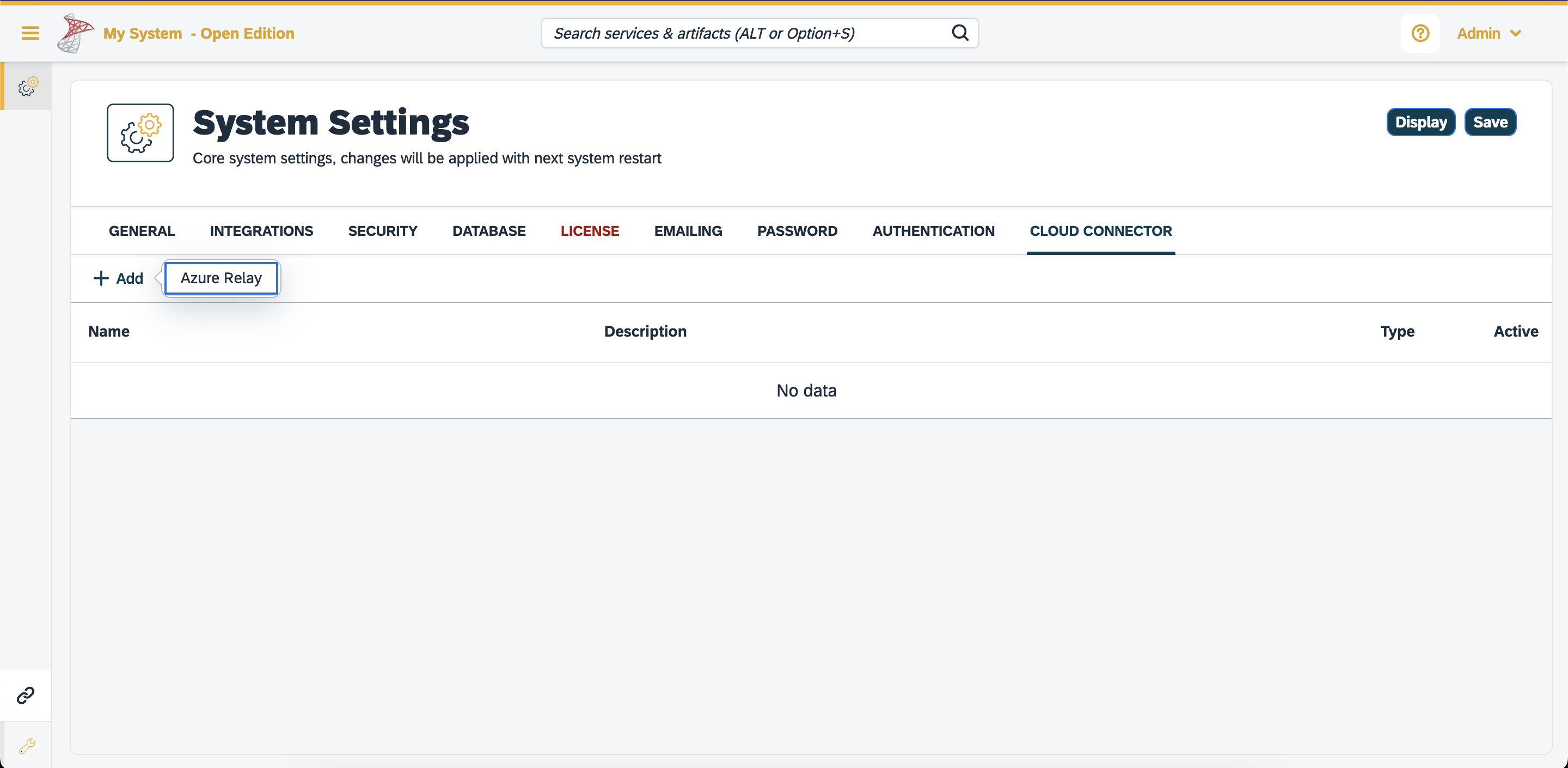
Result: The Cloud Connector dialog opens.
-
Enter the required information to configure the Cloud Connector in your Neptune DXP - Open Edition.
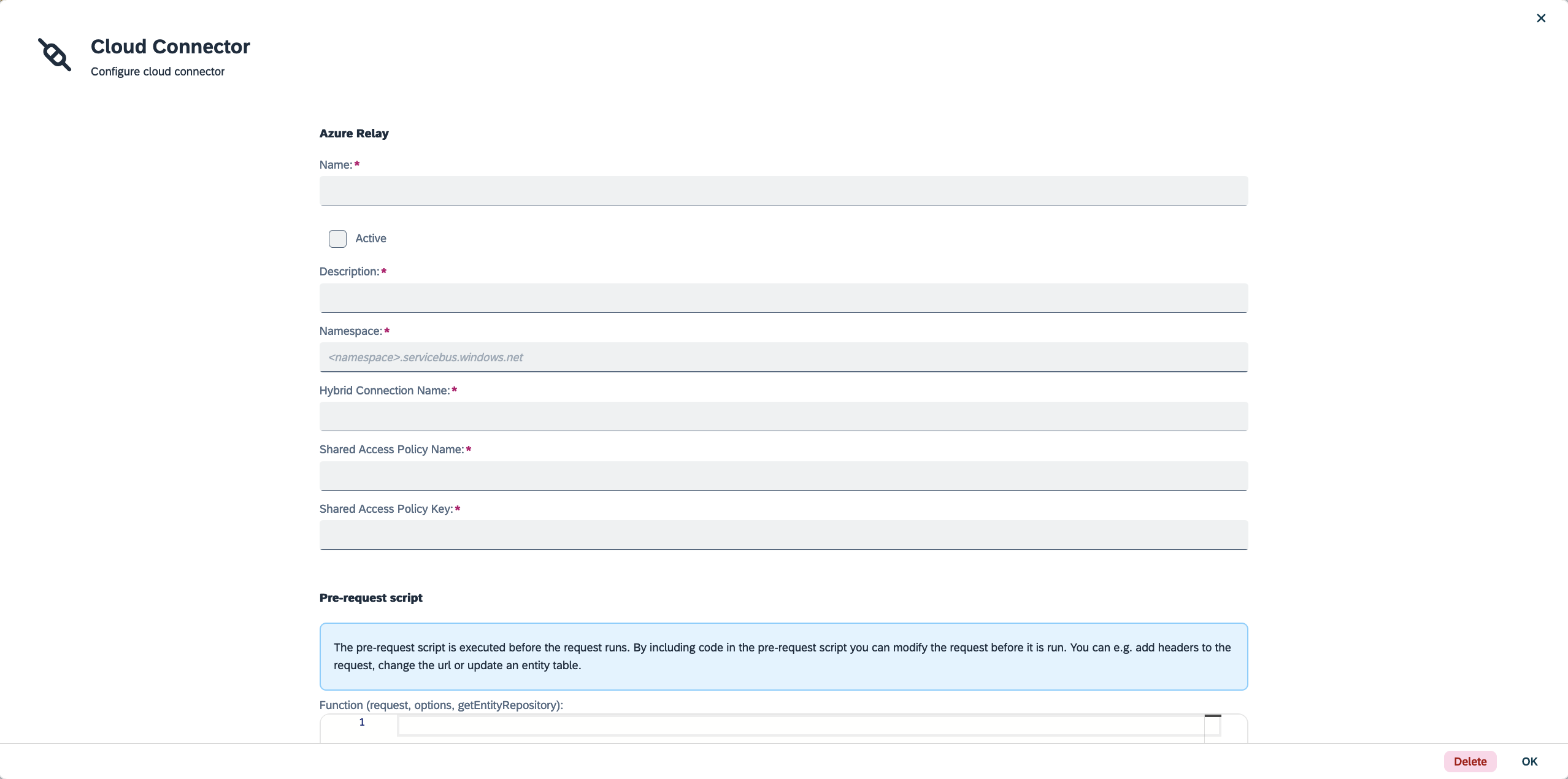
-
Click Active to activate Cloud Connector.
At this point, Neptune provides an Azure Relay namespace for your account. -
Click OK.
-
Click Save.
Results
-
You configured the Cloud Connector. To finally activate the Cloud Connector, restart the Neptune DXP - Open Edition.
For the Azure Relay namespace you have received, you can create one or more hybrid connections. For each hybrid connection you have to configure the following attributes: Namespace, Hybrid Connection Name, Shared Access Policy Name, and Shared Access Policy Key.