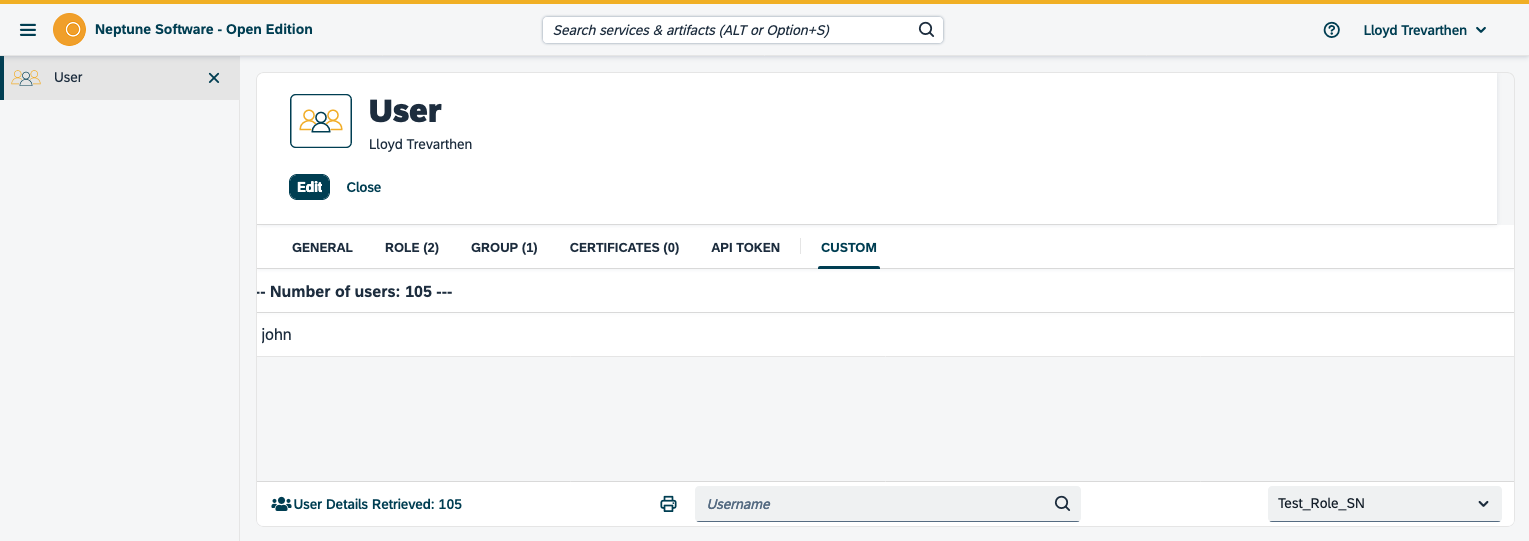Add a new user
In this topic, you learn how to add a new user to your system.
Procedure
-
On the Cockpit, go to Security and click User.
Result: The list of existing users opens.
-
Click Add.
Result: The settings of the user open.
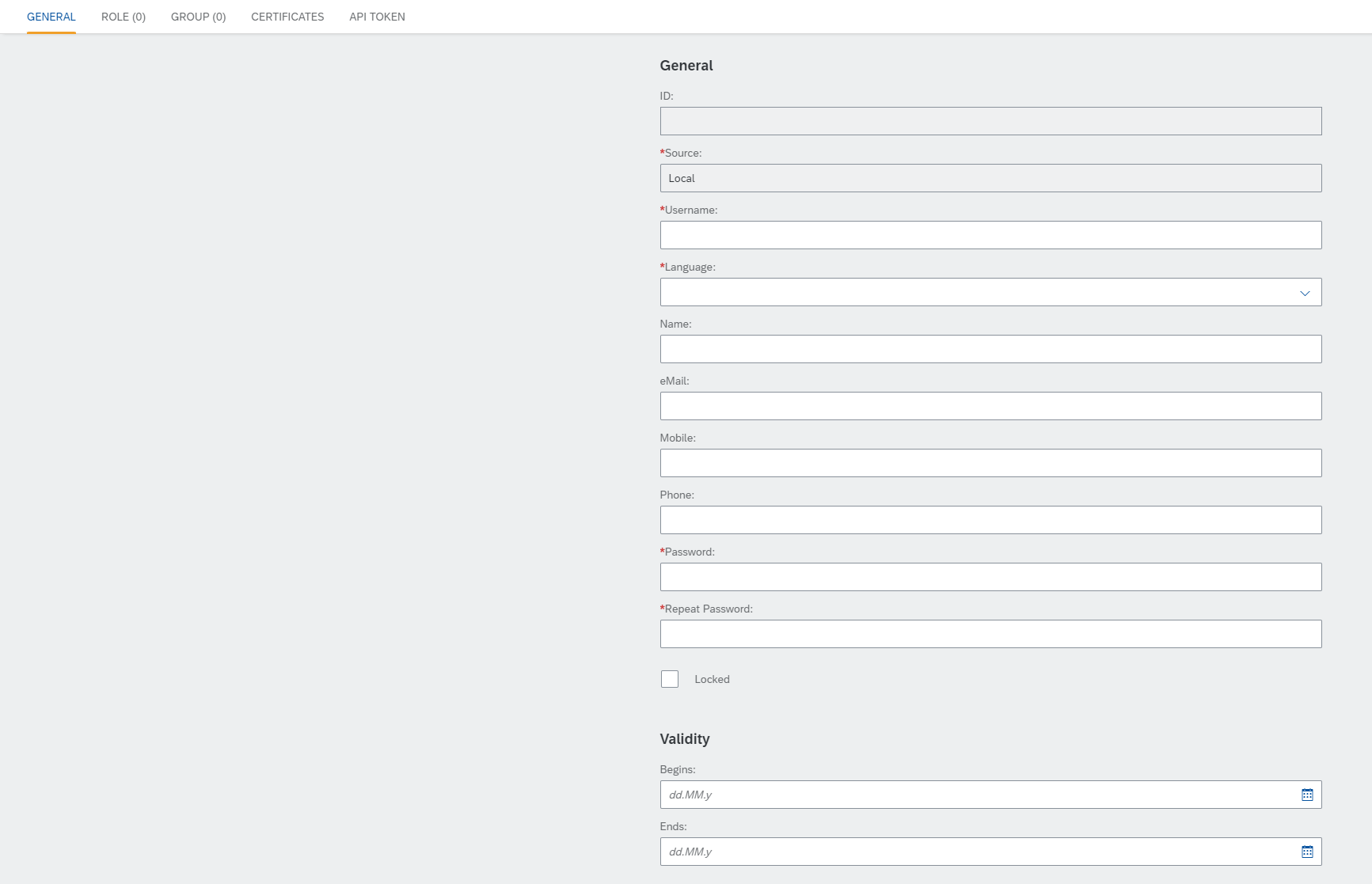
-
In the General tab, enter a username and a password for the user.
-
Choose the language of the user.
-
You can add additional information about the user.
-
You can select a validity for the user. This is used, if you want the user to expire automatically after a certain period.
The user is not removed once expired. It will become locked and marked as red in the user list. 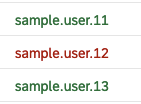
The user can be made active again by changing the "Locked" setting within the User → General tab. 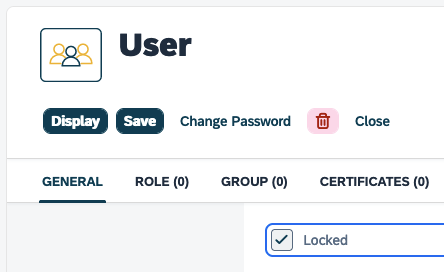
-
In the Role tab, you can add a role to the user.
You can define roles in the Role service. -
In the API token tab, you can generate an API token for the user. This is used to access Neptune API from an external server, as that user.
Keep this token secure. Don’t share it with anyone. It allows API calls to be authenticated against the system as the user, such as Core APIs or any other defined APIs. -
Click Save.