Configure an OAuth 2 authentication
In this topic, you learn how to set up an authentication via OAuth 2 and how to configure it in your Cockpit.
Procedure
-
In the Cockpit, go to Settings, and click System Settings.
-
Navigate to the Authentication tab and click Edit.
-
Click Add, and select OAuth2.
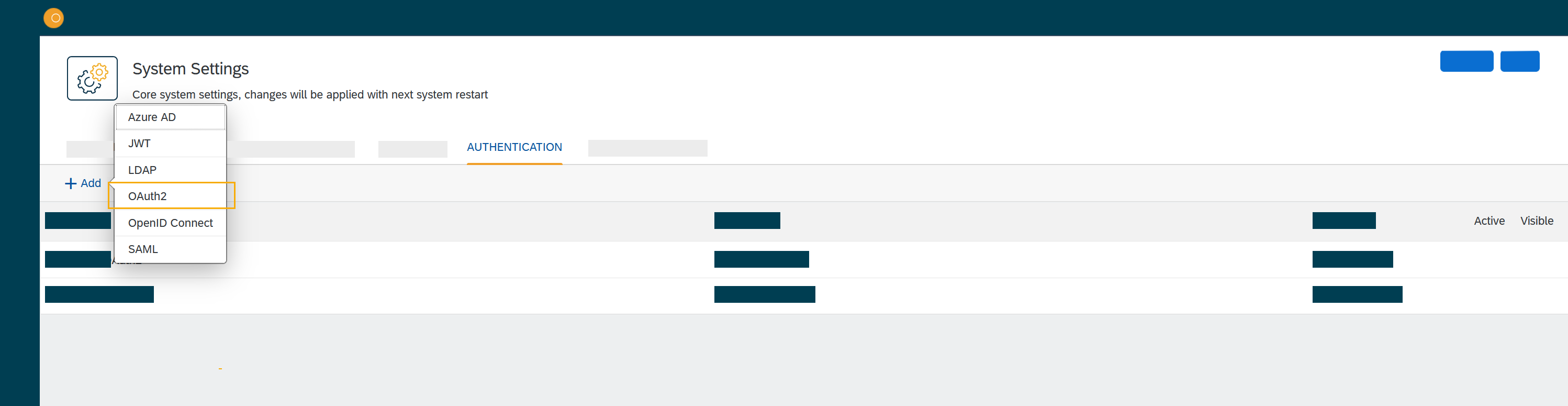
Result: The Authentication dialog opens.
-
In OAuth2, fill in or check the following fields:
-
Enter a Name for the authentication.
-
Check Active to activate this authentication method.
-
Check Show on login page to display the authentication method on the login page.
-
Enter a Description.
-
Enter a Path to post login data.
Depending on what authentication method you want to use, fill in the following fields accordingly:
- Authorisation URL
- Token URL
- Callback URL
- Redirect URL
- Client ID
- Client Secret
- Scope
- ProfileScript
-
-
In Claims Assignment, click Add to add claims assignments.
-
In Auto Assignment, assign roles and the departments.
-
In Custom Script, you can enter your code (optional) to tweak the roles' assignment manually.
-
Click OK to confirm.
-
In System Settings, click Restart to activate OAuth 2 authentication.