Add a new development package and integrate with Git
In this topic, you learn how to create a new development package. Development packages are meant to contain all artifacts for a solution built on Neptune DXP - Open Edition.
Prerequisites
-
If you are going to integrate with GitHub, an account will need to exist there, with a repository created.
Procedure
-
In the Cockpit, go to Development and select Development Package.
Result: A table with all packages opens.
-
Select Add.
Result: A new window opens.
-
Enter a Name and a Description for the package.
-
Select Save.
(Optional additional steps to integrate with Git)
-
Create an empty repository in your preferred Git hosting solution. In this document we will be using GitHub. When you have created an empty repository grab the URL to the repository and add it to the development package. A repository URL to GitHub will look something like the below URL: https://github.com/sveingunnarlarsen/com.neptune.testpackage.git
-
In the Git and CI/CD section, first select Enable and then Update to configure the connection to a remote Git repository.
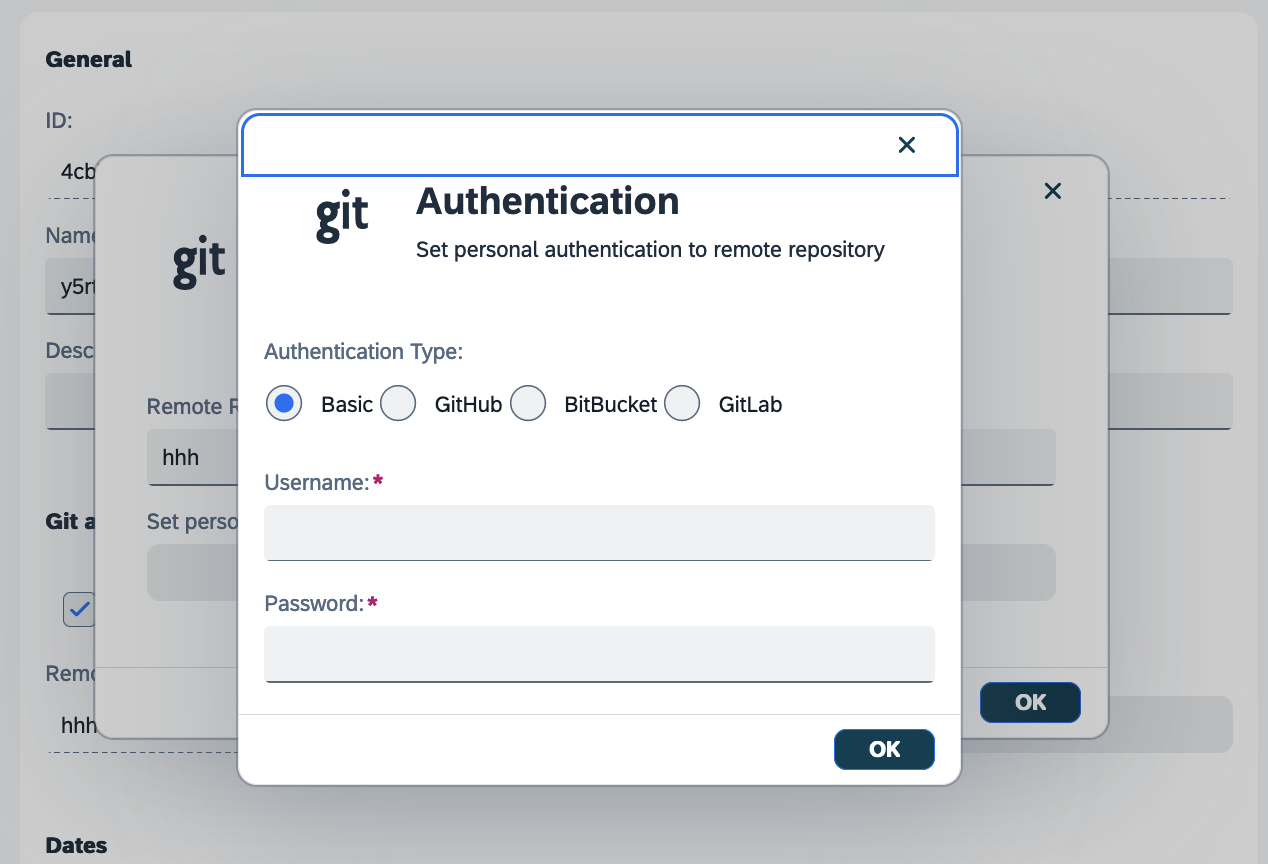
-
Select OK.
Result: The Git connection dialog opens.
-
Enter the URL of the repository you wish to connect this package to.
-
If the repository is private, select Configure authentication to set your personal authentication to the remote repository.
Result: The Authentication dialog opens.
-
For authentication type Basic, enter your Username and Password.
-
For authentication types GitHub, BitBucket, and GitLab, enter your personal access Token.
-
-
Close both dialogs with Ok.
-
Select Save.