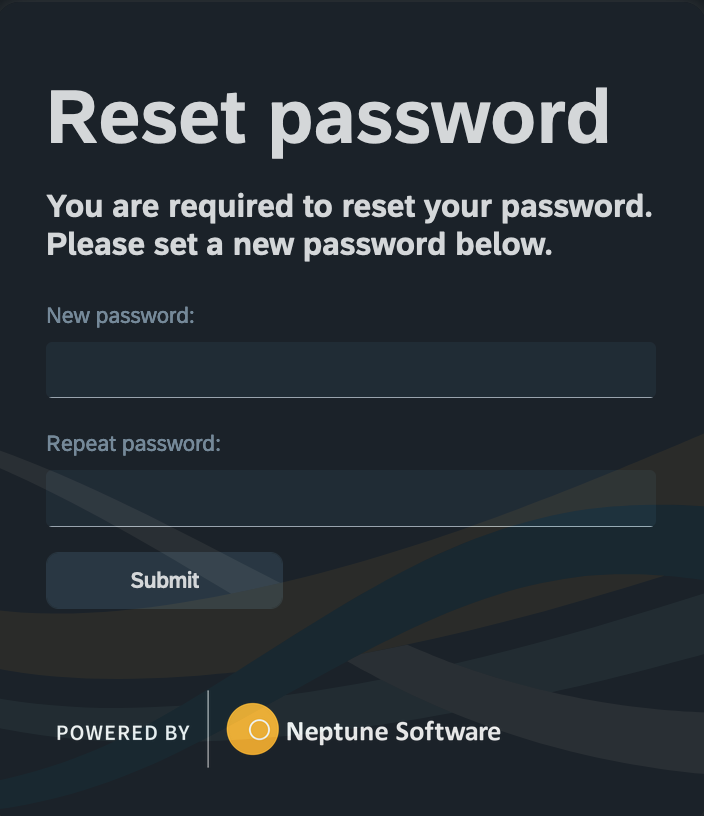Add a new user
In this topic, you learn how to add a new user to your system.
Procedure
-
On the Cockpit, go to Security and select User.
Result: The list of existing users opens.
-
Select Add.
Result: The settings of the user open.
-
In the General tab, enter a username and a password for the user.
-
Select the language of the user.
-
You can add additional information about the user.
-
You can select a validity for the user. This is used, if you want the user to expire automatically after a certain period.
The user is not removed once expired. It will become locked and marked as red in the user list. The user can be made active again by changing the "Locked" setting within the User → General tab. -
In the Role tab, you can add a role to the user.
You can define roles in the Role tool. -
In the API token tab, you can generate an API token for the user. This is used to access Neptune API from an external server, as that user. You have the option to send a notification email a specified number of days before the user token and certificate are due to expire.
Keep this token secure. Don’t share it with anyone. It allows API calls to be authenticated against the system as the user, such as Core APIs or any other defined APIs. -
In the Activity tab, the log will capture the following events: user login, user logout, and user redirection when logging in with an identity provider (IdP). Possible results of these actions include: "Locked," "Expired," "WrongPassword," "InvalidToken," or "Success."
-
Select Save.
Optional
-
The 'Custom' tab will be visible within the user interface, if an application is selected within Custom Settings → General → Enhancements → User Management. The selected application will be loaded within the tab.
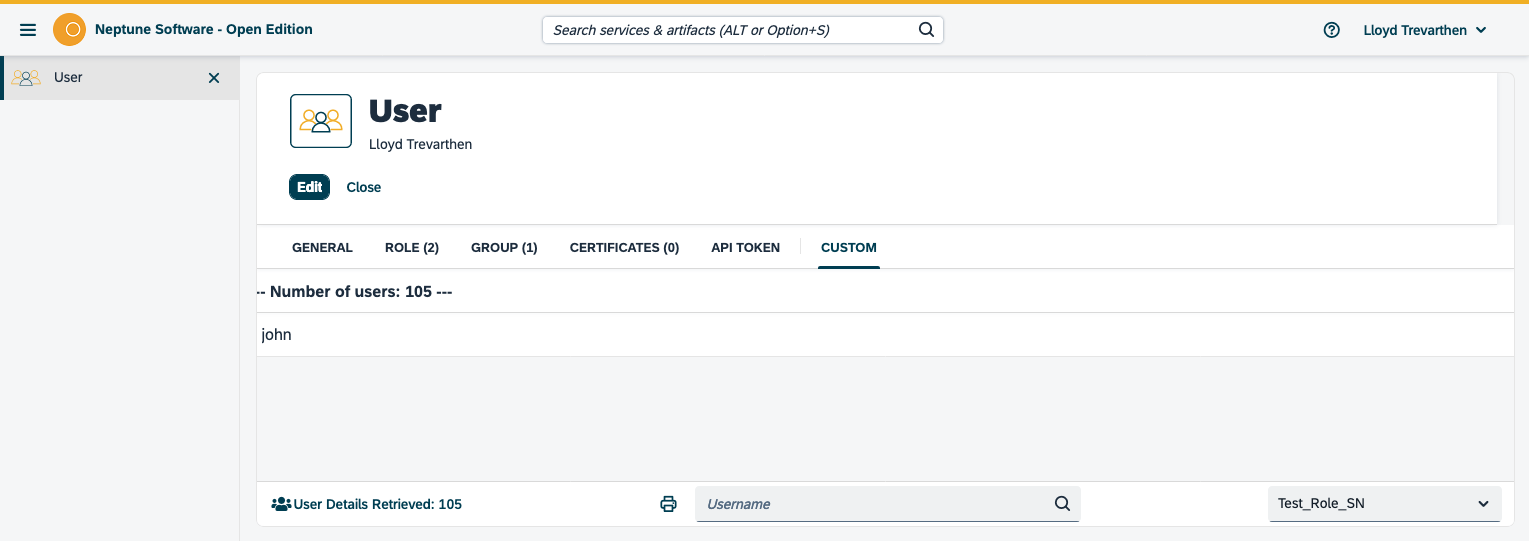
-
Enabling "Reset password at next login" will prompt the user to set a new password during their next login, which also applies when the password is set to expire.