Import a development package from Git
In this topic, you learn how to import a new development package from a remote Git repository.
Procedure
-
In the Cockpit, go to Development and select Development Package.
Result: The table of packages opens.
-
Select Import.
Result: The Import dialog opens.
-
Enter the URL of the repository. (EG: https://github.com/neptune-software-marketplace/neptunesoftware-dxp-abb-elearning)
-
Optionally: Specify a ref(branch/tag/commit) to import. If no ref is specified, the default branch will be imported. For example:
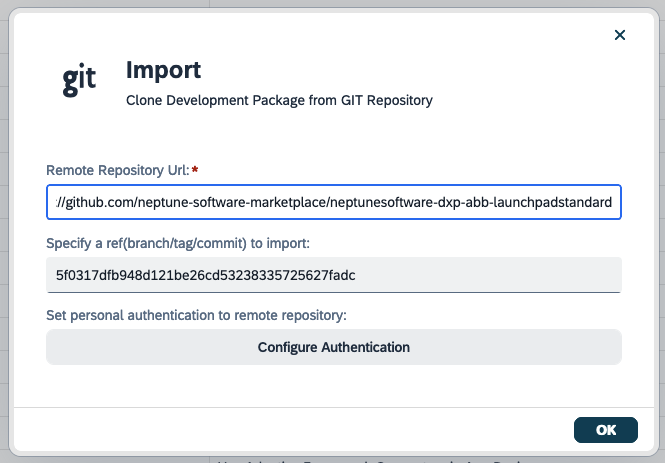
-
If it is a private repository, select Configure authentication to set your personal authentication to the remote repository.
Result: The Authentication dialog opens.
-
For authentication type Basic, enter your Username and Password.
-
For authentication types GitHub, BitBucket, and GitLab, enter your personal access Token.
-
-
Close both dialogs with Ok.
-
Select Save.
| It is important to address that you cannot export development packages through the Development Package tool. However, you can export a deployment package from Deployment Transfer which can contain a development package and can then be imported in Deployment Log. |
Results
-
You have imported a development package from a remote Git repository.
-
You can view of the Log tab to see all the components and their import status.
Next steps
-
Configure a connection to GitHub in Configure data exchange with GitHub