Set up a database
In this topic, you learn how to set up a database in the AWS instance.
Prerequisites
-
You have launched the AWS instance.
Procedure
-
In your browser, go to the AWS Console and sign in.
-
On the AWS Console, open the Services menu.
-
Go to the Database section and select RDS.
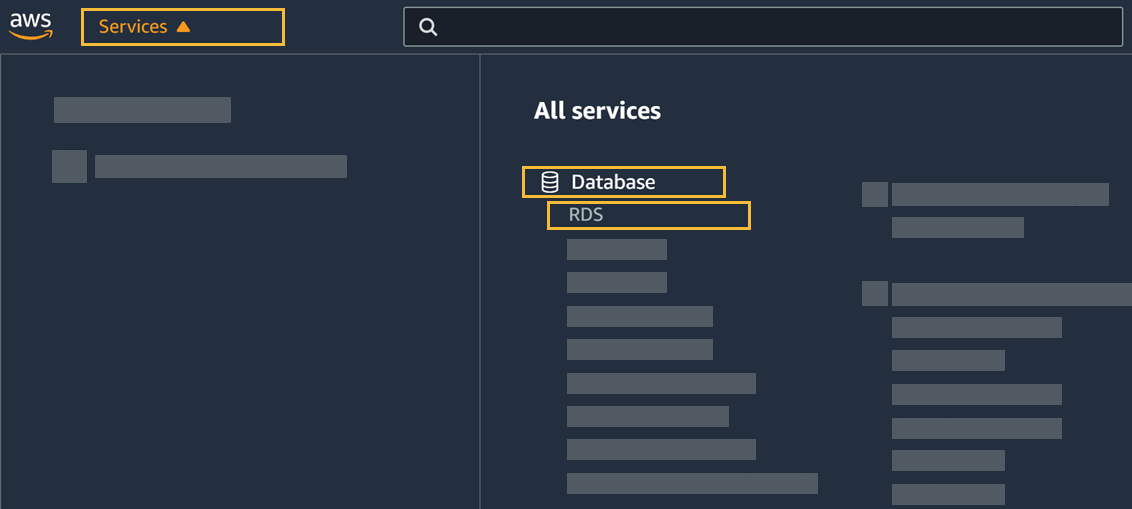
-
In Resources, select DB Instances.
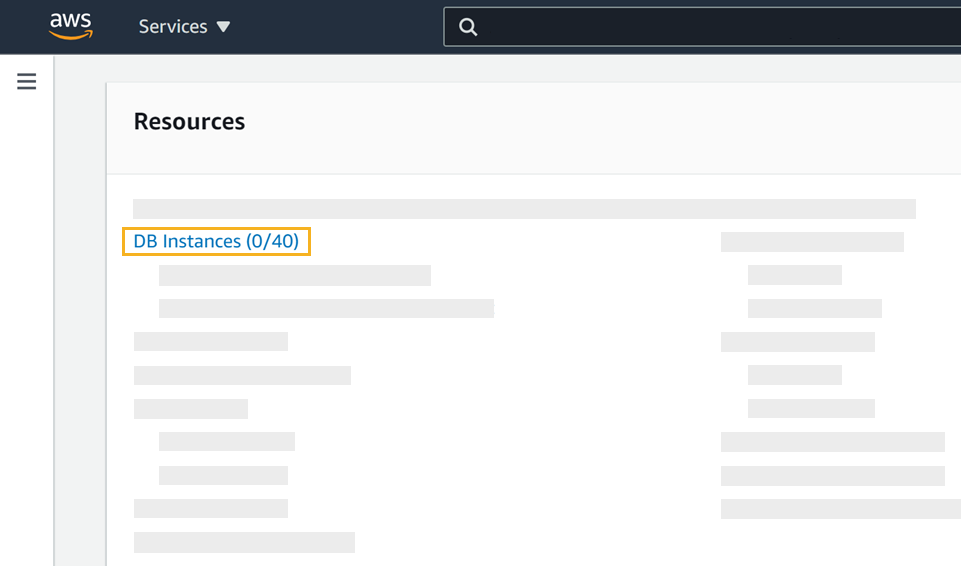
-
Select Create database.
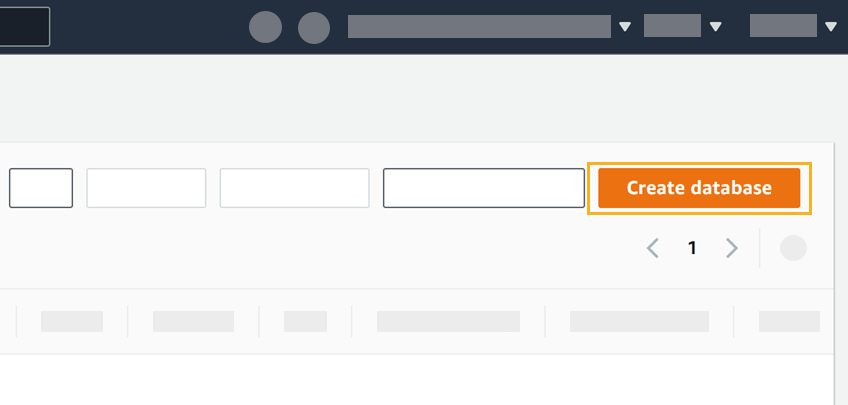
At the beginning of the Create database dialog, you can choose to do a standard or easy creation. Easy creation uses best-practice configurations and reduces manual configuration to a minimum. You can use the easy creation and check on the configurations at the bottom of the dialog.
Easy creation does not show the Estimated monthly costs.
-
In Engine options, select PostgreSQL.
-
Set the following configurations according to your needs:
-
Select Create database.
Result: Your database details have been sent to AWS. AWS need to launch your database. This can take 10-15 minutes.
-
To watch the current status of your database, open the Services menu.
-
Go to the Database section and select RDS.
-
Under Resources, select DB Instances.
-
To see the details of your database, select the DB identifier of your database.
-
| Do not close this tab. You need this information in the next steps. |
Results
-
You have created your database. Once AWS have launched your database, its Status switches from
in ProgresstoAvailable.